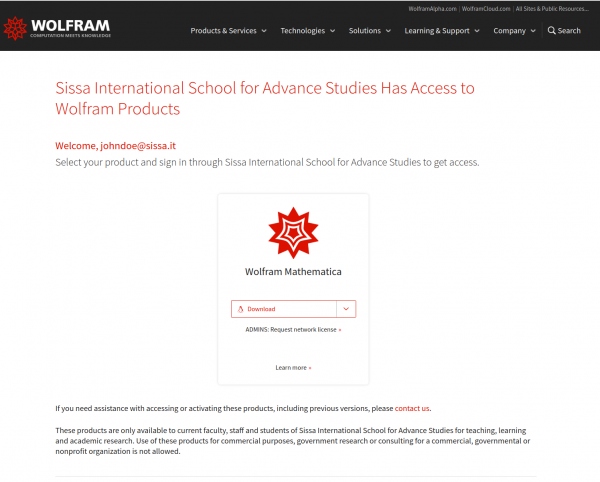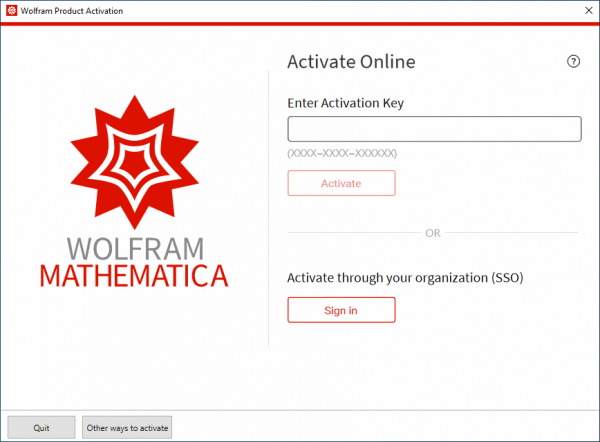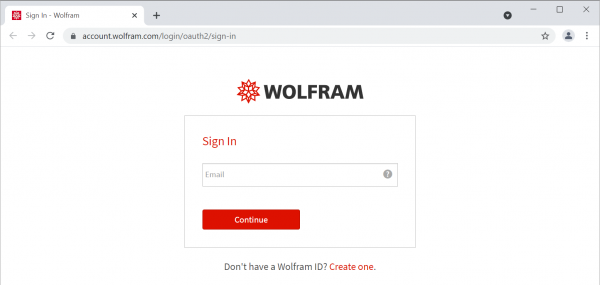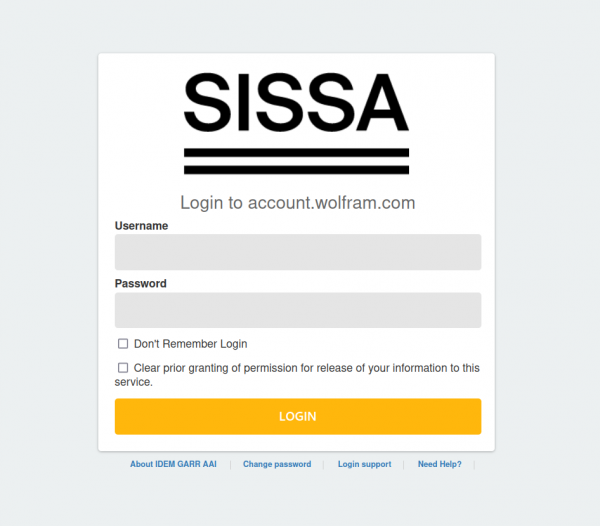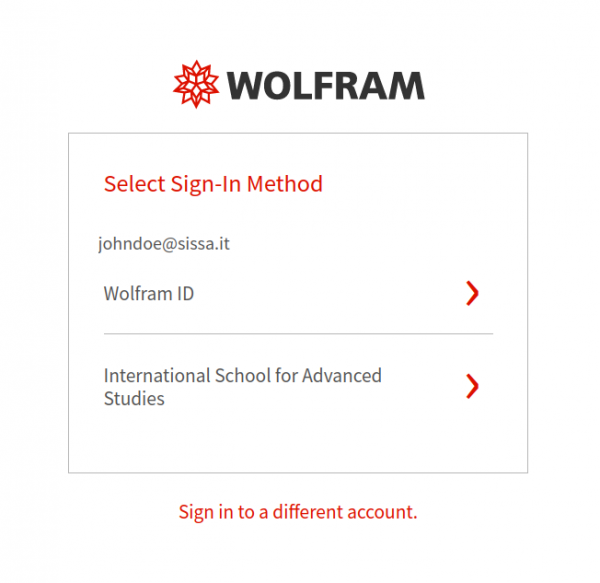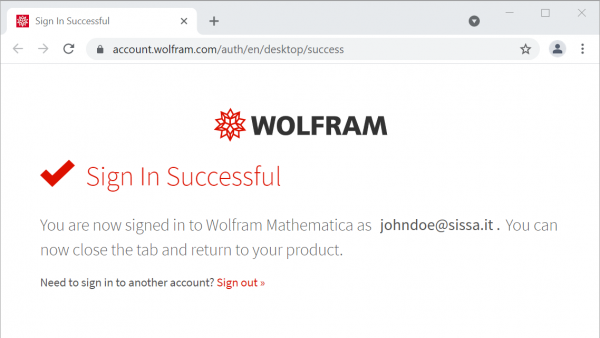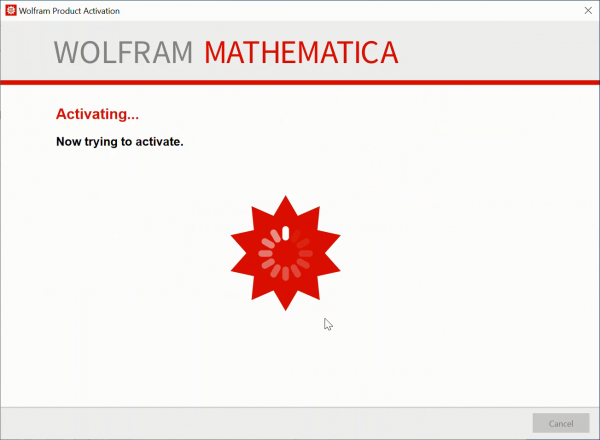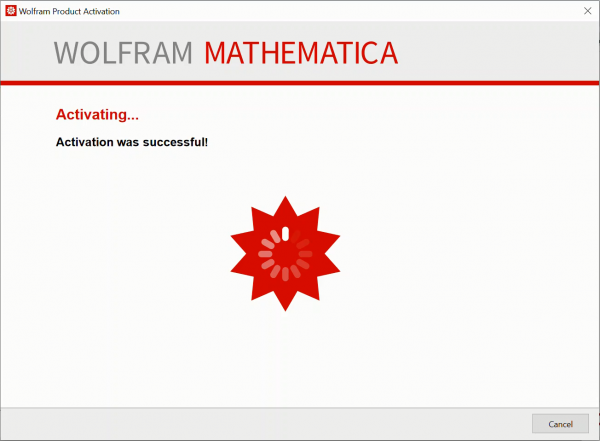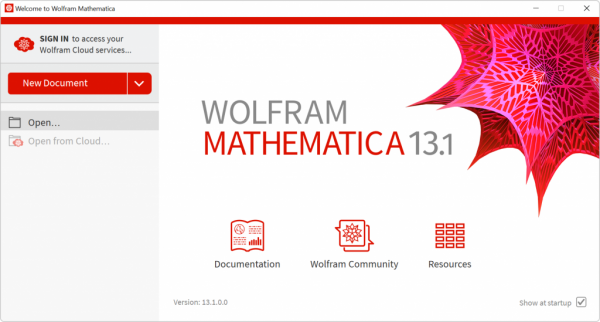Mathematica Desktop e Online Licenses
Mathematica is the integrated system for the complete development, computation, simulation, analysis, and documentation of technical problems in a unified, platform-independent working environment using Wolfram Language.
Eligibility
- Faculty, staff and students are eligible to use Mathematica on their personal computer and online in a browser web.
- The agreement supports the use of Mathematica in instruction and academic research
- Licensing is renewed annually and is available only to active students, faculty, and staff
If you're not eligible for a desktop or an online license (for example: you're a visitor or an external collaborator), you can still use the Network License Server provided by SISSA, but ONLY when you are connected to the SISSA network or to SISSA Remote VPN.
How To Get A Copy
- Go to Wolfram Site, enter your SISSA email address, check the personal data retention checkbox and click Continue.
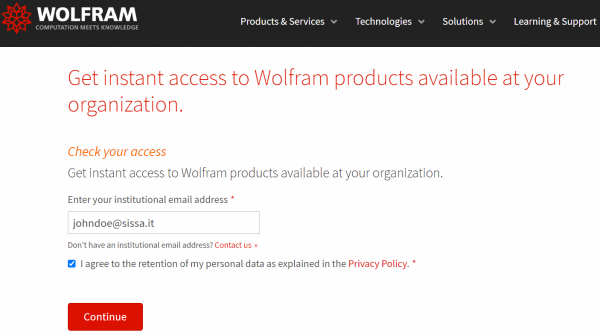
Installation guides
Visit the links below to find the latest installation instructions for Mathematica
Activate Mathematica using single sign-on
- Enter and submit your SISSA credentials.
- Your Wolfram product is now activated.
Visit the Wolfram website for additional guidance on logging in to access software products. If you have any questions, contact the HelpDesk
FAQ
Wrong license expiration date
If Mathematica is showing a wrong license expiration date: