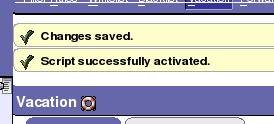This is an old revision of the document!
Webmail Service
The Webmail server is a browser-based client that requires at least IE 5.x or Netscape 4.5 or Firefox 3.x to work.
Webmail server base URL: http://webmail.sissa.it/
You have a choice between two different interfaces: Horde and SquirrelMail.
Your e-mail filters
Available on this page about horde:
HORDE FORWARD
Enable forward
DO NOT USE ANYMORE the .forward file created under your HOME directory
To SET an automatic forward address use WEBMAIL ONLY.
Please go to Reenable-change forward section of the page, if you wish to:
- reenable a forward that you created in the past, but that is now disabled, or
- change the forward settings,
Login on horde, this is the horde login page:
https://webmail.sissa.it/horde/login.php
a) Expand, with a click on the little cross, the Mail item (on the left sidebar).
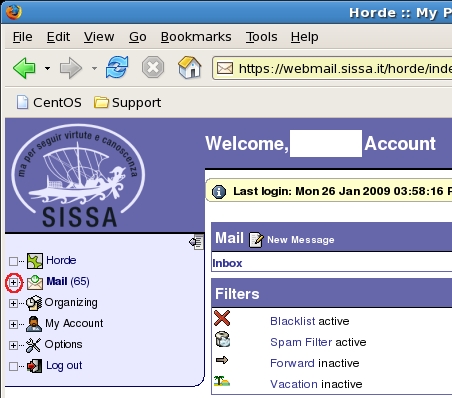
b) then select Filters (always on the left sidebar).
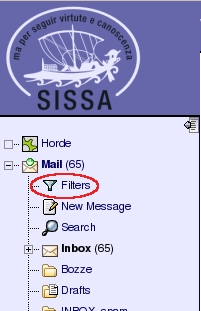
c) You will obtain the access to the Existing rules section.
Here you will be able to edit the forward rule selecting the little sheet of paper [ Edit Forward ] on the left of Forward.
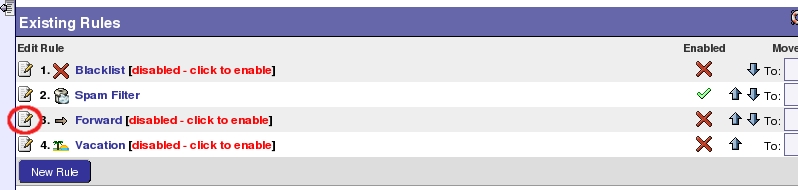
d)
- 1) Fill in Address(es) to forward to: field with the e-mail address where you wish to redirect your incoming e-mail (for example aramis@turtle.it),
- 2) then select Save and Enable.
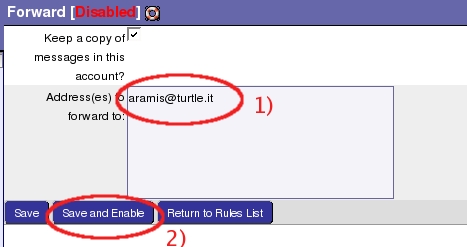
d2) The horde webmail service will inform you that the forward is active.
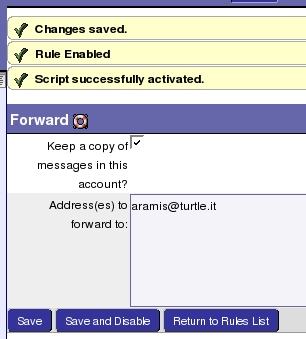
Disable forward
How to disable forward previously enabled using HORDE:
Login on horde, this is the horde login page:
https://webmail.sissa.it/horde/login.php
a) Expand, with a click on the little cross, the Mail item (on the left sidebar).
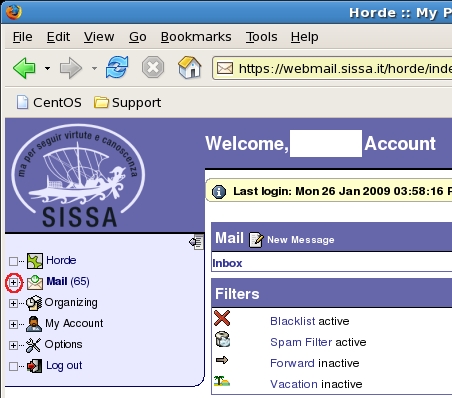
b) then select Filters (always on the left sidebar).
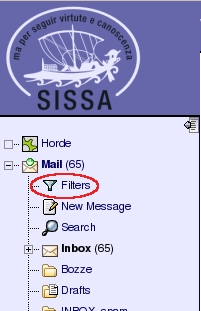
c) You will obtain the access to the Existing rules section.
Here you will be able to disable the forward.
Click on green sign [ Disable Forward ] of the Enabled column of the Forward line.
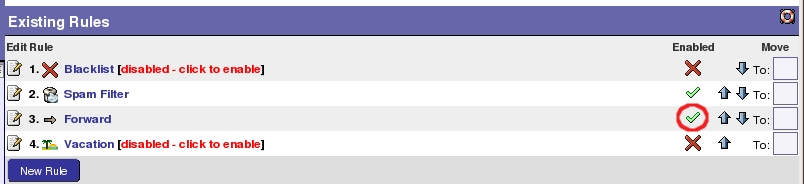
c2) The horde webmail service will inform you that the forward is disabled.
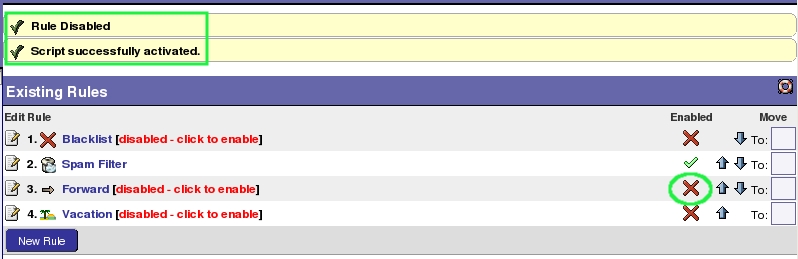
Reenable-change forward
How to reenable or change forward previously enabled using HORDE:
Login on horde, this is the horde login page:
https://webmail.sissa.it/horde/login.php
a) Expand, with a click on the little cross, the Mail item (on the left sidebar).
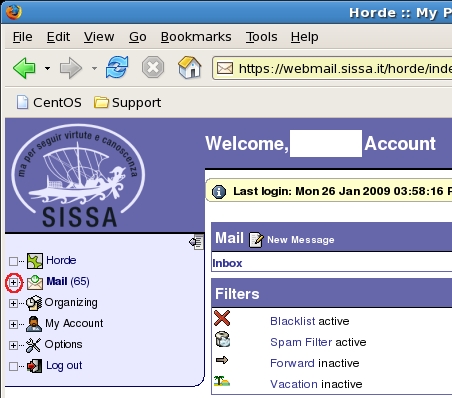
b) then select Filters (always on the left sidebar).
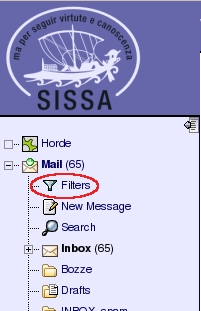
Reenable forward
c) Here you will be able to reenable the forward.
Click on red X [ Enable Forward ] of the Enabled column of the Forward line.
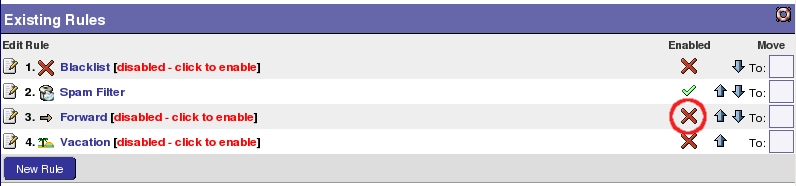
c2) The horde webmail service will inform you that the forward is active.
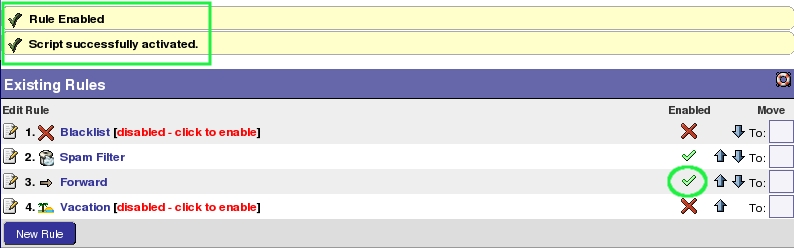
Change forward
You can change the content of the forward rule, independently if the rule is enabled or disabled.
After changing, you can reenable, disable, or keep the actual state or the rule.
In the following example, we use an enabled forward rule.
c) Here you will be able to edit the forward rule selecting the little sheet of paper [ Edit Forward ] on the left of Forward.
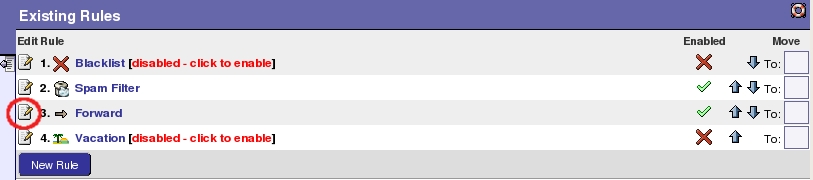
d)
- 1) Change the content of Address(es) to forward to: field with the e-mail address where you wish to redirect your incoming e-mail (for example aramis@turtle.it),
- 2) then select Save.
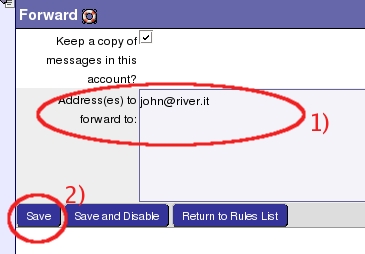
d1) The horde webmail service will inform you that the forward is changed and active.
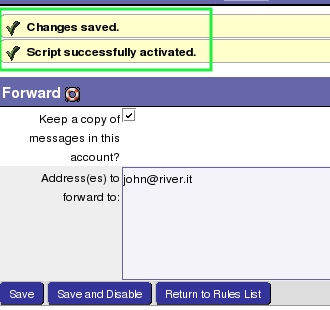
HORDE VACATION
Enable vacation
Login on horde, this is the horde login page:
https://webmail.sissa.it/horde/login.php
a) Expand, with a click on the little cross, the Mail item (on the left sidebar).
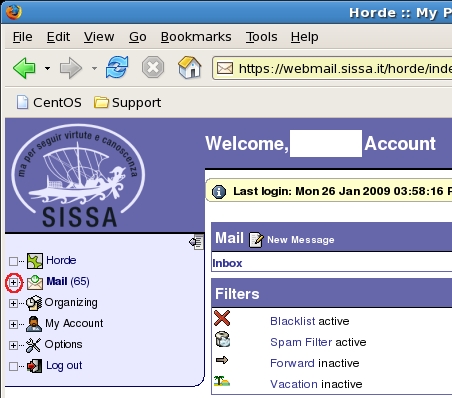
b) then select Filters (always on the left sidebar).
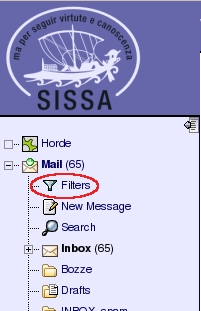
c) You will obtain the access to the Existing rules section.
Here you will be able to edit the forward rule selecting the little sheet of paper [ Edit Vacation ]on the left of Vacation.
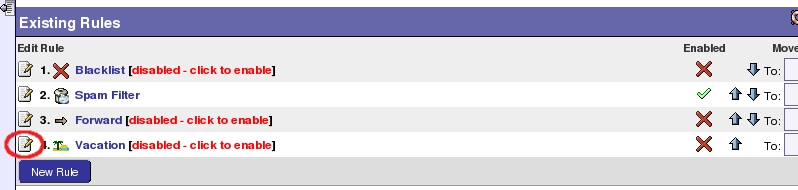
d) There are two tabs: Basic Settings and Advanced Settings, fill in the boxes carefully!!
These are the default contents of them. If it is necessary you can reset to default values on both
simultaneously clicking on the button Set to Default Values.
We suggest you to keep the default setting of the tab Advanced Settings.
This is an example about how to fill in the Basic Settings tab:
- please note: 1)if on the Basic Settings tab you do not write dates inside Start of vacation and End of vacation boxes, leaving MM DD YYYY, the vacation message will work immediately after you have saved the rule, until you will disable it.
- 2) in the end click on SAVE AND ENABLE .
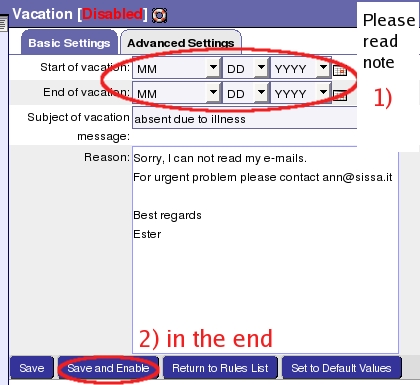
d3) The horde webmail service will inform you that the forward is active.
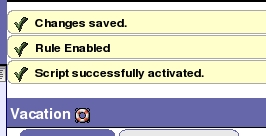
Disable vacation
Login on horde, this is the horde login page:
https://webmail.sissa.it/horde/login.php
a) Expand, with a click on the little cross, the Mail item (on the left sidebar).
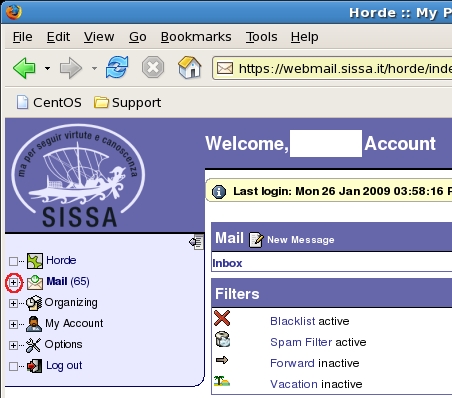
b) then select Filters (always on the left sidebar).
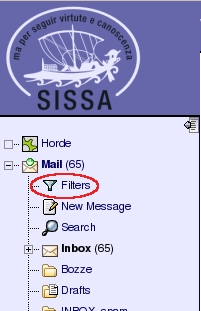
c) You will obtain the access to the Existing rules section.
Here you will be able to disable the vacation. Click on green sign [ Disable Vacation ] of the Enabled column of the Vacation line.
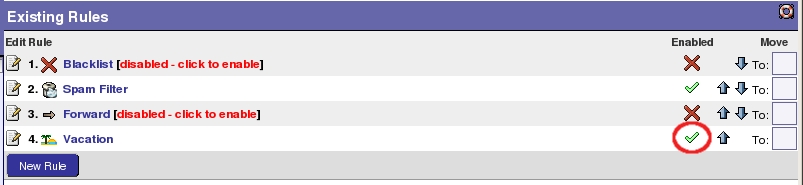
c2) The horde webmail service will inform you that the vacation is disabled.
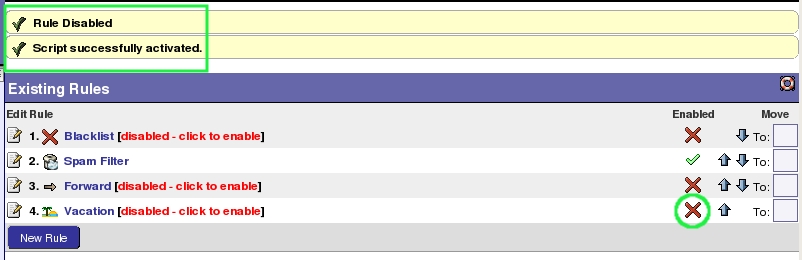
Reenable-chage vacation
How to reenable or change vacacion previously enabled using HORDE:
Login on horde, this is the horde login page:
https://webmail.sissa.it/horde/login.php
a) Expand, with a click on the little cross, the Mail item (on the left sidebar).
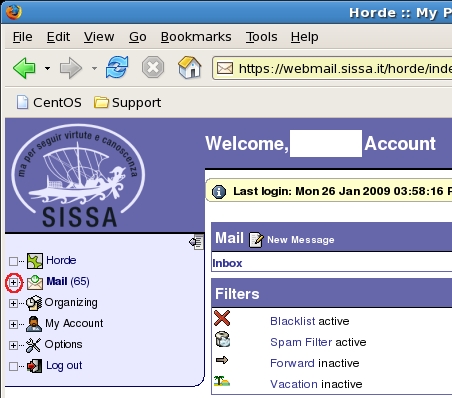
b) then select Filters (always on the left sidebar).
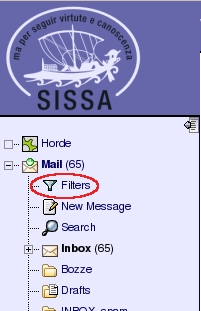
Reenable vacation
c) Here you will be able to reenable the vacation.
Click on red X [ Enable Vacation ] of the Enabled column of the Vacation line.
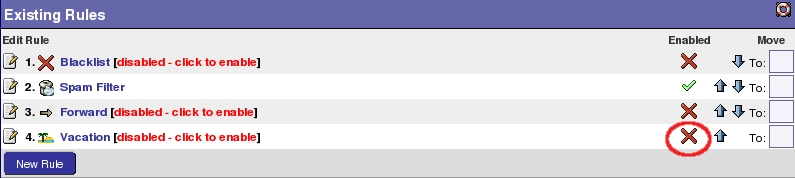
c2) The horde webmail service will inform you that the vacation is active.
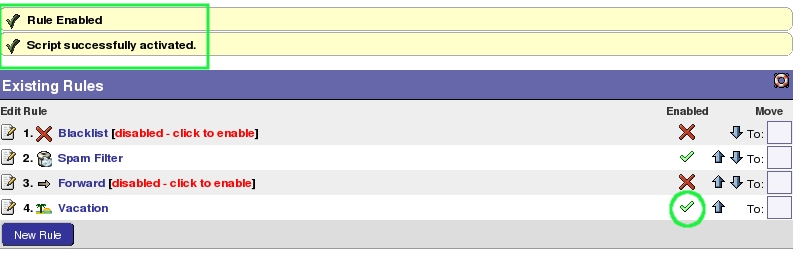
Change vacation
You can change the content of the vacation rule, independently if the rule is enabled or disabled.
After changing, you can to reenable, disable, or keep the actual state or the rule.
In the following example, we use an enabled vacation rule.
c) Here you will be able to edit the vacation rule selecting the little sheet of paper [ Edit Vacation ] on the left of Vacation.
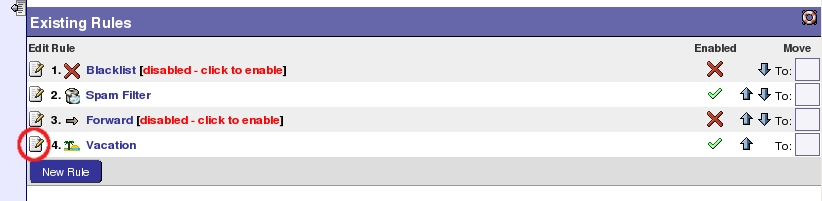
d) Please rememeber: there are two tabs: Basic Settings and Advanced Settings, fill in the boxes carefully!! If it is necessary you can reset to default values on both simultaneously clicking on the button Set to Default Values.
We suggest you to keep the default setting of the tab Advanced Settings.
Change the content of the fields:
1) Start of vacation: End of vacation:, 2) Subject of vacation: and 3) Reason: depending of your needs;
4) in the end click on SAVE.
Please note: if you do not write dates inside Start of vacation and End of vacation boxes, leaving MM DD YYYY, the vacation message will work immediately after you have saved the rule (- - if the rule is enable at the moment of changing - -), until you will disable it.
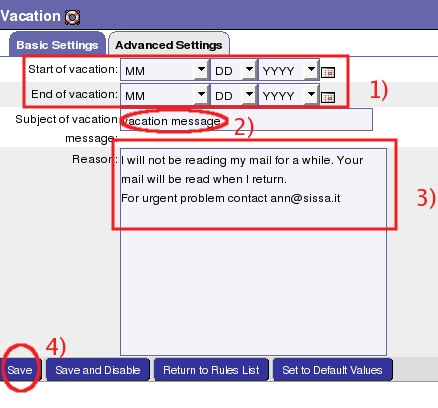
d1) The horde webmail service will inform you that the vacation is changed and active.