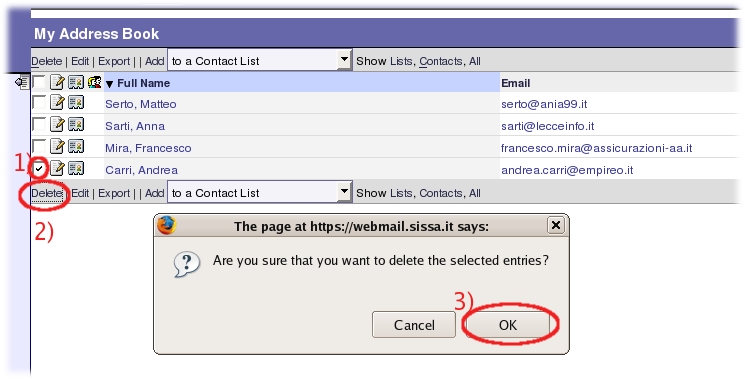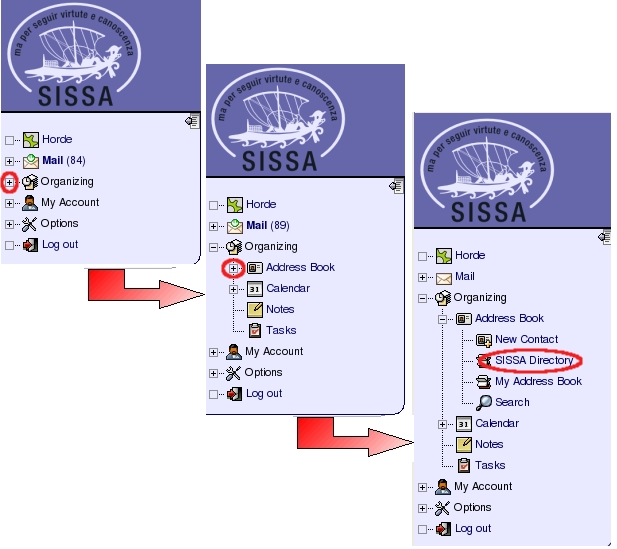This is an old revision of the document!
MANAGE MY ADDRESS BOOK USING HORDE
Add a new contact
Login on horde, this is the horde login page:
https://webmail.sissa.it/horde/login.php
a)
- Expand, with a click on the little cross, the Organizing item (on the left sidebar).
- Then expand, with a click on the little cross, the Address Book item (always on the left sidebar).
- Select New Contact (always on the left sidebar).
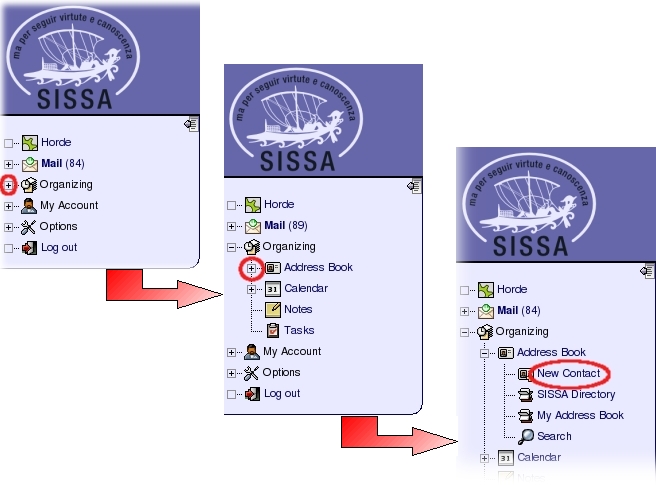
b) Fill in carefully the following New Contact window fields:
- 1) write the full name of the new contact in the Full Name: field (for example Matteo Serto);
- 2) write his/her e-mail address in the Email: field (for example serto@ania99.it);
the other fields are optionals.
- 3) At the end, click on Save.
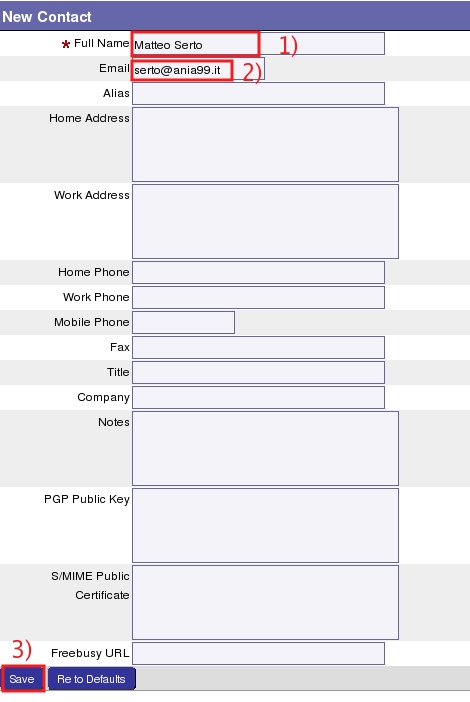
c) The horde webmail service will inform you that the new contact is successfully inserted (Matteo Serto addedd).
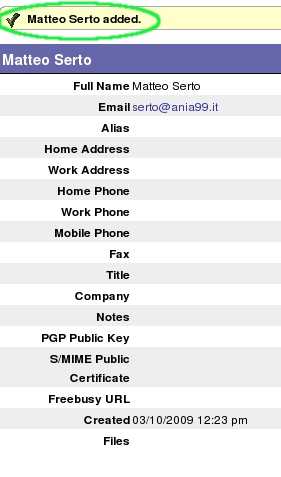
Manage an existing contact
Login on horde, this is the horde login page:
https://webmail.sissa.it/horde/login.php
- Expand, with a click on the little cross, the Organizing item (on the left sidebar).
- Then expand, with a click on the little cross, the Address Book item (always on the left sidebar).
- Select My Address Book (always on the left sidebar).
………………………………………………………………………………
Edit an existing contact
In the My Address Book window:
- 1) put a check in the box placed on the left of the choosen contact name (in order to select it), then
- 2) click on [ Edit ].
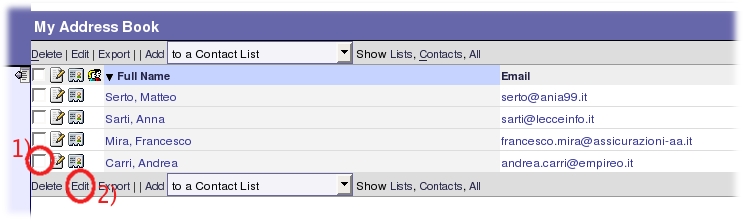
The horde webmail service will show you the content of the selected contact, change the fields you need then click on Finish… please note if you edit the contact in another way, the last command could be Save not Finish, but the result is the same.
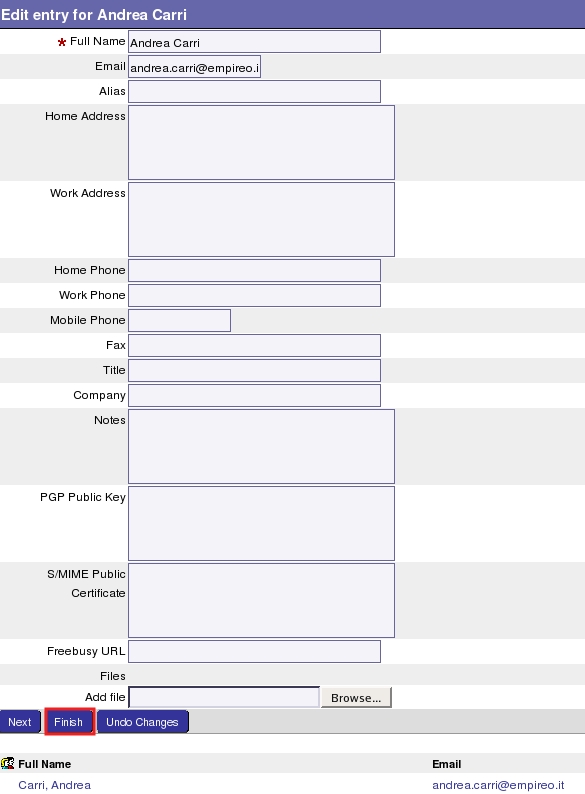
………………………………………………………………………………
Delete an existing contact
In the My Address Book window:
- 1) Click on the white small square placed near the contact which you wish to delete (in order to select it), then
- 2) click on [ Delete ].
- 3) The horde webmail service ask you to confirm, click on OK.
Create a new contact list
First you have to insert/create all contacts you wish to insert in your new contact list (please read the section Add a new contact at the beginning of this page).
Login on horde, this is the horde login page:
https://webmail.sissa.it/horde/login.php
a)
- Expand, with a click on the little cross, the Organizing item (on the left sidebar).
- Then expand, with a click on the little cross, the Address Book item (always on the left sidebar).
- Select My Address Book (always on the left sidebar).
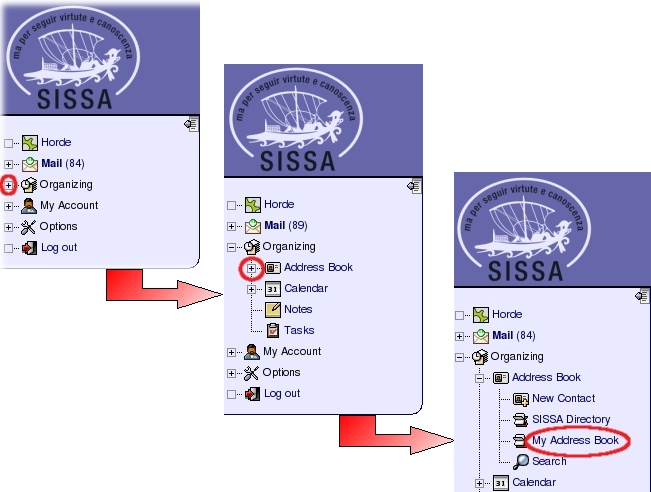
b) In the My Address Book window:
Click on the white small squares placed near your contacts which you wish to insert in your NEW contact list (in order to select it)…
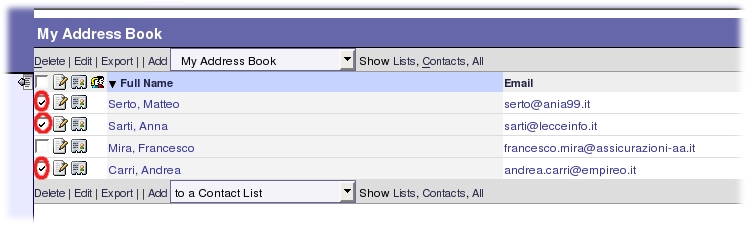
…. then …
- 1) in the drop-down list (between Add and Show Lists) choose My Address Book;
- 2) click on [ Add ] (the item next to the drop-down list previously changed).
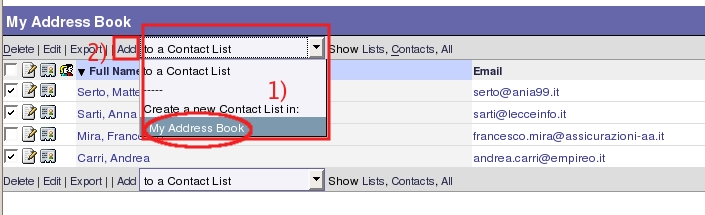
c) The horde webmail service ask you your new contact list name (for examples colleagues), then click on OK.
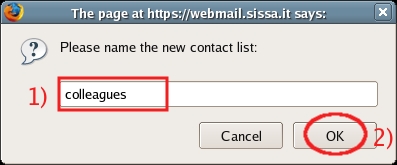
d) The horde webmail service will inform you: Successfully created the contact list “ contact-list-name ” .
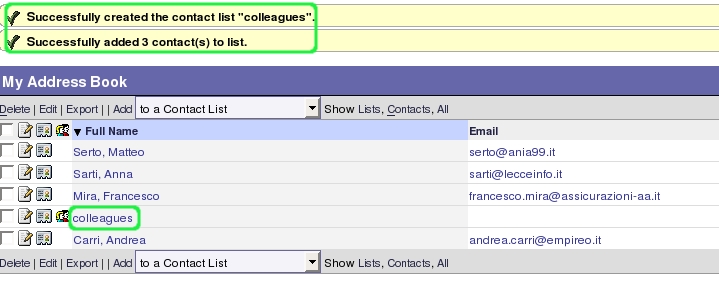
Manage an existing contact list
Login on horde, this is the horde login page:
https://webmail.sissa.it/horde/login.php
- Expand, with a click on the little cross, the Organizing item (on the left sidebar).
- Then expand, with a click on the little cross, the Address Book item (always on the left sidebar).
- Select My Address Book (always on the left sidebar).
………………………………………………………………………………
Add a contact into an existing contact list
In the My Address Book window:
Click on the white small square placed near your contact which you wish to insert in your contact list (in order to select it)…
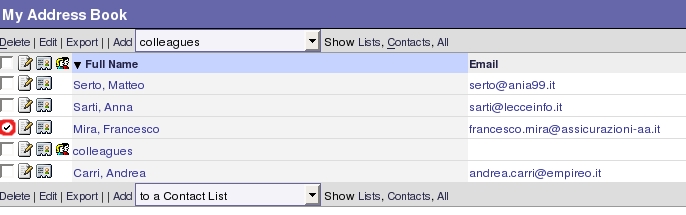 …then…
…then…
- 1) in the drop-down list (between Add and Show Lists) choose your contact list name (for example colleagues);
- 2) click on [ Add ] (the item next to the drop-down list previously changed).
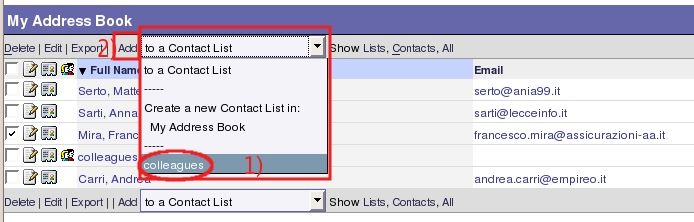
The horde webmail service will inform you: Successfully added 1 contact(s) to list .
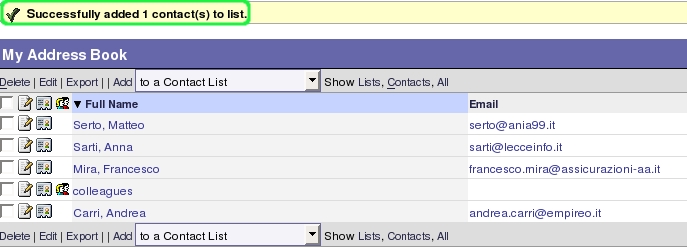
………………………………………………………………………………
Remove a contact from an existing contact list
In the My Address Book window click on your contact list name to select it (for example colleagues).
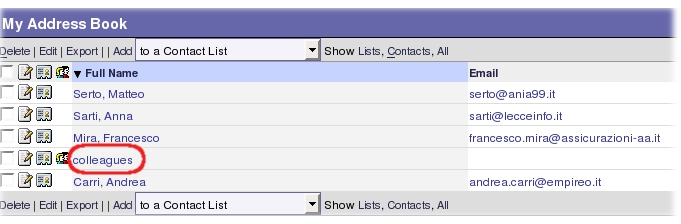
In the Contacts in list: “ colleagues ” window:
- 1) click on the white small square placed near your contact which you wish to remove from your contact list (in order to select it),
- 2) then click on Remove from this list.
- 3) The horde webmail service ask you to confirm, click on OK.
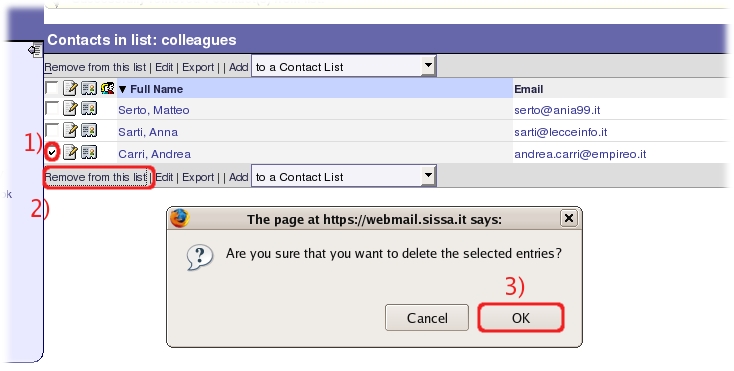
The horde webmail service will inform you: Successfully removed 1 contact(s) from list .
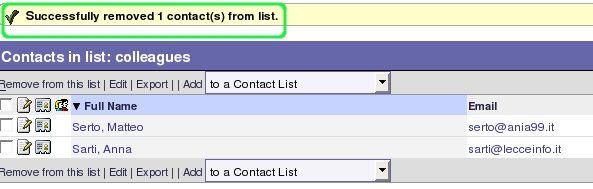
………………………………………………………………………………
Delete an existing contact list
In the My Address Book window:
- 1) Click on the white small square placed near your contact list name which you wish to delete (in order to select it), then
- 2) click on [ Delete ].
- 3) The horde webmail service ask you to confirm, click on OK.
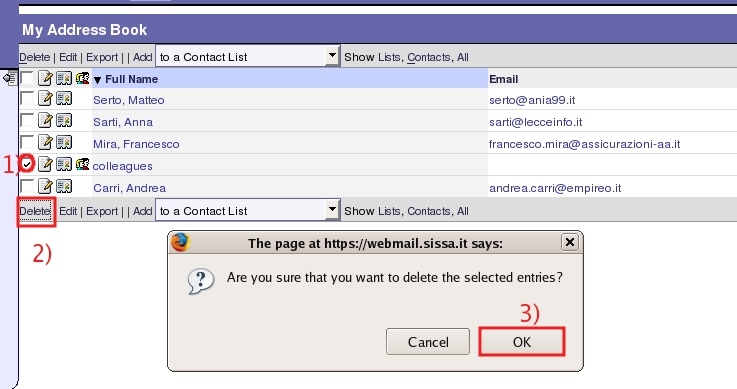
The horde webmail service will inform you: Successfully deleted 1 contact(s). .
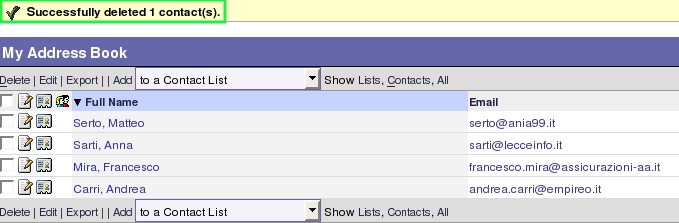
Are you looking for SISSA users directory contact list??
Login on horde, this is the horde login page:
https://webmail.sissa.it/horde/login.php
a)
- Expand, with a click on the little cross, the Organizing item (on the left sidebar).
- Then expand, with a click on the little cross, the Address Book item (always on the left sidebar).
- Select SISSA Directory (always on the left sidebar).