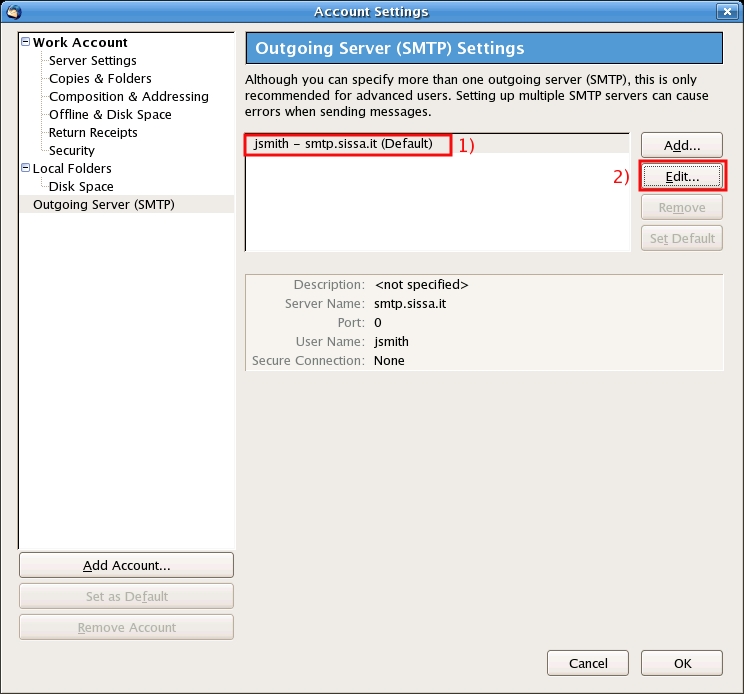This is an old revision of the document!
You can follow this instruction, **only** if you have already followed the instructions on the page:\\ [[thunderbird:e-mail_clients:configuration|How to configure Thunderbird to use Sissa e-mail services (first part)]]
How to complete Thunderbird configuration on Windows and using Thunderbird 2.x
a) On the main thunderbird window:
- 1) click on the Tools menu, in the top of the window,
- 2) then click on Account Settings.
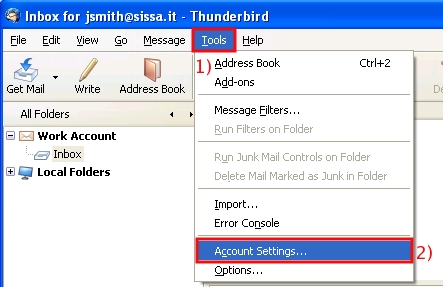
b) In the Account Settings window, Work Account section, click on Server Settings.
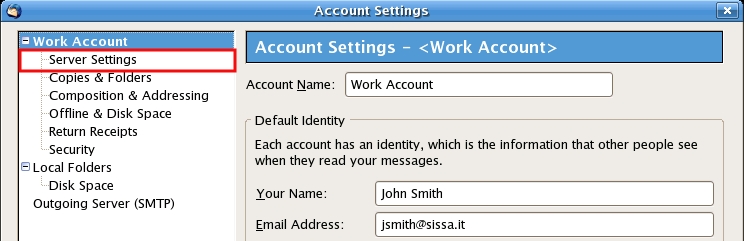
c) In the Account Settings window, Server Settings section:
- 1) put a check in the SSL box,
- 2) then click on OK.
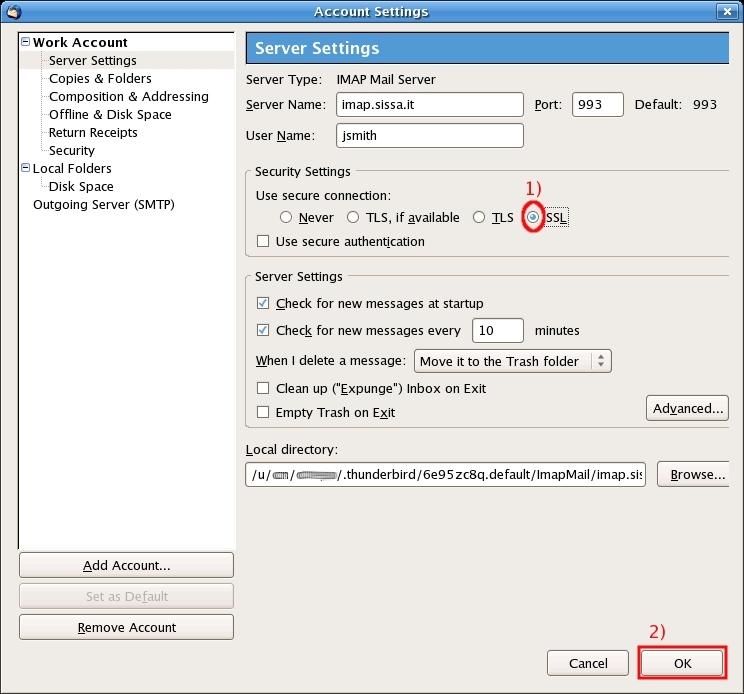
d) On the main thunderbird window:
- 1) click on the Tools menu, in the top of the window,
- 2) then click on Account Settings.
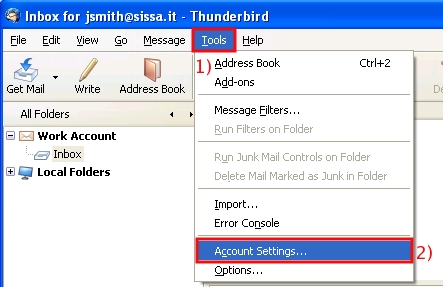
e) then in the Account Settings window, click on Outgoing Server (SMTP).
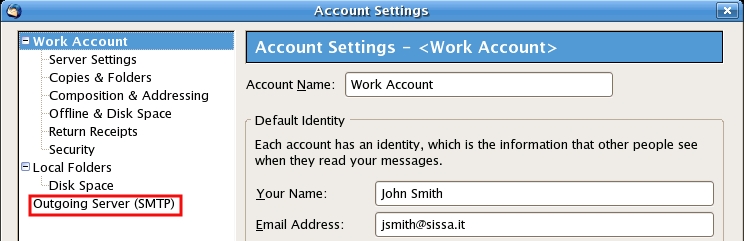
f) In the Account Settings window, Outgoing Server (SMTP) Settings section,
- 1) Select the created Account (for example jsmith - smtp.sissa.it (Default))
- 2) then click on Edit….
- In the Settings section,
1) write a name in the Desription field (for example sissa smtp),
2) verify is written smtp.sissa.it in the Server Name field,
3) verify is written 25 in the Port field.
- In the Security and Authentication section,
4) if the Use Name and Password box is checked, click on it and deactivate it,
5) about Use secure connection the NO box have to be actived (put a check if it is necessary),
6) then click on OK.