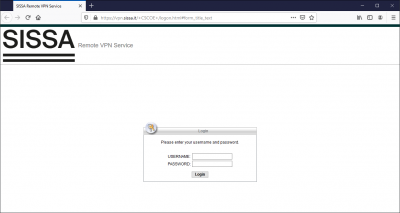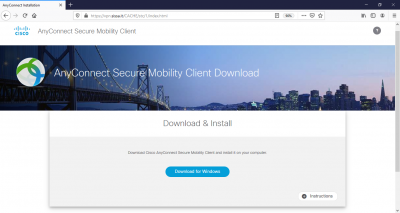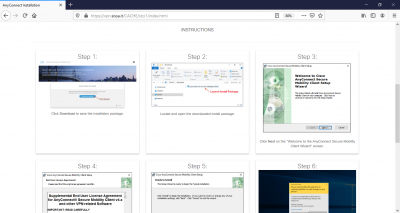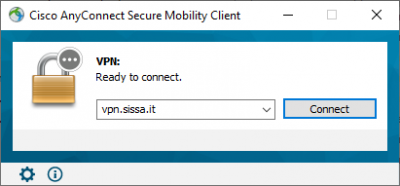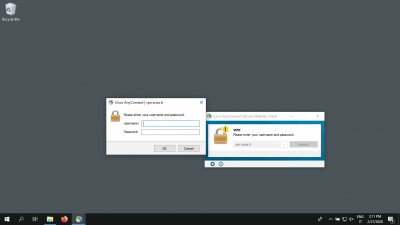This is an old revision of the document!
Download, Install and Configure Cisco AnyConnect VPN client for SISSA Remote VPN Service
In oder to set up a working Remote VPN connection to SISSA, follow the above steps:
1. Download the Cisco AnyConnect VPN Client
- using your preferred browser (Firefox, Chrome, and Safari are supported) connect to the site vpn.sissa.it
- insert your SISSA credentials (username/password)
- download the Cisco AnyConnect VPN Client package
2. Install the Cisco AnyConnect VPN Client
- from the previous download page, just type the
Instructionsbutton and scroll down the screen, to have a detailed step by step tutorial:
- Locate and open the downloaded install package
- Click
Nexton the “Welcome to the Anyconnect Secure Mobility Client Wizard” screen - Agree to software license agreement and click
Next - Click
Installto begin installation - You must have administrator priviledges to install Cisco AnyConnect Mobility Client: when prompted, choose
Yesto proceed with installation - Once successfully installed the Cisco AnyConnect Mobility Client you can begin using it
- Launch the Cisco AnyConnect Mobility Client from the Windows Start Menu