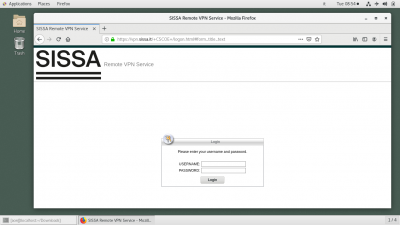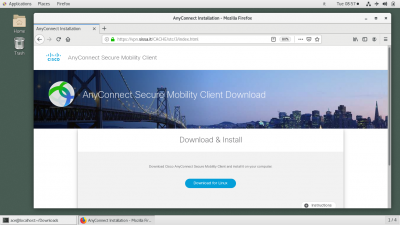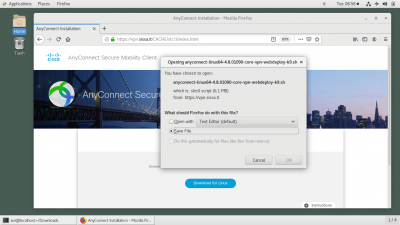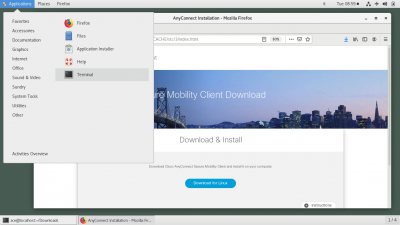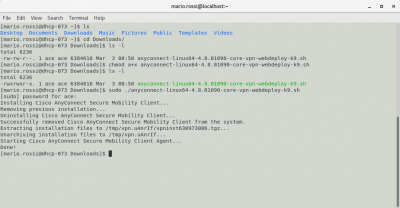This is an old revision of the document!
Download, Install and Configure Cisco AnyConnect VPN client for SISSA Remote VPN Service
The example is from a CentOS 7 linux distro, for other distros like Ubuntu, Debian, etc the steps are much the same
In oder to set up a working Remote VPN connection to SISSA, follow the above steps:
1. Download the Cisco AnyConnect VPN Client
- using your preferred browser (Firefox, Chrome, and Safari are supported) connect to the site https://vpn.sissa.it
- insert your SISSA credentials (username/password)
- download the Cisco AnyConnect VPN Client package
- choose
Save Fileto save the package in a local directory
2. Install the Cisco AnyConnect VPN Client
- 1. Locate the downloaded Cisco AnyConnect VPN Client package (usually in the Download directory under your home)
- 2. Open a terminal window in order to insert the shell commands needed to install the package
- 3. from the shell prompt type
lsand look for a “Download” directory - 4. move to the Download directory with the command
cd Download - 5. look for the downloaded package with a list command
ls -l. You should see a file named like anyconnect-linux64-x.x.x-core-vpn-webdeploy-k9.sh - 6. change file's permission to executable with the command
chmod a+x anyconnect-linux64-x.x.x-core-vpn-webdeploy-k9.sh - 7. now the file should be executable, check again with an
ls -l, you should now see the file's permission as -rwxrwxr-x and the file should be displayed in green - 8. install the package with root privileges using the sudo command:
sudo ./anyconnect-linux64-x.x.x-core-vpn-webdeploy-k9.sh - 9. Confirm the command typing your user's password, installation should start…
- 10. You should see a series of lines like
Extracting installation files to /tmp/vpn.xxxxand the last 2 lines should beStarting Cisco AnyConnect Secure Mobility Client Agent…andDone!