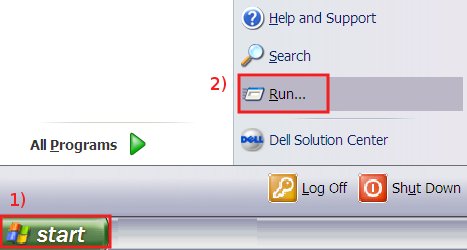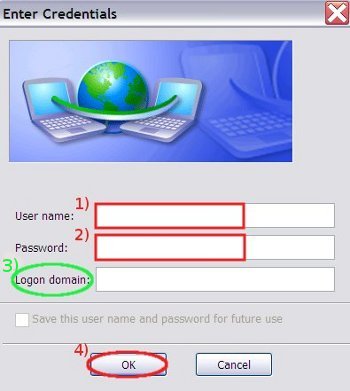Windows Xp configuration guide
Configuration guide to the Sissa Wired Network (dot1x authentication), using the default tools and drivers of Microsoft Windows XP.
PLEASE NOTE: DO NOT PLUG the NETWORK CABLE untill you reach the end of the STEP J of this procedure.
a) On the Desktop:
- 1) click on the Start button;
- 2) and then select Run.
- 1) in the Open field insert: services.msc
- 2) then click on OK.
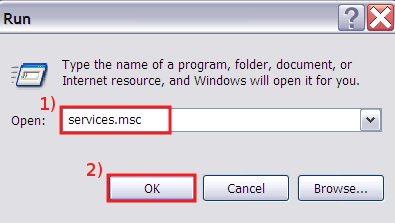
c) In the Services window (in the following image there is a part only…):
- 1) look for Wired AutoConfig service (or Configurazione automatica reti cablate in Italian), click on it using the right mouse button;
- 2) and select Properties.
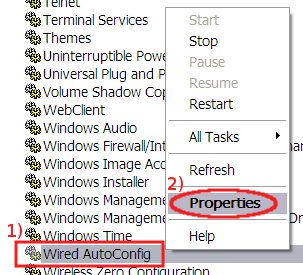
d) In the Wired AutoConfig Properties window:
- 1) in Startup type drop down list select Automatic;
- 2) in Service status field click on Start;
- 3) then click on OK button;
and at the end close Services window.
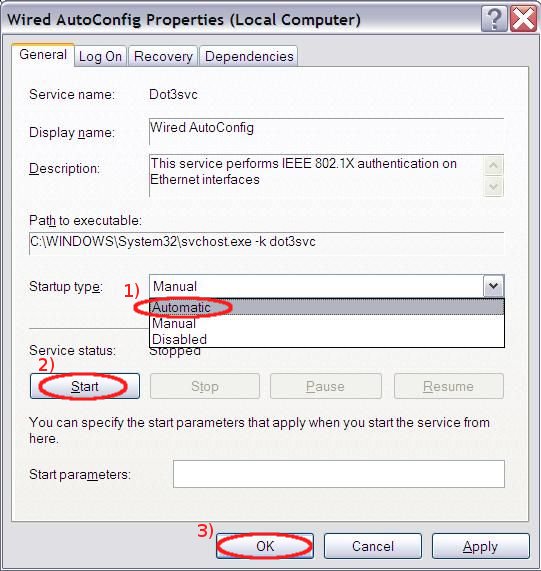
e) On the Desktop:
- 1) click on the Start button;
- 2) select Connect to;
- 3) and then Show all connections.
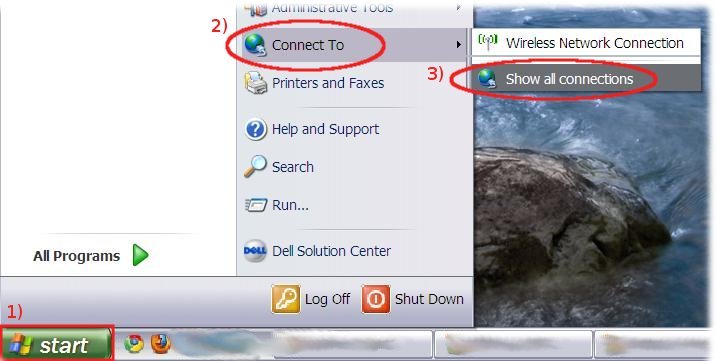
f) In Network Connections window:
- 1) using the right mouse button click on Local Area Connection;
- 2) then select Properties.
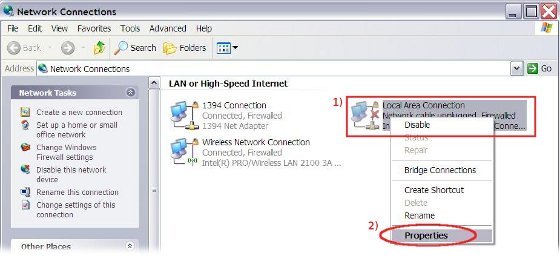
g) In Local Area Connection Properties window:
- 1) select Authentication tab;
- 2) put a check in Enable IEEE 802.1X authentication box;
- 3) verify that in Choose a network authentication method drop down list Protected EAP (PEAP) is selected;
- 4) then click on Settings.
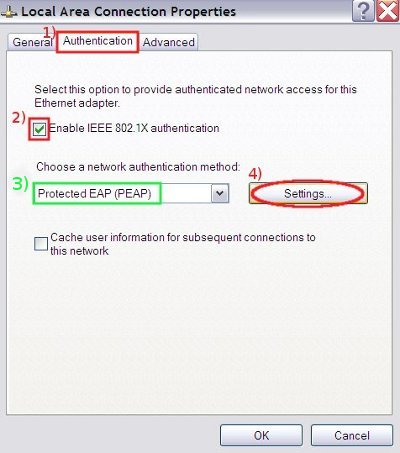
h) In Protected EAP Properties window:
- 1) remove the check in Validate server certificate box;
- 2) verify that in Select Authentication Method Secured password (EAP-MSCHAP v2) is selected;
- 3) then click on Configure…
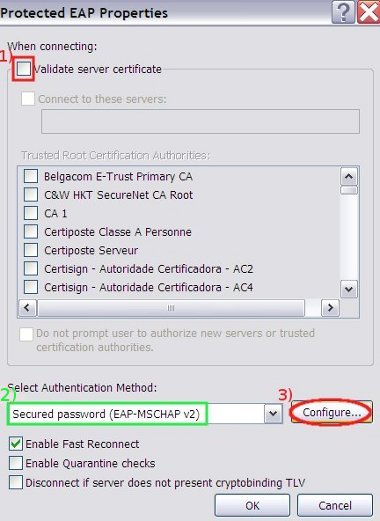
i) In EAP MSCHAPv2 Properties window:
- 1) remove the check in Automatically use my Windows logon name and password box;
- 2) then click OK here and on ALL Properties (EAP MSCHAPv2, Protected EAP Properties, Local Area Connection Properties) windows.
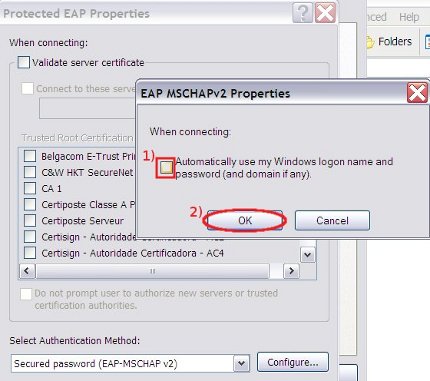
j) Connect the Ethernet cable then in the Notification area (bottom-right corner of the Desktop) will appear a pop-up window:
click on it in order to enter your credentials.
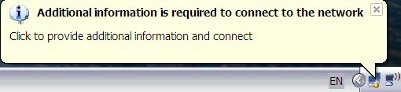
k) In Enter Credentials window:
- 1) insert your your SISSA username
- 2) and insert your SISSA password
- 3) leave the Logon domain field empty;
- 4) then click OK.