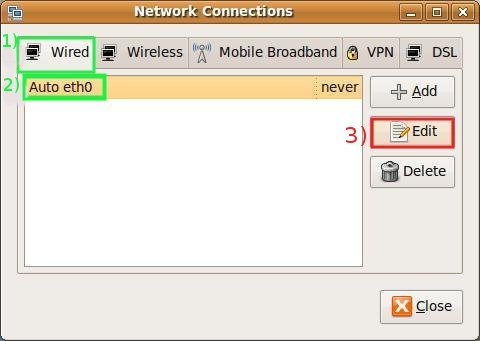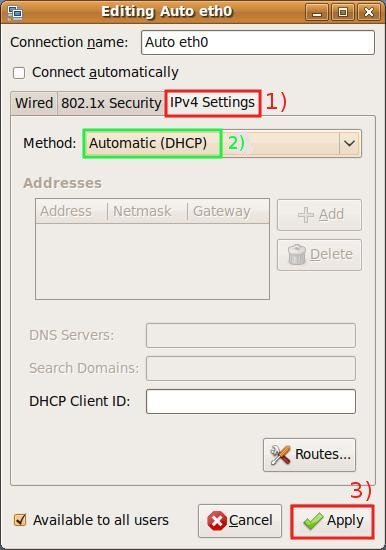Ubuntu configuration guide
Configuration guide for the Sissa Wired Network (dot1x authentication).
The instructions refer to Ubuntu 9.04 and Gnome Desktop –in english– using Network Manager (the applet controlling the network connections).
PLEASE NOTE: DO NOT PLUG the NETWORK CABLE untill you reach the end of the STEP D of this procedure.
When the port authentication is not required:
just uncheck Use 802.1X security for this connection in the Editing window (Step c,point 2)
a)
To open the Network connections window,
on the main top bar menu:
- 1) click on System, 2) click on Preferences, 3) then click on Network connections.
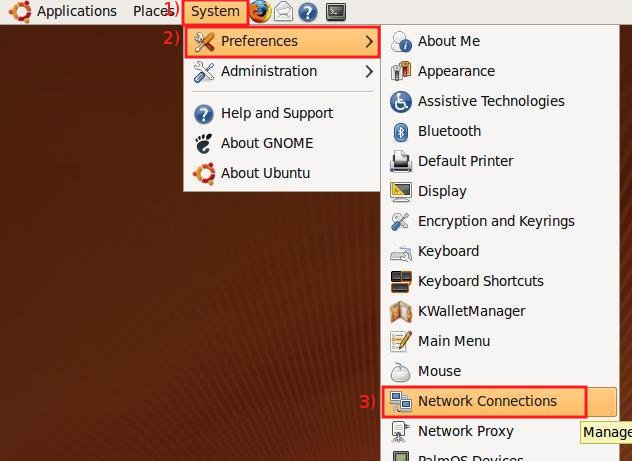
b)
In the Network connections window:
- 1) in Wired tab;
- 2) select the connection and then
- 3) click on Edit.
c)
In the Editing … window:
- 1) Select 802.1X Security tab;
- 2) put a check in the Use 802.1X security for this connection box;
- 3) in the Authentication drop down list select Protected EAP (PEAP);
- 4) verify that Inner Authentication is set to MSCHAPv2 then
- 5) insert your your SISSA username and 6) your SISSA password.
If it fails to save your connection, on newer ubuntu versions, it may be necessary to provide the CA file or to flag the fact that it is not required.
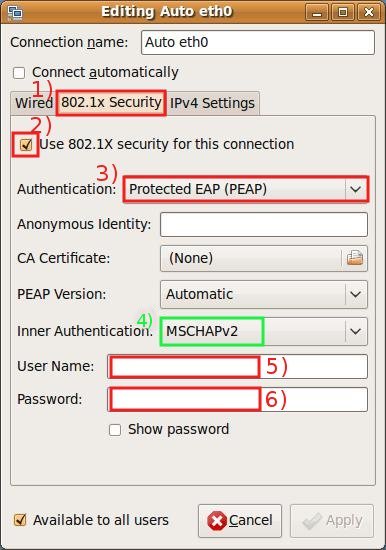
d)
Always in the Editing … window:
- 1) Select Ipv4 Settings tab;
- 2) verify that the selected method is Automatic (DHCP) and then
- 3) click on Apply and plug in the Ethernet cable.
Troubleshoting for wired network (Ubuntu 16.04 bug):
If after all linux keep asking for password follow to procedure below:
- unplug the cable
- open a terminal window
- type the following:
# nmcli c edit "Auto eth0"
nmcli> set 802-1x.password
[INSERT YOUR PASSWORD]
nmcli> save
nmcli> quit
- plug the cable