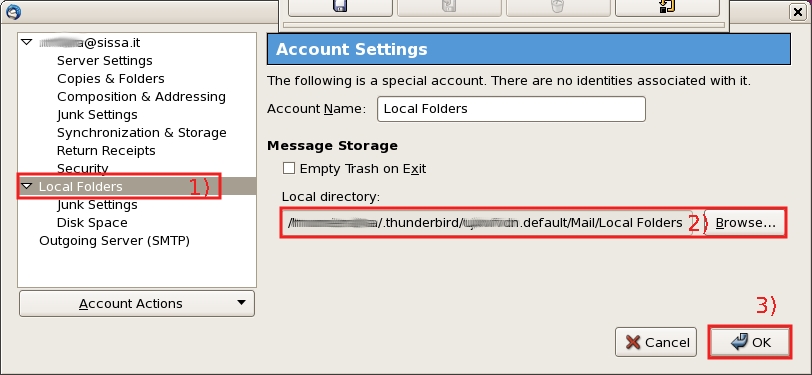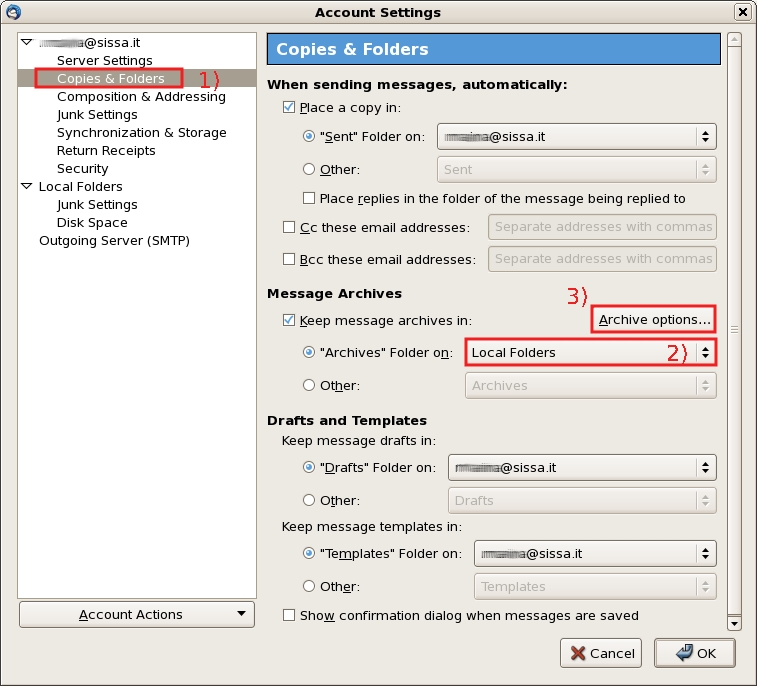Archiving e-mails to local folders with Thunderbird
With Thunderbird you can choose to archive old e-mails on local folders, in order to save space on the e-mail server or if you wish to do a final backup before your account expire.
—-
Generally before changing your local folders path, you have to choice between two alternative e-mail archive local folder solutions:
- on your sector/area filesystem, but before deciding for this solution, you have to check your quota on it (your e-mail quota is different of your quota on the fileserver where it is located your main directory),
- if your residual quota on the fileserver is low, the only choice is to change the location of Thunderbird's local folders, selecting a local (not backuped) path).
- on a local NO BACKUPED disk (on your laptop, on the scratch area of your workstation).
—-
To change the local folders path of your Thunderbird Account settings:
- for Windows and Mac OS Tools → Account Settings,
- for Linux Edit → Account Settings,
- 1) select Local Folders on the left section,
- 2) change the path to a new folder choosing between:
- in your main area (on your sector/area filesystem) if you have enough quota;
- or in a workstation / laptop local disk (please remember that if you use a local disk, you will have to do by yourself a periodical backup of your local folders;
- 3) then confirm selecting the OK button.
- Please note: if you have old e-mails in your previous local folders, you have to copy them manually into the new one.
You have to change another section of your Thunderbird Account settings:
- for Windows and Mac OS Tools → Account Settings,
- for Linux Edit → Account Settings,
- 1) select Copies & Folders on the left section,
- 2) in the drop-down menù Archives Folders on select Local folders,
- 3) customize archiving clicking on the button Archive options….
In the Archive Option window:
- 1) The options provide a choice for yearly/montly subdivision of the archive and an option for folders structure preservation. Select the best choice for you and confirm the settings selecting the OK button. We suggest to put the check in the Yearly archived folders box,
- 2) we suggest to put the check in the insert Keep existing folder structure of archieved messages box, then
- 3) at the end click on the OK button.
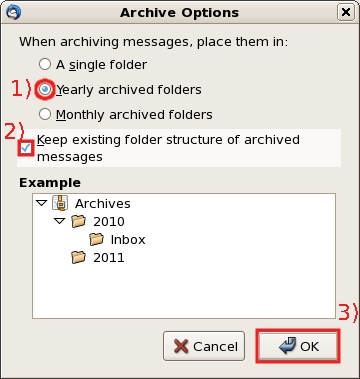
After closing the Archive Option window,
save & confirm the previous Copies & Folders page
content clicking on the OK button.
After the reconfiguration of the archive feature, you can archive a group of messages (in the same folder) selecting them, then by right clicking on the selection and chose Archive from the context menu.