How to check the printer queues and how to remove a printing job
At the moment is not possible to remove the printing jobs sent from laptops.
NEVER SWITCH OFF THE PRINTER WHEN IT IS PRINTING, paper could get stuck inside.
Nobody is perfect, anyone can print a wrong file or a file which makes the printer go crazy.
You can monitor the status or delete (if necessary) your printing job using the following spooler web page: https://printers.sissa.it
In the Jobs page http://localhost:631/jobs/ you will see all active jobs in all our network printer queues.
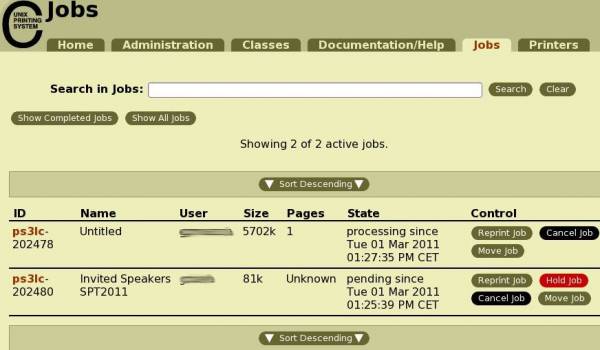
To see the active jobs of a specific network printer queue:
- 1) insert in the Search in Jobs: field the printer queue name (for example pst) where you have sent your job
- 2) and then click on Search.

The spooler gives you the following information:
ID Name User Size Pages State Control
To remove your job from the queue:
In the Control column of the active printing jobs, you will able to see some buttons.
To remove your job from the queue, click the Cancel Job button (on the line of your printing job).
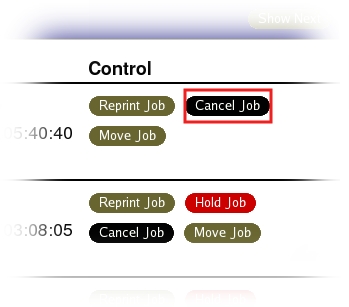
If the printer prints “ crazy ” pages, it has to print all pages in its memory.
DO NOT SWITCH OFF any PRINTER while it is printing. If helpdesk staff are present ask their help.
During the weekend
During the weekend or when the helpdesk staff are not present
and if there are no other solutions (other printers work normally for example),
- 1) if a job has been removed from the queue (if it has not been removed the spooler tries to send it again);
- 2) but the the printer is “ blocked ” due to the content of the job in its memory;
you can try to switch off the printer and after a minute, switch it on again.
NEVER SWITCH OFF THE PRINTER WHEN IT IS PRINTING, paper could get stuck inside.