This is an old revision of the document!
How to remove a Sissa network printer from your Mac (leopard)
a) On the menu located at the top of the window:
- 1) click on the Apple menu, then
- 2) select System Preferences.
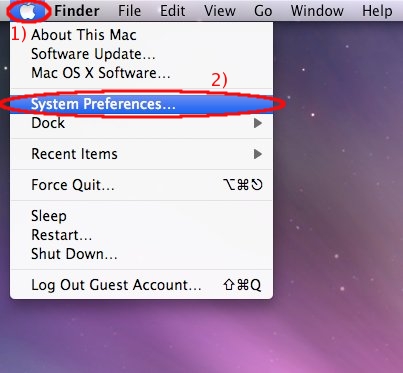
b) In the System Preferences window:
please look for Hardware section, then click on the Print & Fax icon.
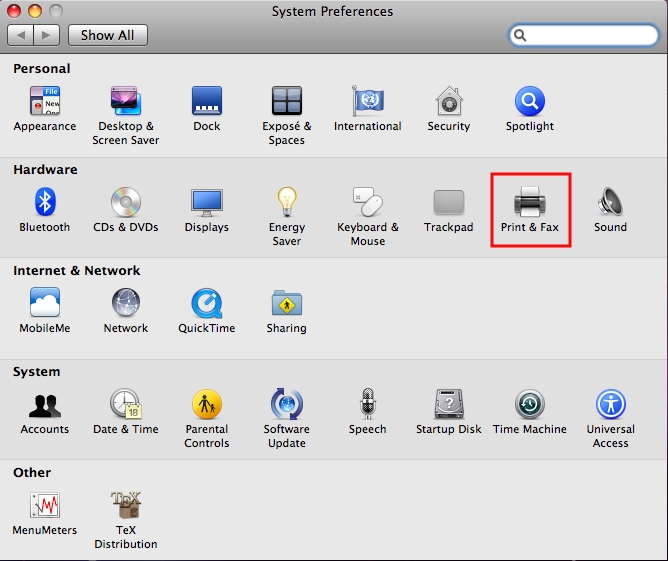
c) In the Print & Fax window:
- 1) make sure you have the authorization to proceed (the lock has to be open),
- 2) in the Printers section select the printer you need to remove (for example ps12),
- 3) then click on the Minus (-) sign.
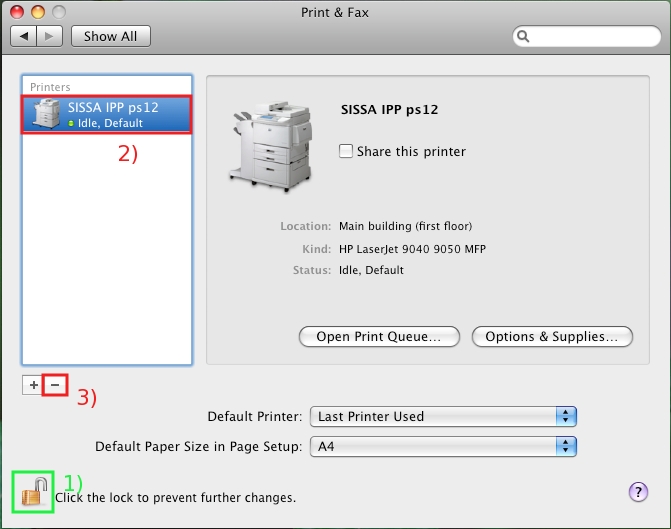
d) A new window will appear.
Confirm the operation clicking on the OK button.
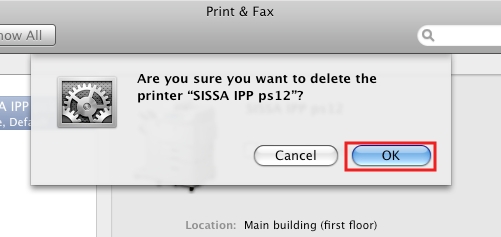
e) If every is fine, close all the windows ![]()