This is an old revision of the document!
ROUNDCUBE - E-mail filters management
General information about e-mail filters
E-mail filters management
The Spam Filter rule is the only standard rule of Roundcube.
Automatic delivering into a folder checking incoming e-mails
In the following example all incoming e-mails from a specific sender (in the examplejoan@square.it) will be automatically placed in an already existing folder (in the example joan).
c) Select Filters tab.

d) Click on the cross located on the left button in the Example Filters section.
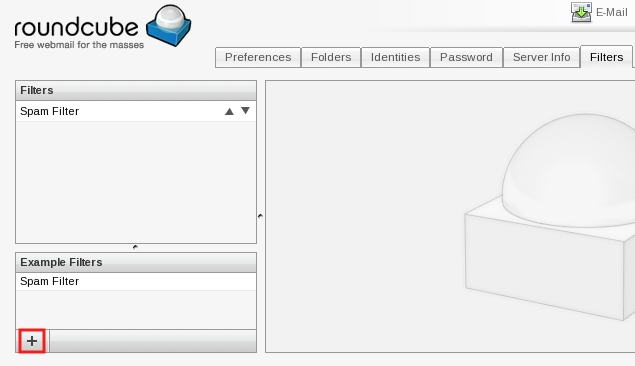
e)
- 1) Write in the Filter name field a rule name (in the example joan-rule);
in the Filter Rules section:
- 2) put a check in the matching all of the following rules box;
- 3) in the first drop down list select Sender;
- 4) in the second drop down list contains has to be already present, otherwise please select it;
- 5) in the third field write the e-mail address of the sender (for example joan@square.it);
in the Filters Actions section:
- 6) in the first drop down list Move message to has to be already present, otherwise please select it;
- 7) in the second drop down list select an already existing folder name (for example joan);
- 8) at the end click on Save.
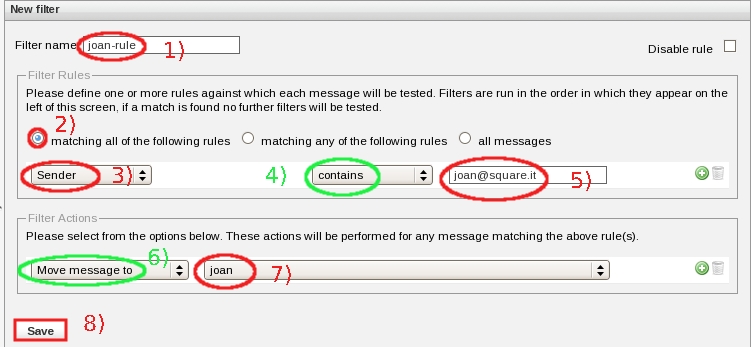
f) The Roundcube webmail service will inform you that ” Filter saved successfully ”.
Please note: in the Filter section on the left of the window, your new forward rule will appear.
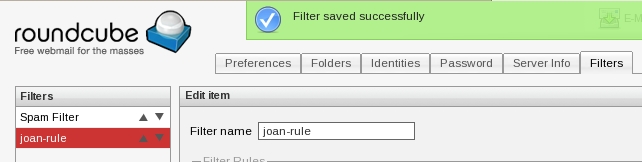
Automatic delivering into a folder checking incoming e-mails using HORDE
b) You will obtain the access to the Existing rules window, click on New Rule.

c) Fill in/choose carefully the contents of Filter Rule window fields:
- 1) fill in the Rule Name: field with a name as you like (with this name -later- you will be able to identify this rule in the Existing rules window);
- 2) choose: From into Select a field drop-down list, … the content of the window will change…
- 2)… you will be able to choose into Contains drop-down list Equal to, then in the last field on the same line write the full e-mail address on which you wish to activate this filter (for example joan@square.it).

d) Always on Filter Rule window:
- 1) in the Do this: section, into the first drop-down list select Deliver to folder:, it will appear a new drop-down list on the right;
- 2) select an existing folder name of the list (for example marina);
- 3) at the end, click on Save.

g) The horde webmail service will inform you that the new rule is active:
“ Changes saved. Script successfully activated ” .

All incoming e-mails from joan@square.it will be automatically placed in the selected folder name (marina in the example).

