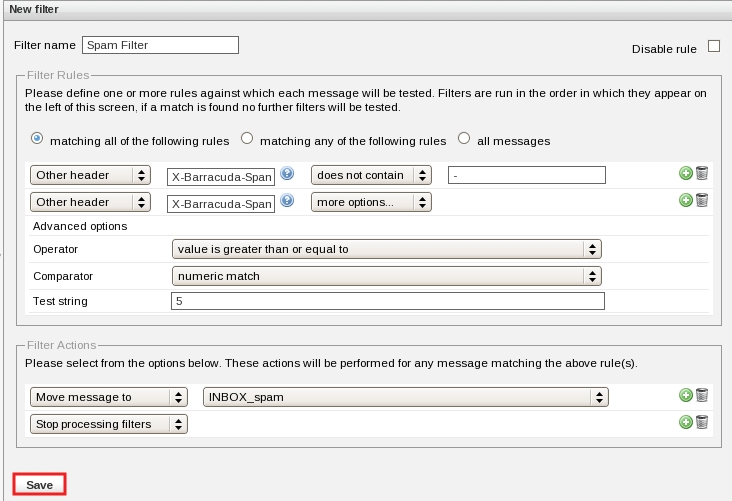This is an old revision of the document!
ROUNDCUBE: how to manage e-mail SPAM filter
Except for some “ old ” users, all the incoming mail tagged as [Maybe SPAM] are automatically moved in the folder INBOX_spam (depending on your spam level value).
The users who use POP can access to Spam folder using webmail service ONLY.
General information about e-mail filters (SPAM included)
What is the spam level?
Clean the INBOX_spam folder
![]() You have to check and empty the content of the INBOX_spam folder from time to time.
You have to check and empty the content of the INBOX_spam folder from time to time.
Change default value(s)
c) Select Filters tab.

d) In Filters section, click on Spam Filter rule.
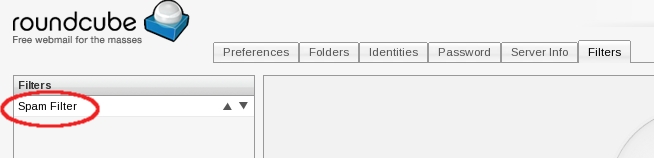
e)
- 1) In the Filter Rules section, you can change the value of the Test string field, do not change any other fields!! ;
- 2) then click on Save.
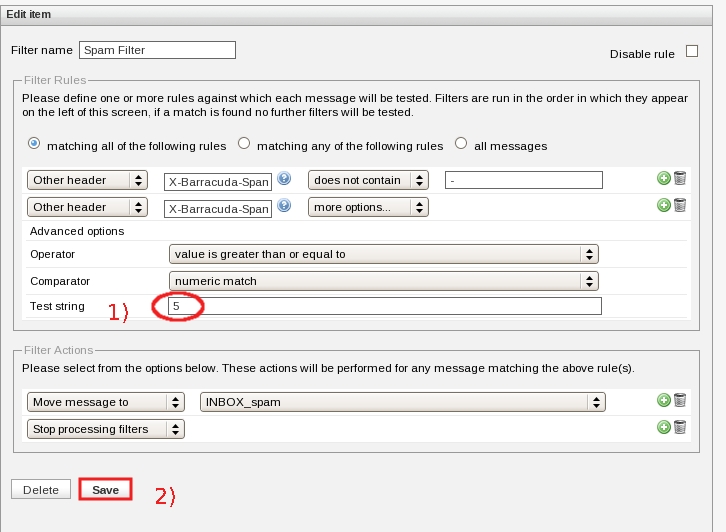
f) The Roundcube webmail service will inform you that ” Filter saved successfully ”.
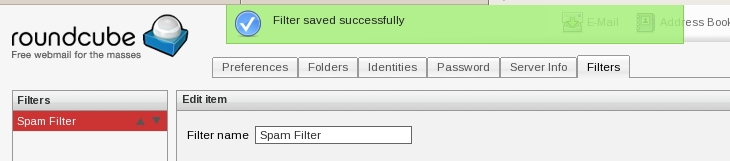
Disable spam filter rule
Disable spam filter rule in order to receive all the incoming mails in your INBOX folder.
c) Select Filters tab.

d) In Filters section, click on Spam Filter rule.
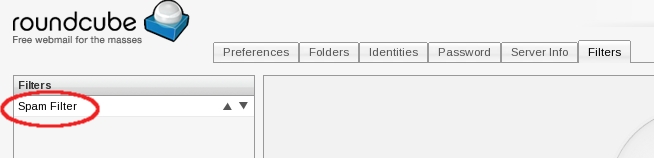
e)
- 1) Put a check in the Disable rule box on the right;
- 2) then click on Save.
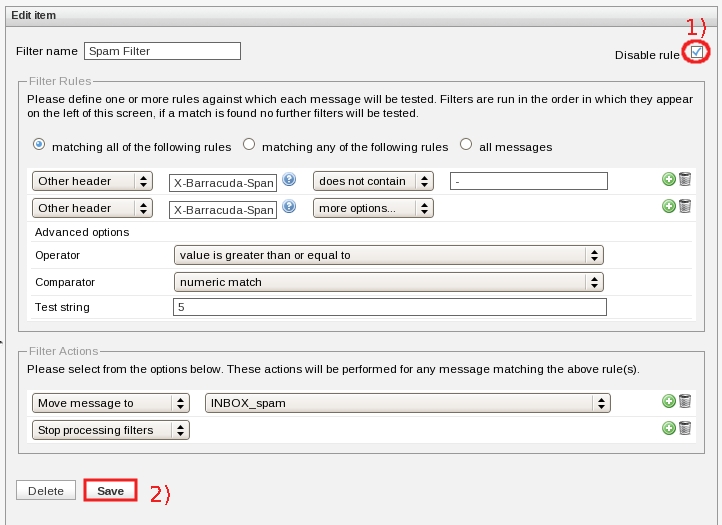
f) The Roundcube webmail service will inform you that ” Filter saved successfully ”. Please note: in the Filter section on the left of the window, your Spam Filter rule will appear “ (Disabled) ”.
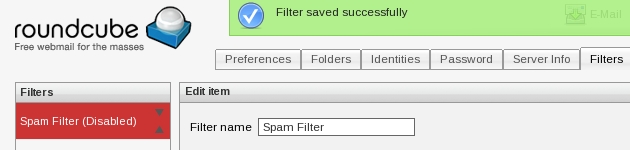
Enable spam filter rule
c) Select Filters tab.

d) In Filters section, click on Spam Filter rule.
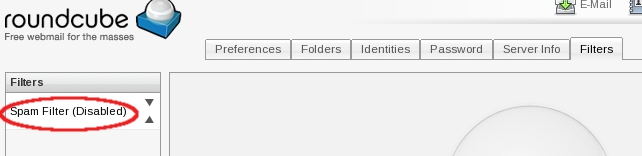
e)
- 1) Remove the check in the Disable rule box on the right (clicking in it);
- 2) then click on Save.
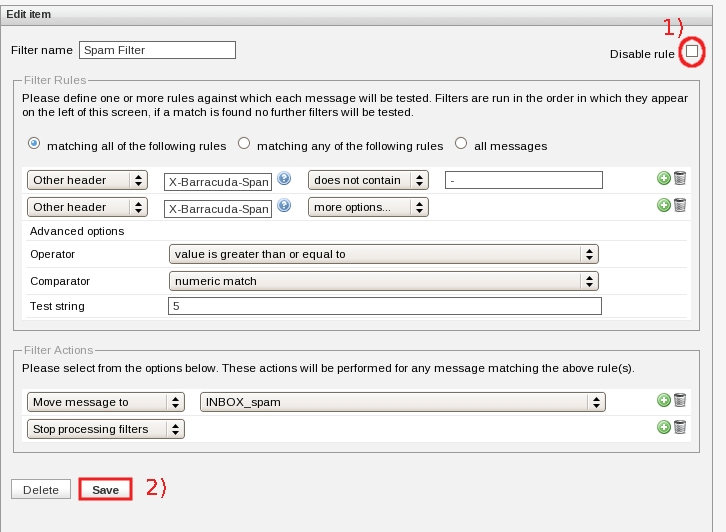
f) The Roundcube webmail service will inform you that ” Filter saved successfully ”. Please note: in the Filter section on the left of the window, your Spam Filter rule will appear without “ (Disabled) ” now.
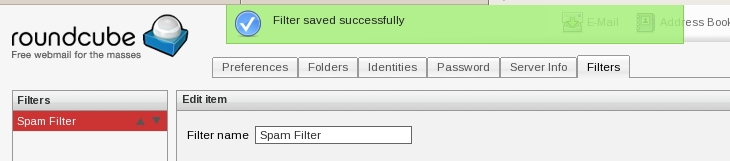
Reset spam filter rule
The Spam Filter rule is the only default rule of Roundcube.
If you wish to reset it to default values, first you have to delete your Spam Filter rule, then
you have to re-create your spam filter rule.
c) Select Filters tab.

d) In Examples Filter section, click on Spam Filter rule.
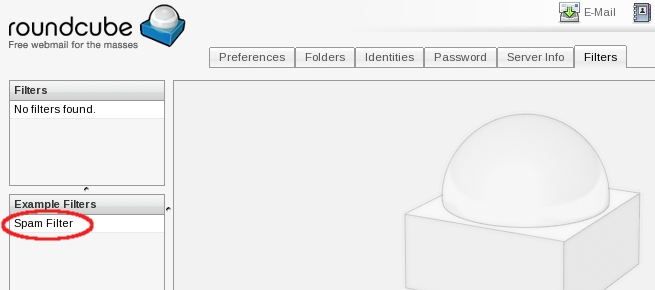
e) Click on Delete.
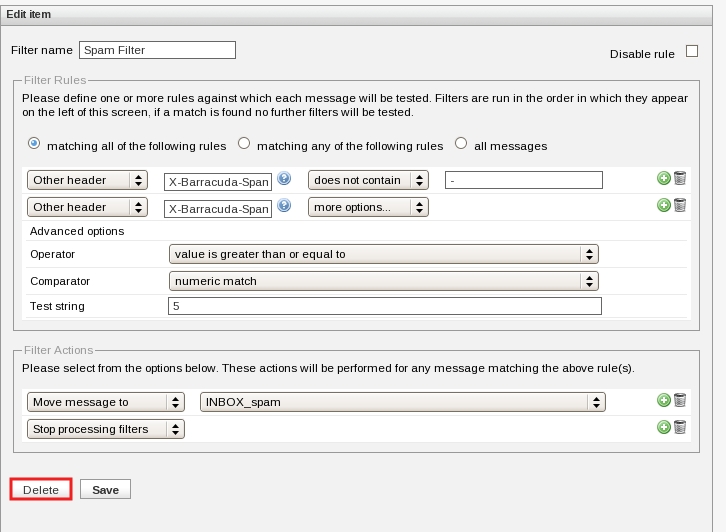
f) Confirm the operation, click on OK.
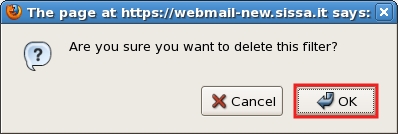
g) In the Filter section on the left your Spam Filter rule does not exist any longer.
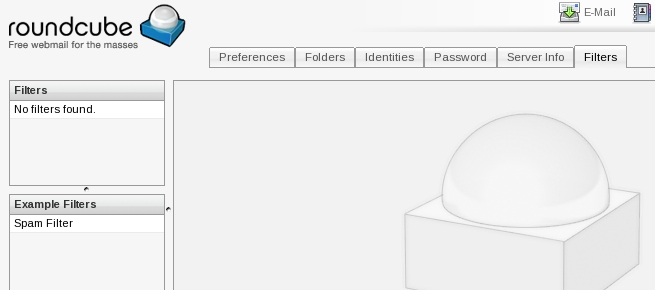
Now you have to re-create your spam filter rule.
Re-create spam filter rule
The Spam Filter rule is the only default rule of Roundcube.
If you have deleted unawares or deliberately this rule,
please execute the following instructions to re-recreate it.