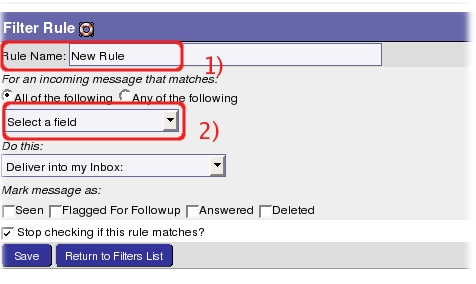This is an old revision of the document!
General information about e-mail filters
E-mail filters management GENERAL infos using HORDE
Login on horde, this is the horde login page:
https://webmail.sissa.it/horde/login.php
a) Expand, with a click on the little cross, the Mail item (on the left sidebar).
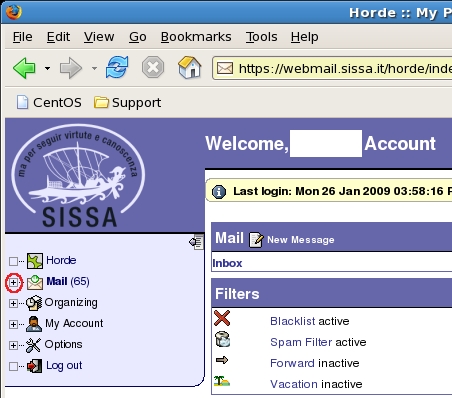
b) then select Filters (always on the left sidebar).

c) You will obtain the access to the Existing rules window.
Blacklist, Spam, Forward, Vacation
This is the standard Existing rules setting: Blacklist (disabled), Spam (enabled), Forward (disabled), Vacation (disabled).
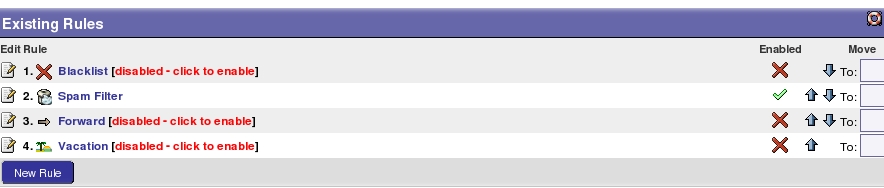
Here you can:
- edit all your existing rules, selecting the little sheet of paper [ Edit rule name ] on the left of the rule name line;
- disable all your existing rules, clicking on green sign [ Disable rule name ] of the Enabled column of the rule name line;
- enable all your existing rules, clicking on red X [ Enable rule name ] of the Enabled column of the rule name line.
Your existing personal filter rules
About your existing personal filter rules (not Blacklist, Spam, Forward, Vacation) you can:
- delete them, selecting the wastebasket [ Delete rule name ] on the left of your personal rule name;
- copy an existing personal filter rule in a new one, selecting the two little sheets of paper [ Copy rule name ] on the left of your personal rule name.
How to create a new personal filter rule using HORDE
Automatic delivering into a folder checking incoming e-mails using HORDE
Login on horde, this is the horde login page:
https://webmail.sissa.it/horde/login.php
a) Expand, with a click on the little cross, the Mail item (on the left sidebar).
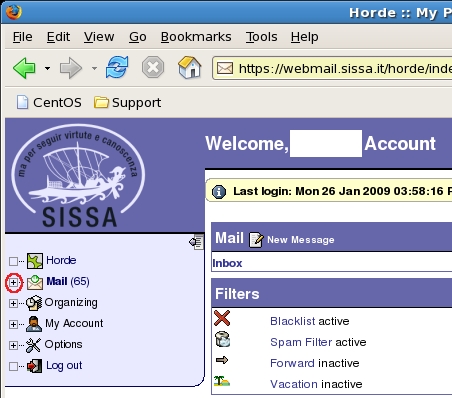
b) then select Filters (always on the left sidebar).

c) You will obtain the access to the Existing rules window. Select New Rule button.
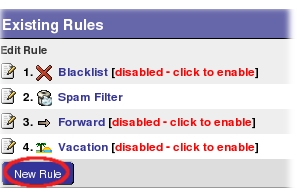
d) Fill in/choose carefully the contents of Filter Rule window fields:
- 1) fill in the Rule Name: field with a name as you like (with this name -later- you will be able to identify this rule in the Existing rules window);
- 2) choose: From into Select a field drop-down list, … the content of the window will change…
- 2)… you will be able to choose into Contains drop-down list Equal to, then in the last field on the same line write the full e-mail address on which you wish to activate this filter (for example joan@square.it).

e) In the Do this: section always on Filter Rule window:
- 1) into the first drop-down list select Deliver to folder: ;
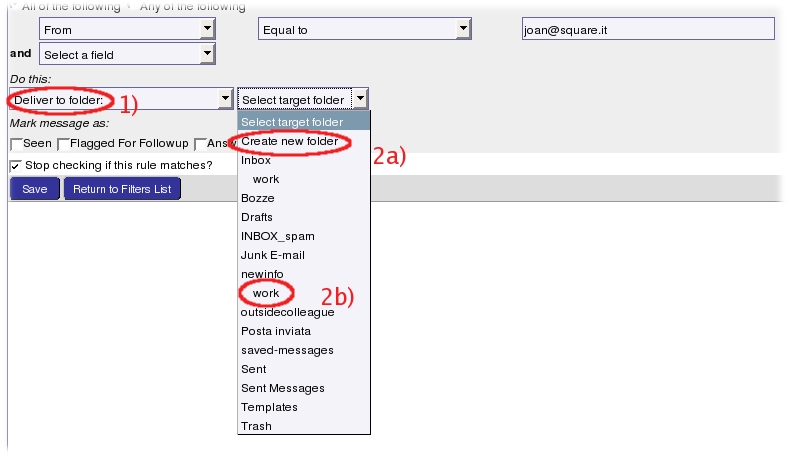
it will appear a new drop-down list on the right, here you have two possibilities:
- 2b) select an existing folder name of the list (for example work) or
- 2a) select Create new folder, then the horde webmail service will ask you a new folder name (for example joanfolder).
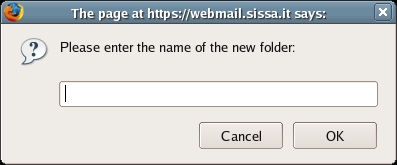
f) At the end, select Save button.
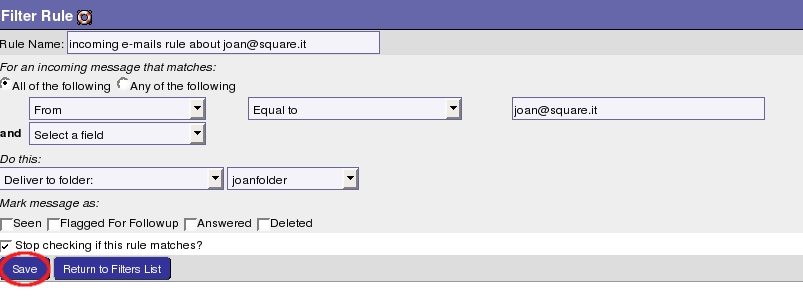
g) The horde webmail service will inform you that the new rule is active (Changes saved. Script successfully activated).
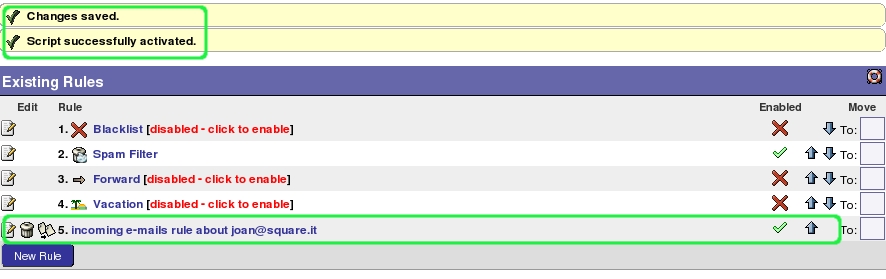
All incoming e-mails from joan@square.it will be automatically placed in the selected folder name (work or joanfolder depending on your choice).