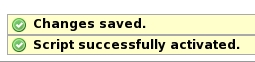This is an old revision of the document!
HORDE - Forward & Vacation filters
Your e-mail filters
Available on this page about Horde:
FORWARD
Enable forward
DO NOT USE ANYMORE the .forward file created under your HOME directory
To SET an automatic forward address use WEBMAIL ONLY.
- reenable a forward that you created in the past, but that is now disabled, or
- change the forward settings.
c) You will obtain the access to the Existing rules section.
Here you will be able to edit the forward rule selecting Forward [ Edit Forward ].
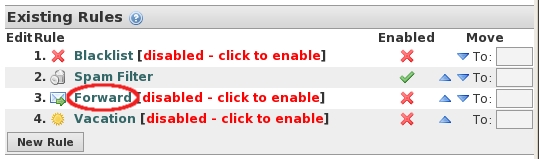
d)
- 1) Fill in Address(es) to forward to: field with the e-mail address where you wish to redirect your incoming e-mail (for example aramis@turtle.it);
- 2) then select Save and Enable.
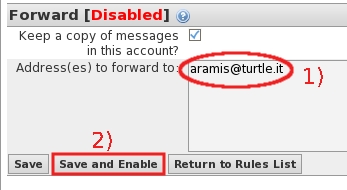
e) The Horde webmail service will inform you that the forward is active.
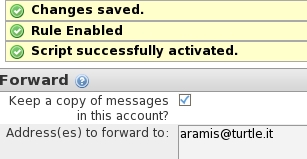
Disable forward
How to disable forward previously enabled using Horde.
c) You will obtain the access to the Existing rules section.
Here you will be able to disable the forward.
Click on the green check of the Enabled column of the Forward line.

d) The Horde webmail service will inform you that the forward is disabled.
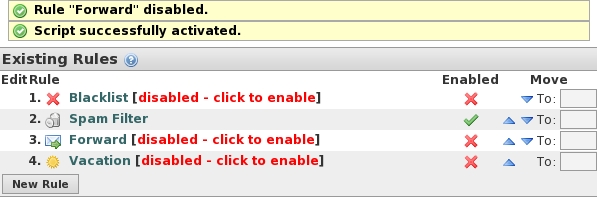
Reenable-change forward
How to reenable or change forward previously enabled using Horde:
Reenable forward
c) Here you will be able to reenable the forward.
Click on red X mark of the Enabled column of the Forward line.
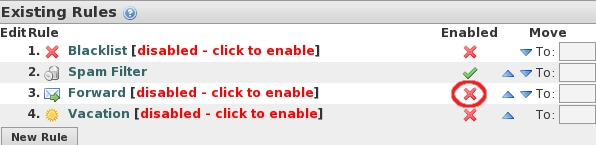
d) The Horde webmail service will inform you that the forward is active.
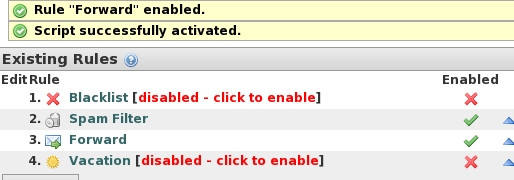
Change forward
You can change the content of the forward rule, independently if the rule is enabled or disabled.
After changing, you can reenable, disable, or keep the actual state or the rule.
In the following example, we use an enabled forward rule.
c) Edit the forward rule selecting Forward [ Edit Forward ].
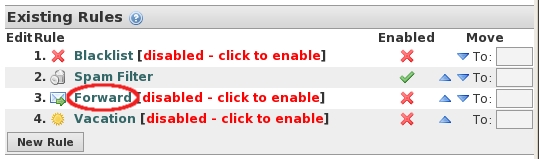
d)
- 1) Change the content of Address(es) to forward to: field with the e-mail address where you wish to redirect your incoming e-mail (for example aramis@turtle.it);
- 2) then select Save.
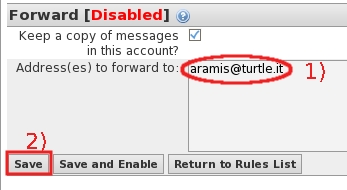
e) The Horde webmail service will inform you that the forward is changed and active.
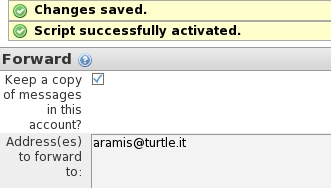
VACATION
Enable vacation
c) You will obtain the access to the Existing rules section.
Here you will be able to edit the vacation rule selecting Vacation [ Edit Vacation ].
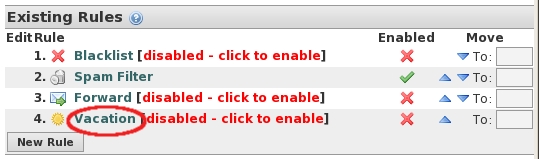
d) There are two tabs: Basic Settings and Advanced Settings, fill in the boxes carefully!!
These are the default contents of them. If it is necessary you can reset to default values on both
simultaneously clicking on the button Set to Default Values.
We suggest you to keep the default setting on the tab Advanced Settings.
This is an example about how to fill in the Basic Settings tab:
- 1) Please note: if on the Basic Settings tab you do not write dates inside Start of vacation and End of vacation boxes, leaving MM DD YYYY, the vacation message will work immediately after you have saved the rule, until you will disable it;
- change the content of the following fields Subject of vacation: and Reason: depending of your needs;
- 2) at the end click on Save and Enable .
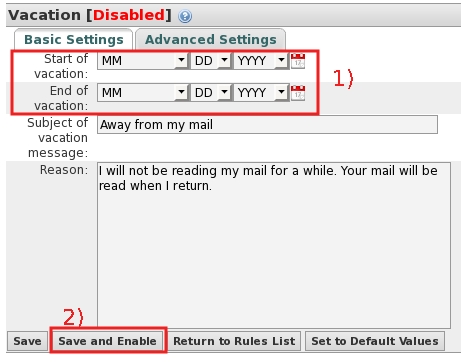
e) The Horde webmail service will inform you that the forward is active.

Disable vacation
c) You will obtain the access to the Existing rules section.
Here you will be able to disable the vacation. Click on the green check of the Enabled column of the Vacation line.
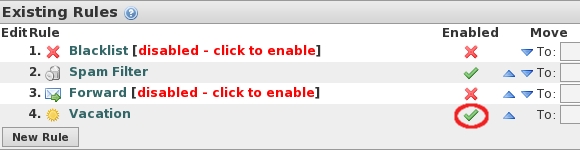
d) The Horde webmail service will inform you that the vacation is disabled.
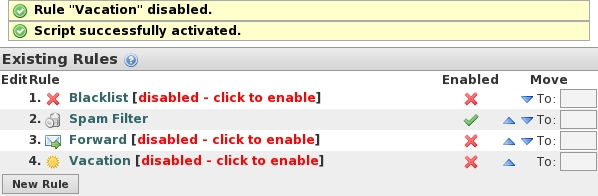
Reenable-chage vacation
How to reenable or change vacacion previously enabled using Horde:
Reenable vacation
c) Here you will be able to reenable the vacation.
Click on red X mark of the Enabled column of the Vacation line.
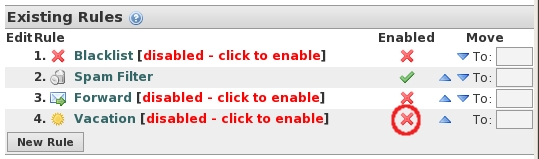
d) The Horde webmail service will inform you that the vacation is active.
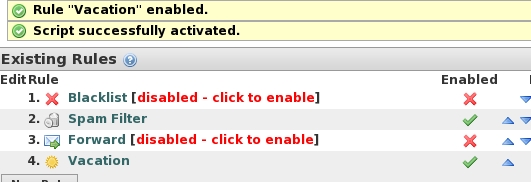
Change vacation
You can change the content of the vacation rule, independently if the rule is enabled or disabled.
After changing, you can to reenable, disable, or keep the actual state or the rule.
In the following example, we use an enabled vacation rule.
c) Here you will be able to edit the vacation rule selecting Vacation [ Edit Vacation ].

d) Please rememeber: there are two tabs: Basic Settings and Advanced Settings, fill in the boxes carefully!! If it is necessary you can reset to default values on both simultaneously clicking on the button Set to Default Values.
We suggest you to keep the default setting of the tab Advanced Settings.
- 1) Please note: if you do not write dates inside Start of vacation and End of vacation boxes, leaving MM DD YYYY, the vacation message will work immediately after you have saved the rule (- - if the rule is enable at the moment of changing - -), until you will disable it;
- change the content of the following fields Subject of vacation: and Reason: depending of your needs;
- 2) at the end click on SAVE.

e) The Horde webmail service will inform you that the vacation is changed and active.