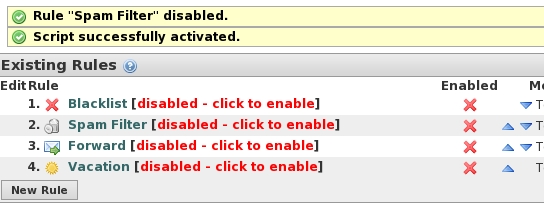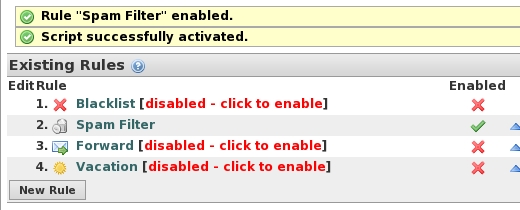This is an old revision of the document!
HORDE: how to modify E-MAIL SPAM FILTER
General information about SPAM
Except for some “ old ” users, all the incoming mail tagged as [Maybe SPAM] are automatically moved in the folder Spam (depending on your spam level value).
The users who use POP can access to Spam folder using webmail service ONLY.
General information about e-mail filters (SPAM included)
What is the spam level?
Each incoming mail is scanned by our anti-spam filter, that assigns it a spam score value.
If an e-mail is suspect, the anti-spam program tags it as “ [Maybe SPAM] ” and assigns to it a spam score value starting from 3.5.
Depending on your Spam level set using Horde or Roundcube (default 5), the incoming mails will be delivered into the INBOX or Spam folder.
For example using default settings (Spam level 5):
- an e-mail with spam score value “ 5 ” will be delivered into the Spam folder, but it is tagged as “ [Maybe SPAM] ” because its value is > of 3.4;
- an e-mail with spam score value “ 4 ” will be delivered into the INBOX folder, but it is tagged as “ [Maybe SPAM] ” because its value is > of 3.4;
- an e-mail with spam score value “ 3 ” will be delivered into the INBOX folder.
If you set “ 1 ” as your Spam level a lot of your incoming mails will be delivered into the Spam folder (LICIT E-MAILS TOO!!!!).
If you set “ 9 ” as your Spam level a lot of your incoming mail will be delivered into the INBOX folder (SPAM MAILS TOO).
So if you wish to change your spam level, choose carefully.
Clean the INBOX_spam folder
![]() You have to check and empty the content of the Spam folder from time to time.
You have to check and empty the content of the Spam folder from time to time.
Change default value(s)
b) You will obtain the access to the Existing rules section.
Here you will be able to edit the spam filter rule selecting Spam Filter [ Edit Spam Filter ].
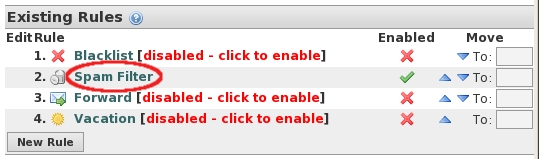
c) On the Spam Filtering window you can change the standard values:
- 1) the Spam Level: field (default is 5 - Standard);
- 2) the Folder to receive spam: field contains the folder name where your spam e-mail is stored (default Spam). We kindly suggest you to keep this default folder name!! ;
- 3) then click on SAVE.
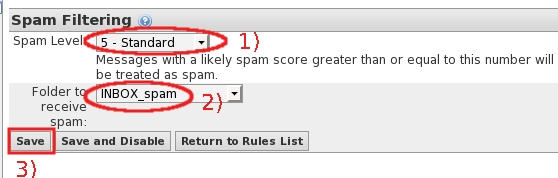
d) The Horde webmail service will inform you:
“ Changes saved ” & “ Script successfully activated ” .
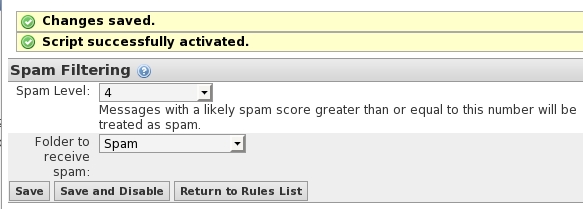
Disable spam filter rule
Disable spam filter rule in order to receive all the incoming mails in the INBOX folder.
b) You will obtain the access to theExisting rules section.
Here you will be able to disable the Spam Filter rule.
Click on green sign [ Disable Spam Filter ] of the Enabled column of the Spam Filter line.
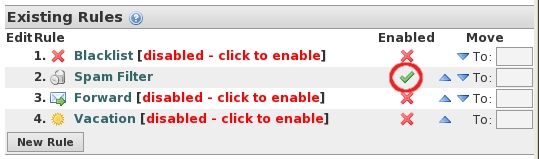
c) The Horde webmail service will inform you that the rule is now disabled.