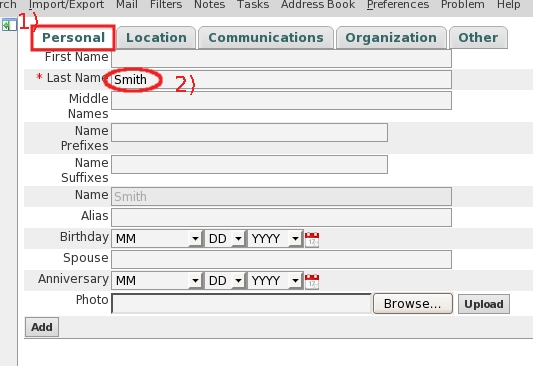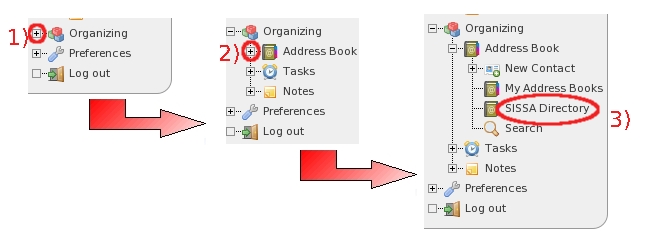This is an old revision of the document!
How to manage my addressbook using HORDE
Manage contacs
Add a new contact
a) On the webmail login page https://webmail.sissa.it, select horde.
b) Execute the following selections always on the left sidebar (you can find the Organizing item at the bottom of the left sidebar, after your folders list):
- 1) expand the Organizing item with a click on the plus sign on the left of this item;
- 2) then expand the Address Book item with a click on the plus sign on the left of this item;
- 3) at the end select New Contact.
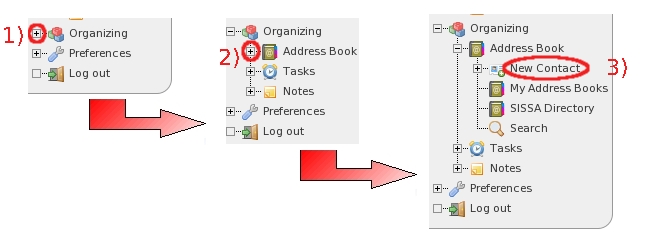
In the following examples, we insert the last name of the contact (the only compulsory field) and his/her e-mail address, but if you need, you can insert other contact information too.
c)
- 1) Select the Personal tab;
- 2) write the last name of your new contact in the Last Name field (for example Smith).
- 1) Select the Communications tab;
- 2) write his/her e-mail address in the Email field (for example adamsmith@crono.it);
- 3) At the end, click on Add.
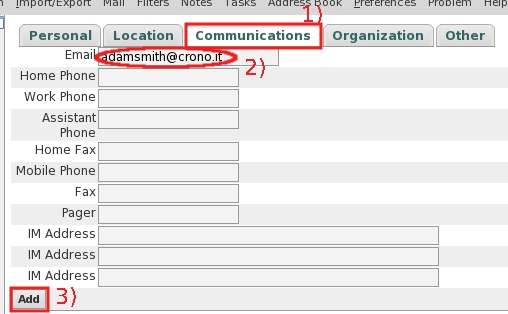
d) The horde webmail service will inform you that the new contact is successfully inserted .
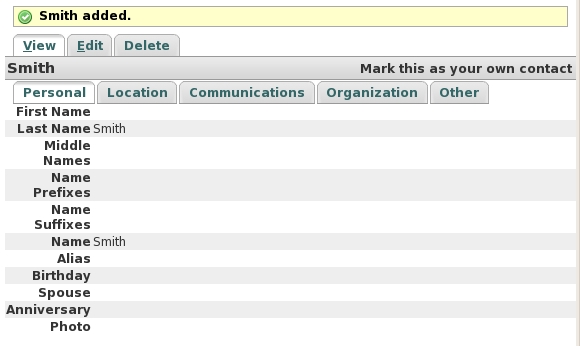
Manage (edit/delete) a contact
For edit or delete an existing contact, you have to
execute the commands in the My Address Books window, so
these are the first steps to activate this window.
On the webmail login page https://webmail.sissa.it, select horde.
Do the following selections always on the left sidebar (you can find the Organizing item at the bottom of the left sidebar, after your folders list):
- 1) expand the Organizing item with a click on the plus sign on the left of this item;
- 2) then expand the Address Book item with a click on the little sign on the left of this item;
- 3) at the end select My Address Books.
Edit a contact
In the My Address Book window:
- 1) put a check in the box placed on the left of the chosen contact name, then
- 2) click on [ Edit ].
After this command, you will able to modify the form of the selected contact (selecting its tabs to find/modify its fields,
at the end click on Finish…
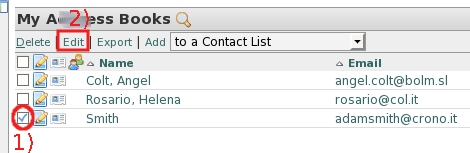
Delete a contact
In the My Address Book window:
- 1) put a check in the box placed on the left of the contact name which you wish to delete;
- 2) then click on [ Delete ].
- 3) The horde webmail service ask you to confirm, click on OK.
Manage contact lists
Create a new contact list
First you have to insert/create all contacts you wish to insert in your new contact list (please read the section Add a new contact at the beginning of this page).
On the webmail login page https://webmail.sissa.it, select horde.
a) Do the following selections always on the left sidebar (you can find the Organizing item at the bottom of the left sidebar, after your folders list):
- 1) expand the Organizing item with a click on the plus sign on the left of this item;
- 2) then expand the Address Book item with a click on the plus sign on the left of this item;
- 3) at the end select My Address Books.
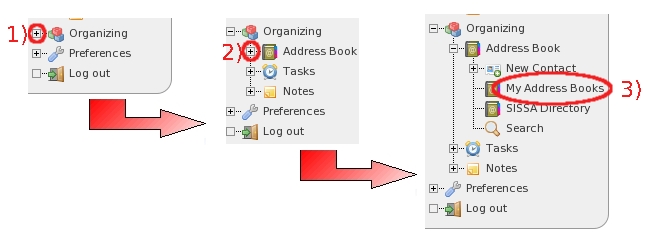
b) In the My Address Books window:
- 1) put a check in the boxes placed on the left of your contact names that you wish to insert in your new contact list;
- 2) choose My Address Books in the drop-down list…
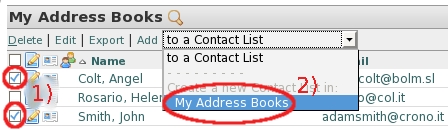
…. then …
c) Always in the My Address Books window:
… at the end click on Add [ Add to ] (the item next to the drop-down list previously changed).
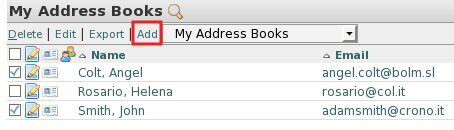
d) The horde webmail service ask you your new contact list name (for examples colleagues), then click on OK.
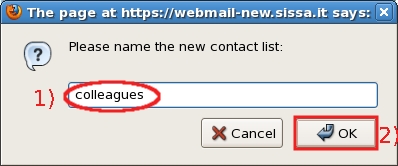
e) The horde webmail service will inform you:
“ Successfully created the contact list your new contact list name ” .
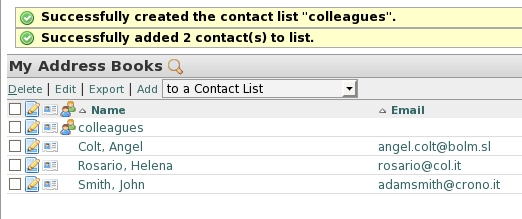
Delete an existing contact list
In the My Address Book window:
- 1) put a check it the box placed on the left of your contact list name which you wish to delete;
- 2) then click on Delete .
- The horde webmail service ask you to confirm, click on OK.
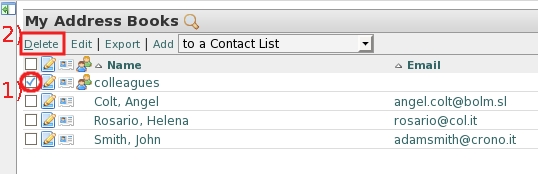
The horde webmail service will inform you:
“ Successfully deleted 1 contact(s). ” .
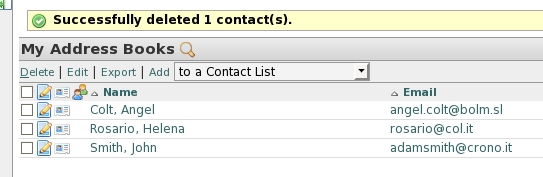
Manage contacts in/out a contact list
On the webmail login page https://webmail.sissa.it, select horde.
Do the following selections always on the left sidebar (you can find the Organizing item at the bottom of the left sidebar, after your folders list):
- 1) expand the Organizing item with a click on the plus sign on the left of this item;
- 2) then expand the Address Book item with a click on the plus sign on the left of this item;
- 3) at the end select My Address Books.
Add a contact into a contact list
In the My Address Book window:
- 1) put a check in the box placed on the left of your contact name which you wish to add in one of your contact lists (previously created);
- 2) in the drop-down list choose your contact list name (for example colleagues);
- 3) click on Add [ Add to ] (the item next to the drop-down list previously changed).
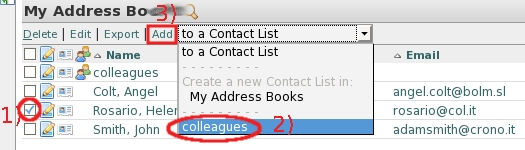 …then…
…then…
The horde webmail service will inform you:
“ Successfully added 1 contact(s) to list ” .
If you wish to check the content of a contact list, click on the contact list name (for example colleagues).
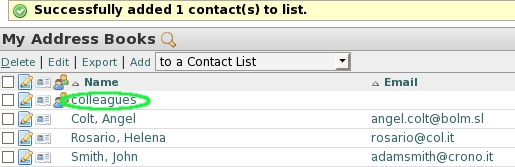
Remove a contact from a contact list
In the My Address Book window click on your contact list name to select it (for example colleagues).
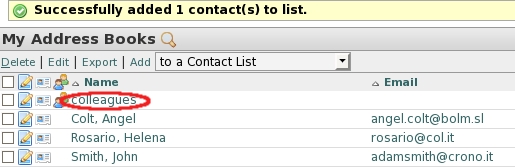
In the Contacts in list: “ colleagues ” window:
- 1) put a check in the box placed near your contact name which you wish to remove from your contact list;
- 2) then click on Remove from this list.
- 3) The horde webmail service ask you to confirm, click on OK.
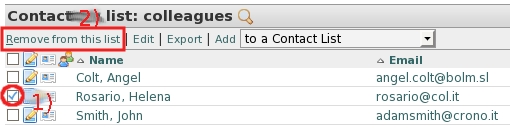
The horde webmail service will inform you:
“ Successfully removed 1 contact(s) from list ” .
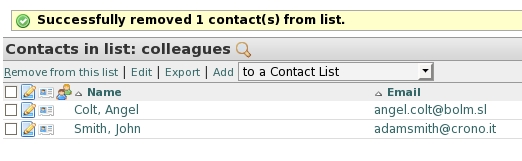
SISSA users directory contact list
On the webmail login page https://webmail.sissa.it, select horde.
a) Do the following selections always on the left sidebar (you can find the Organizing item at the bottom of the left sidebar, after your folders list):
- 1) expand the Organizing item with a click on the plus sign on the left of this item;
- 2) then expand the Address Book item with a click on the plus sign on the left of this item;
- 3) at the end select SISSA Directory,