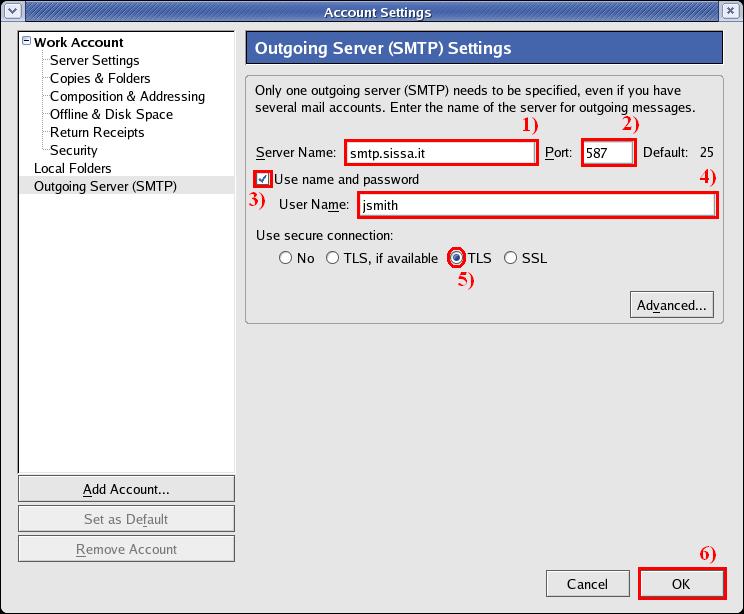This is an old revision of the document!
You can follow this instruction, **only** if you have already followed the instructions on the page:\\ [[thunderbird:e-mail_clients:configuration|How to configure Thunderbird to use Sissa e-mail services (first part)]]
How to complete Thunderbird configuration on Linux and using Thunderbird 1.5.x
a) On the main thunderbird window:
- 1) click on the Edit menu, in the top of the window,
- 2) then click on Account Settings.
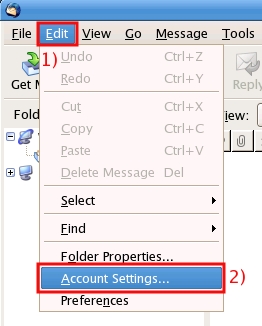
b) In the Account Settings window, Work Account section, click on Server Settings.
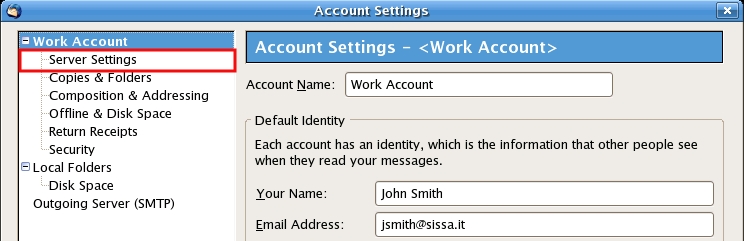
c) In the Account Settings window, Server Settings section:
- 1) put a check in the Use secure connection (SSL) box,
- 2) then click on OK.
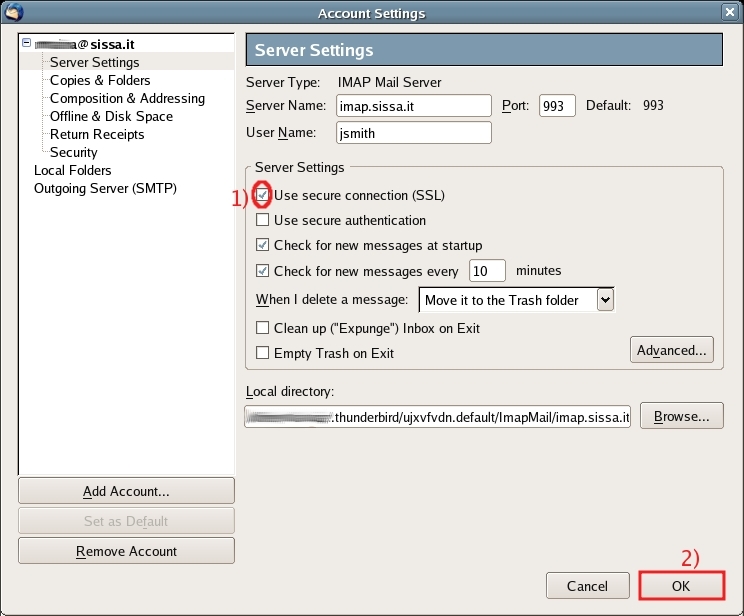
d) On the main thunderbird window:
- 1) click on the Edit menu, in the top of the window,
- 2) then click on Account Settings.
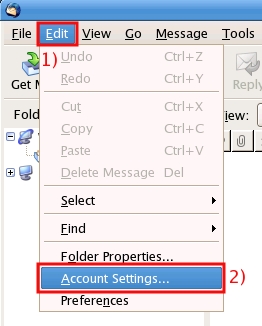
e) In the Account Settings window, click on Outgoing Server (SMTP)
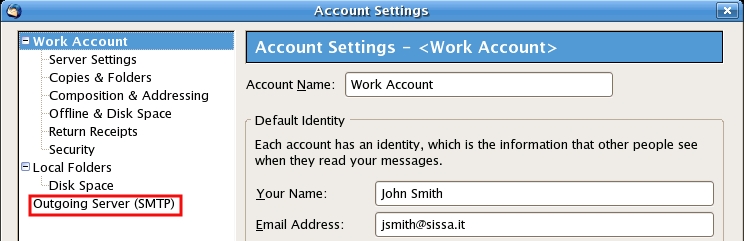
f) In the Account Settings window, Outgoing Server (SMTP) Settings section,
- 1) verify is written smtp.sissa.it in the Server Name field,
- 2) in the Port: field, write 587,
- 3) put a check in the Use Name and Password box,
- 4) in the User Name: field, write your SISSA user name (for example jsmith),
- 5) in the Use secure connection section put a check in the TLS box,
- 6) then click on OK.