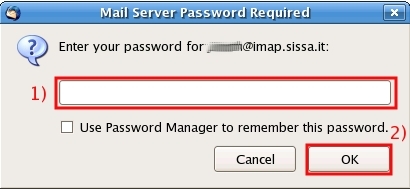This is an old revision of the document!
How to configure Thunderbird to use Sissa e-mail services (first part)
The configuration have to be done the first time you run thunderbird
a) In the Account Wizard window, New Account Setup section:
- 1) put a check in the Email account box,
- 2) then click on Next (Continue on Mac).
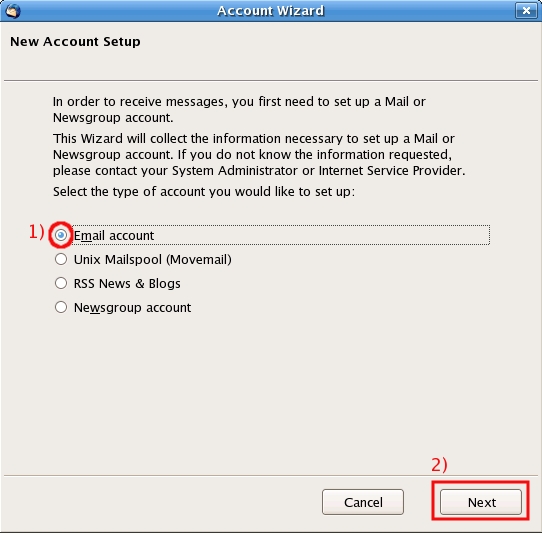
b) In the Account Wizard window, Identity section:
- 1) In the Your Name field, enter your name (for example John Smith),
- 2) In the Email Address field, enter your email address. (for example jsmith@sissa.it),
- 3) then click on Next (Continue on Mac).
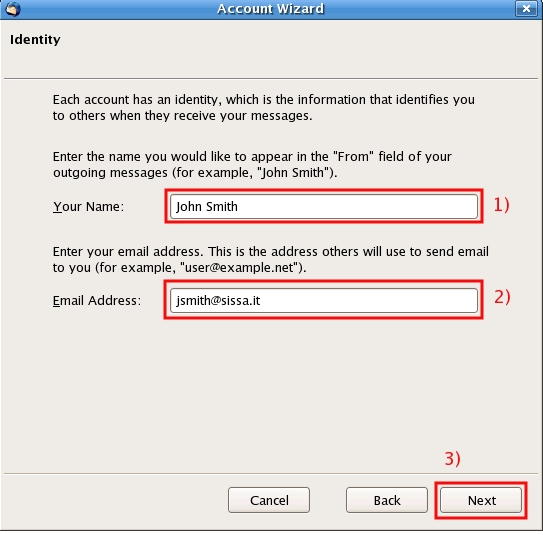
c) In the Server Information section:
- 1) put a check in the IMAP box,
- 2) write imap.sissa.it in the Incoming Server field,
- 3) write smtp.sissa.it in the Outgoing Server field,
- 4) click on Next (Continue on Mac).
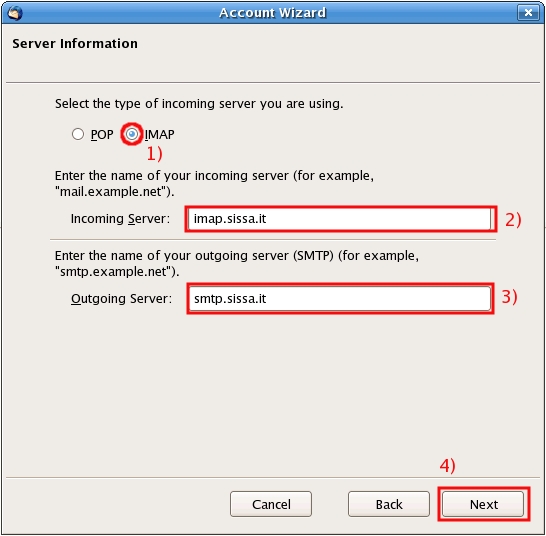
d) In the Account Wizard window, User Name section:
- 1) In the Incoming User Name field, write your SISSA user name (for example jsmith),
- 2) leave the Outgoing User Name field blank ,
- 3) click on Next (Continue on Mac).

e) In the Account Wizard window, Account Name section:
- 1) in the Account Name field write the name by which you would like to refer to this thunderbird account (for example Work Account),
- 2) click on Next (on Continue for Mac).
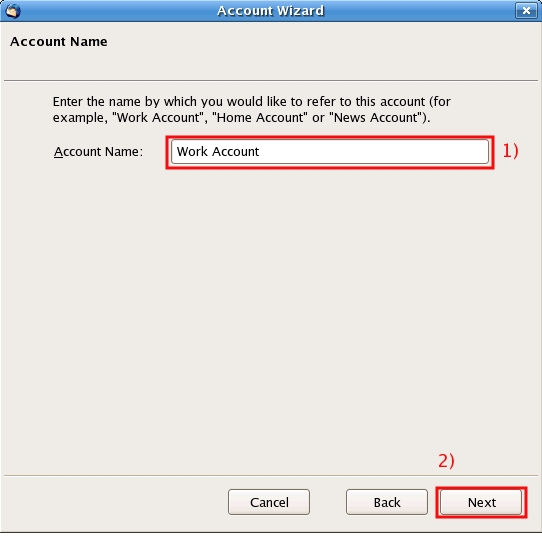
f) In the Account Wizard window, Congratulations! section, verify the information.
If it is all ok, click on Finish (on Done for Mac).
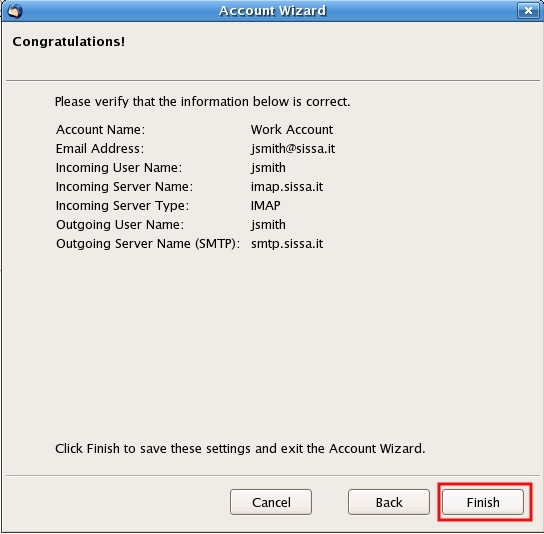
g) In the Mail Server Password Required window:
- 1) write your SISSA password,
- 2) click on OK