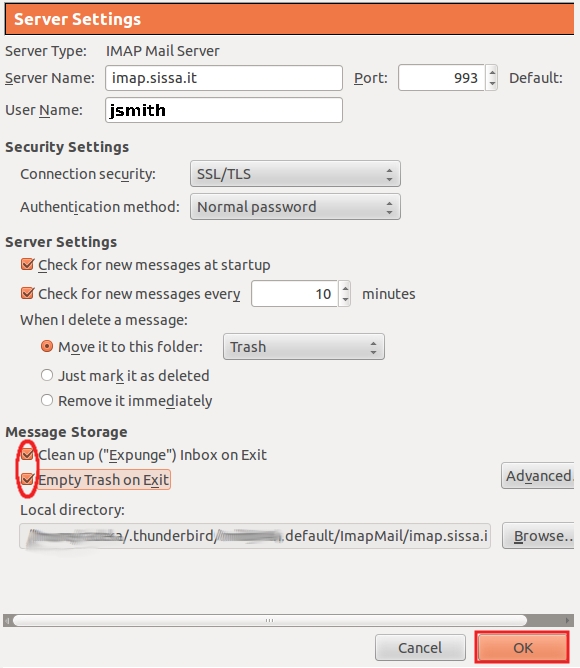This is an old revision of the document!
 WORK IN PROGRESS PLEASE DO NOT READ THIS PAGE YET
WORK IN PROGRESS PLEASE DO NOT READ THIS PAGE YET

How to configure Thunderbird 17.x to use SISSA e-mail services
The configuration have to be done the first time you run thunderbird. Activate Thunderbird then:
a) In the Welcome to Thunderbird window:
click on Skip this and use my existing email button.
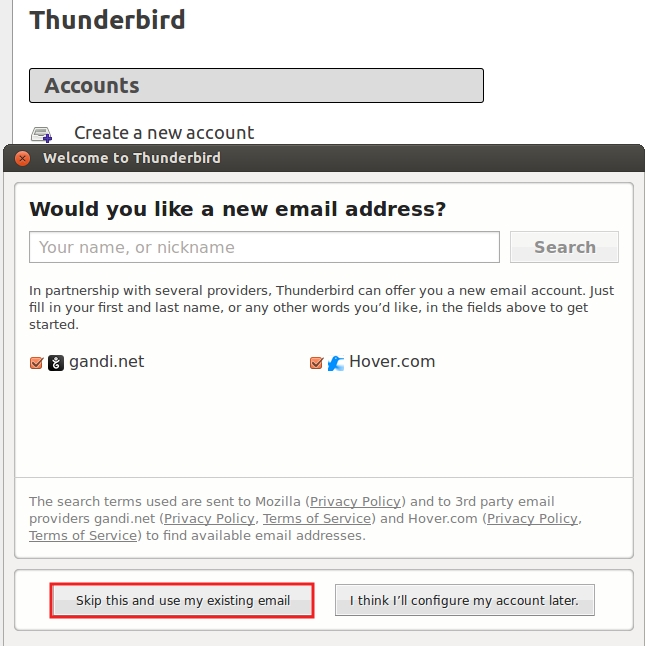
b) In the Mail account Setup window:
- 1) In the Your Name field write your name (for example John Smith);
- 2) In the Email Address field write your email address (for example jsmith@sissa.it);
- 3) then click on Continue.
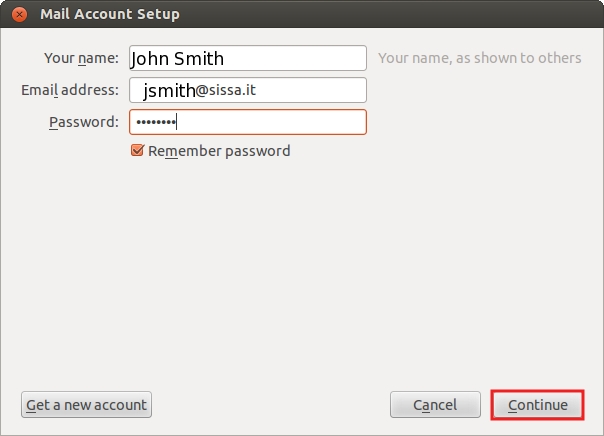
c) The Mail account Setup window will change,
please check the Incoming, Outgoing, Username values, if they are ok,
please click on Done.

The base configuration is compleated, but now, we suggest to activate two options Clean up (“Expunge”) Inbox on Exit and Empty Trash on Exit. Please note these are not compulsary options.
d) On the top/right of main thunderbird window look for three lines (Displays the Application Menu), 1) then click on it,
then select the menu: 2) Preferences –> 3) Account Setting.
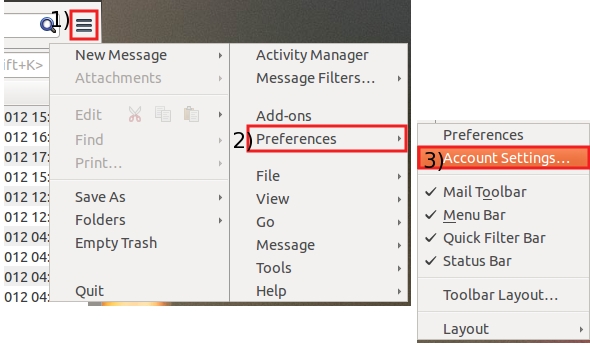
e) On the Account Settings window, select Server settings on the left,
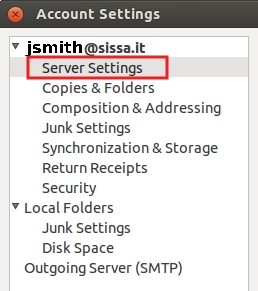
f) The content of the Account Settings window will change on the right,
in the Message storage section of this window,
put a check in the Clean up (“Expunge”) Inbox on Exit and Empty Trash on Exit boxes.
At the end confirm clicking on OK button.