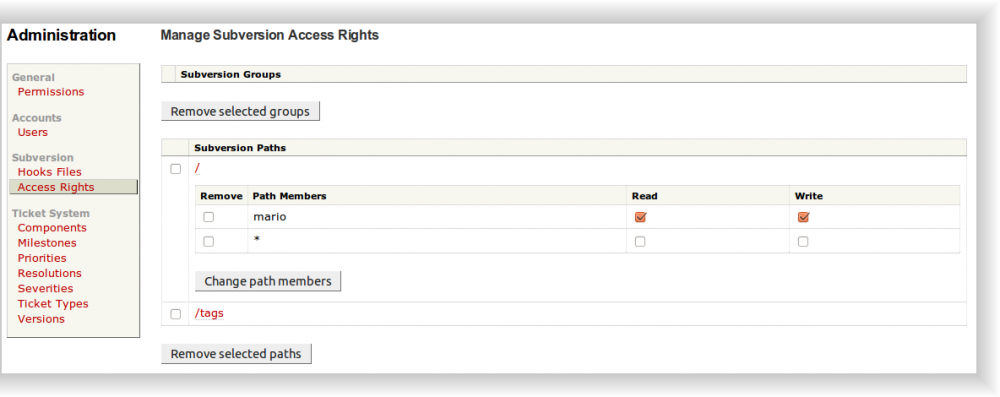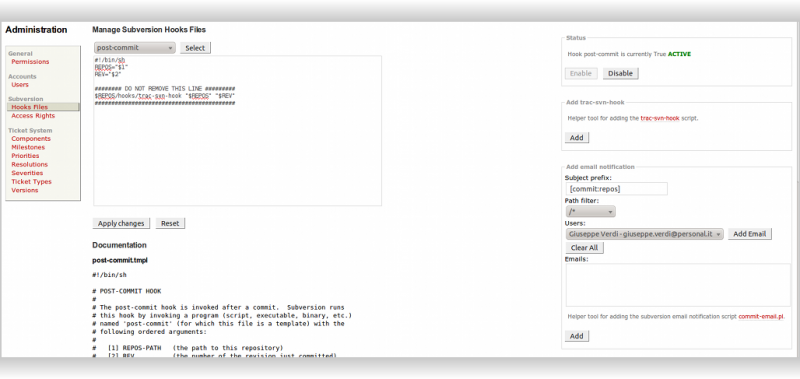This is an old revision of the document!
SISSA Trac Server
How to manage an SVN repository
- Go to the web address
http://trac.sissa.it/svn/name_of_the_repository
where name_of_the_repository is the name of repository that you manage (in our example, the name of the repository will be repos thus the address becomes http://trac.sissa.it/svn/repos)
- Click
Loginbutton on the right
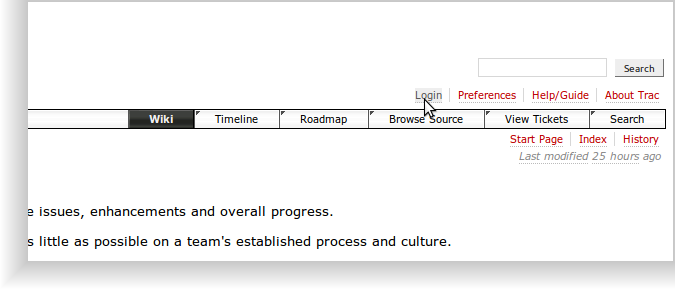
- Insert
UsernameandPassword
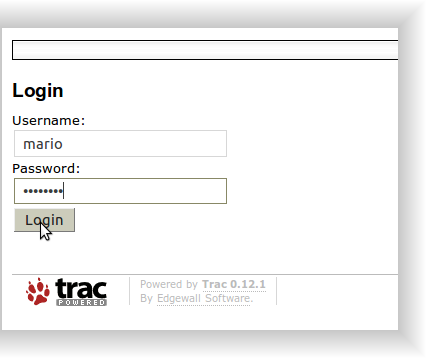
- You are now logged-in. Since you are the administrator of the repository you can now see the
Adminbutton on the right
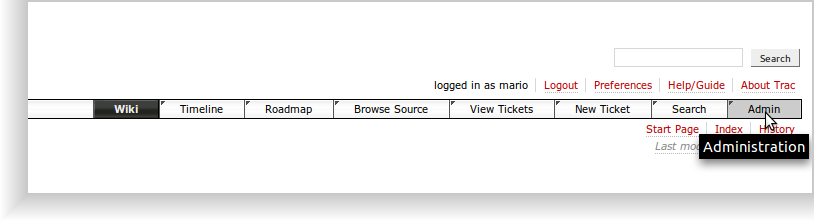
- Click on
Adminbutton to modify users and/or rules of your repository
User management
To add/remove a user or modify a user's password:
Click on Users button on the right menu
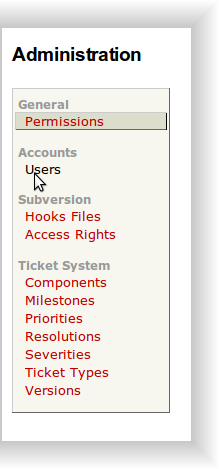
The list of all users will appear (in our case there is only the user Mario Rossi who is the owner of the repository)
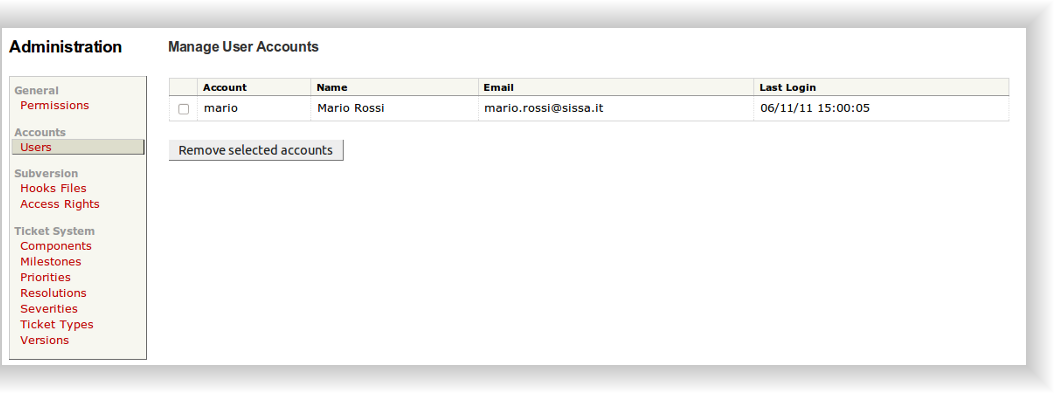
To create a new account, fill in Add account form, on the right:
usernamepassword(that MUST be different from the SISSA password if you are a SISSA user!)nameemail address(not necessarily a SISSA address)
and click Add button:

You can now see the new account and the corresponding details on the list:
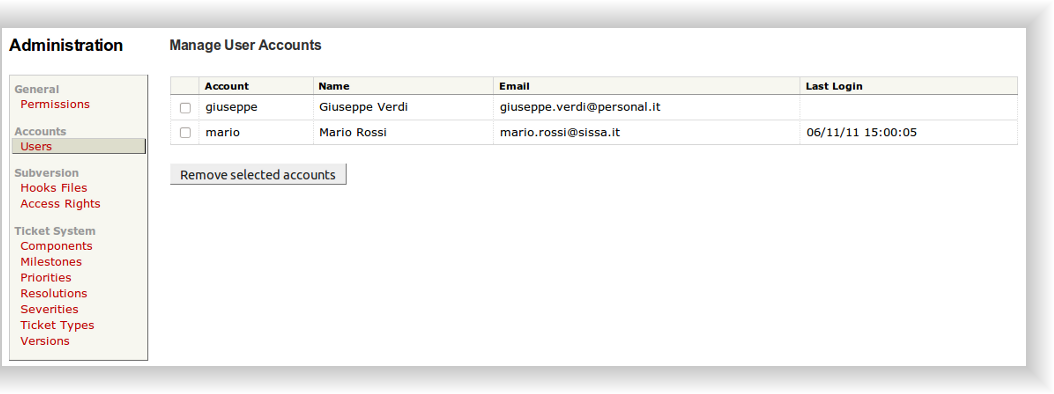
In this page you can also change the password of a user by filling the Change Password form (on the right). This can be useful e.g. if a user forgets his password.
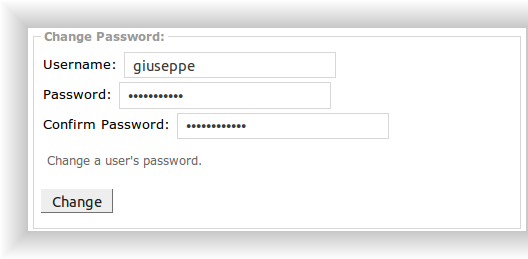
To remove an account tick the corresponding name and the press the Remove selected accounts button.
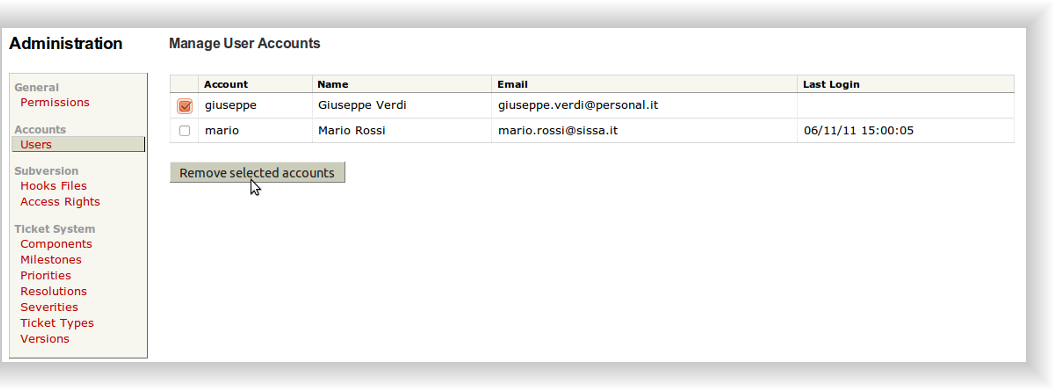
Permission
To manage users' permissions click on Access Rights on the left:
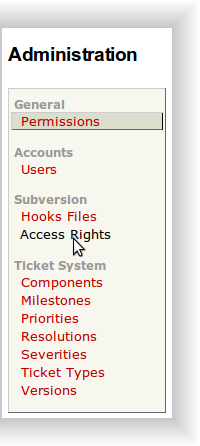
Clicking on the root path
You can now see only the owner of the repository that has permissions to read and write in all the repository, while all the others (*) can't do anything. Notice that the permissions on a folder are automatically extended to all the corresponding subfolder (so if a user has permission on the root they are automatically extended to all the repository).
If you want a new user (eg. Giuseppe) to be able to read/write in one of the subfolder:
Go to add path, select the desired folder and click add
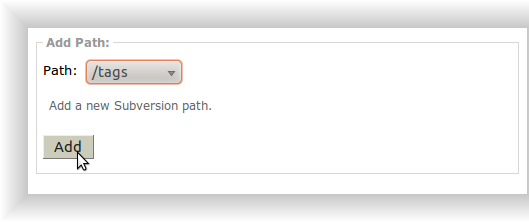
The selected folder is now present in the Subversion Paths table
Click on the name of the folder, then go to Add path members, select the subject you want to modify the permits of, what he is allowed to do and click add
The added member will now appear in the “main” table
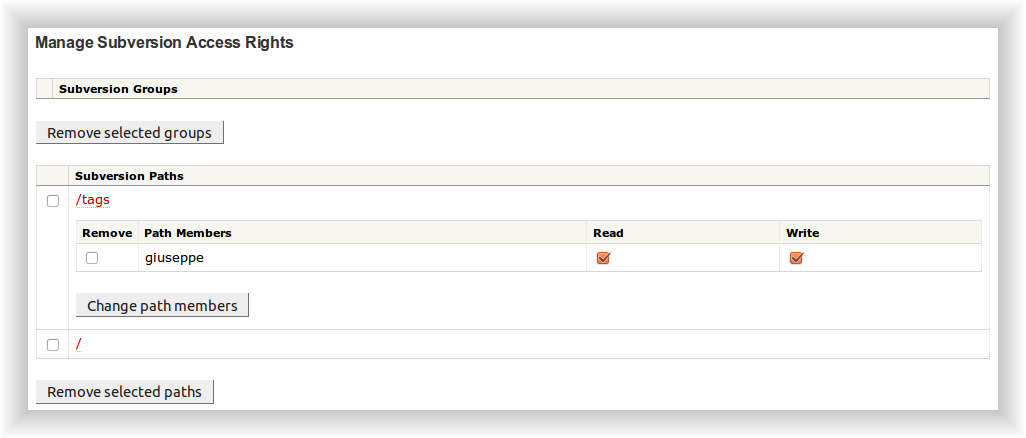
If you want further modify only some permits you can tick/untick the corresponding space and then Change path members, to delete all the defined permits of a user select remove (on the left of the table) and Change path members. If you define a user without adding any permission that user won't have any permission on that folder, even those defined for the root folder.
f) Clicking on Hooks Files on the left menu you can modify what the system does when something changes.
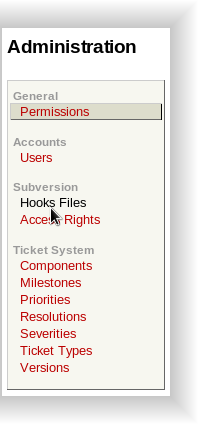
A typical example can be sending an e-mail to a people when the data in a folder are modified:
Add email modification on the right
You can choose the prefix of the subject of the email that will be sent, in Path filter you can select the folder for which you want to send an email in case it is modified. You can then select users and click add email, or write directly the email address in the email field:
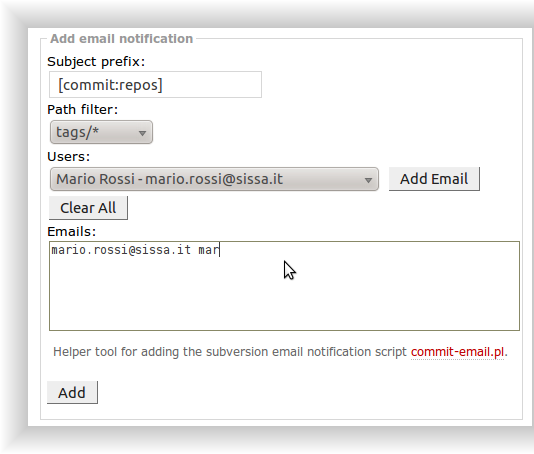
Then click on add: the defined changes will appear in the central field
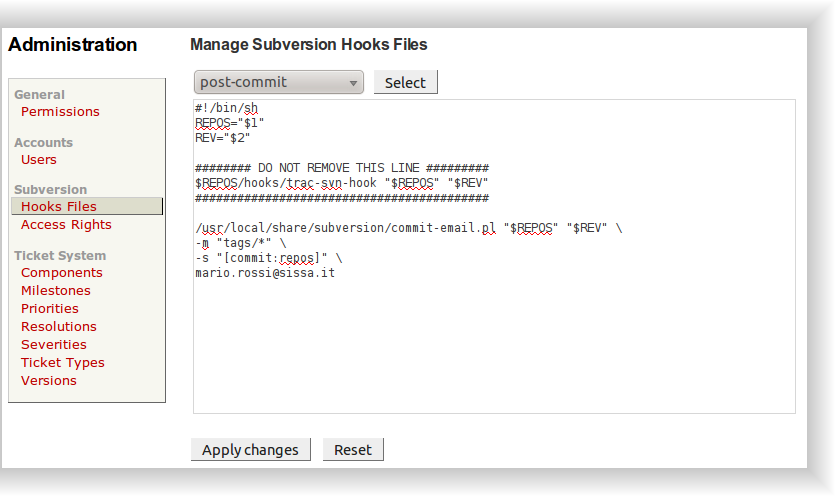
Clicking on Apply changes you can save the newly defined email notification, otherwise selecting Reset you can cancel it.