This is an old revision of the document!
Linux configuration guide
Configuration guide for the SISSA Wired Network (dot1x authentication), using wpa_supplicant
This setting should be done only when a port authentication is required:
a) With your preferred text editor create the /etc/wpa_supplicant/SISSA-WIRED.wpa_supplicant.conf configuration file
and insert the following lines:
ctrl_interface=/var/run/wpa_supplicant
ctrl_interface_group=wheel
ap_scan=0
network={
key_mgmt=IEEE8021X
eap=PEAP
phase2="auth=MSCHAPV2"
identity="yourusername"
password="yourpassword"
eapol_flags=0
}
Insert your yourusername and yourpassword (the same of your SISSA webmail) in the identity and password fields.
b) Dependig on your distribution you have to continue in different ways.
If you click on your laptop OS distribution name in the following lines,
you will be “placed” at the beginning of specific instruction.
Generic Linux distribution
Ubuntu/Debian based distributions
Fedora/RedHat distributions
Generic Linux distribution
GL-a) Run the following command in order to activate the wpa_supplicant daemon:
wpa_supplicant -c /etc/wpa_supplicant/SISSA-WIRED.wpa_supplicant.conf -i eth0 -D wired -B
GL-b) To check the correct status of wpa_supplicant daemon, run the following commands:
wpa_cli
……. then
status

Please check the value of the following parameters:
inserire campi fondamentali e loro contenuto
GL-c) Open another terminal and start network service:
ifup eth0
GL-d) Use again the wpa_cli command and check its result;
the last lines should be the following:
inserire campi fondamentali e loro contenuto
END OF Generic Linux distribution CONFIGURATION GUIDE
Ubuntu/Debian based distributions
U&D-a) Using a text editor add the following lines at the end of the file: /etc/network/interfaces
auto eth0
iface eth0 inet dhcp
wpa-driver wired
wpa-conf /etc/wpa_supplicant/SISSA-WIRED.wpa_supplicant.conf
- 2) Start network services:
# sudo /etc/init.d/networking start

END OF Ubuntu/Debian based distribution CONFIGURATION GUIDE
Fedora/RedHat distributions
Manually launch network services and wpa_supplicant on Fedora/RedHat distributions
- 1) With your preferred text editor edit the file/etc/sysconfig/wpa_supplicant and modify the lines INTERFACES, DIRVERS and OTHER_ARGS
INTERFACES="-i eth0" DIRVERS="-D wext" OTHER_ARGS="-w -f /var/log/wpa_supplicant.log"
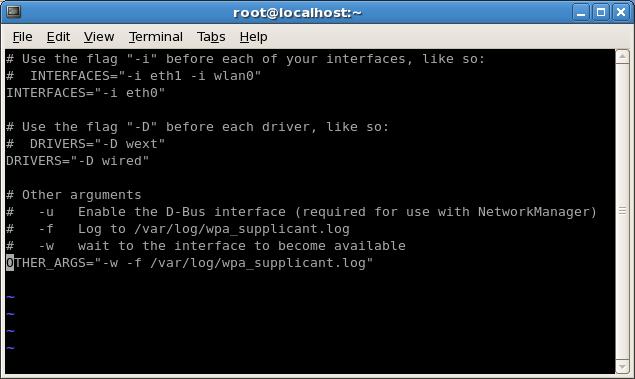
- 2) Launch the services wpa_supplicant and then network service:
# service wpa_supplicant start ..... # service network start .....
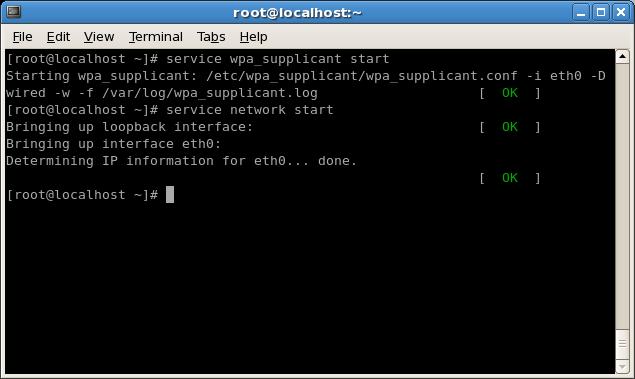
END OF Fedora/RedHat based distribution CONFIGURATION GUIDE
