This is an old revision of the document!
Mozilla Thunderbird
For setting up your mail @sissa.it using Thunderbird 78, add a new account and fill out the fields Your
name, Email address and Password and click Continue:

…verify that the data provided have been accepted by the server and confirm by clicking Done:
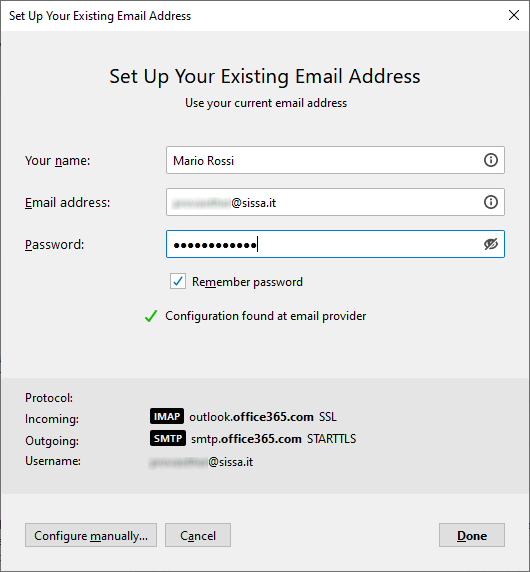
Then, in the main pane, right-click on the account that you have just added and choose Settings:
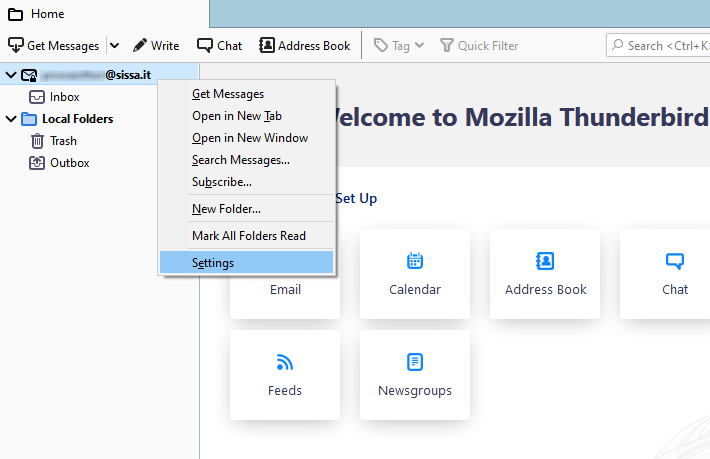
…in the section Copies & Folders CHECK OFF the option Place a copy in Sent Folder…:
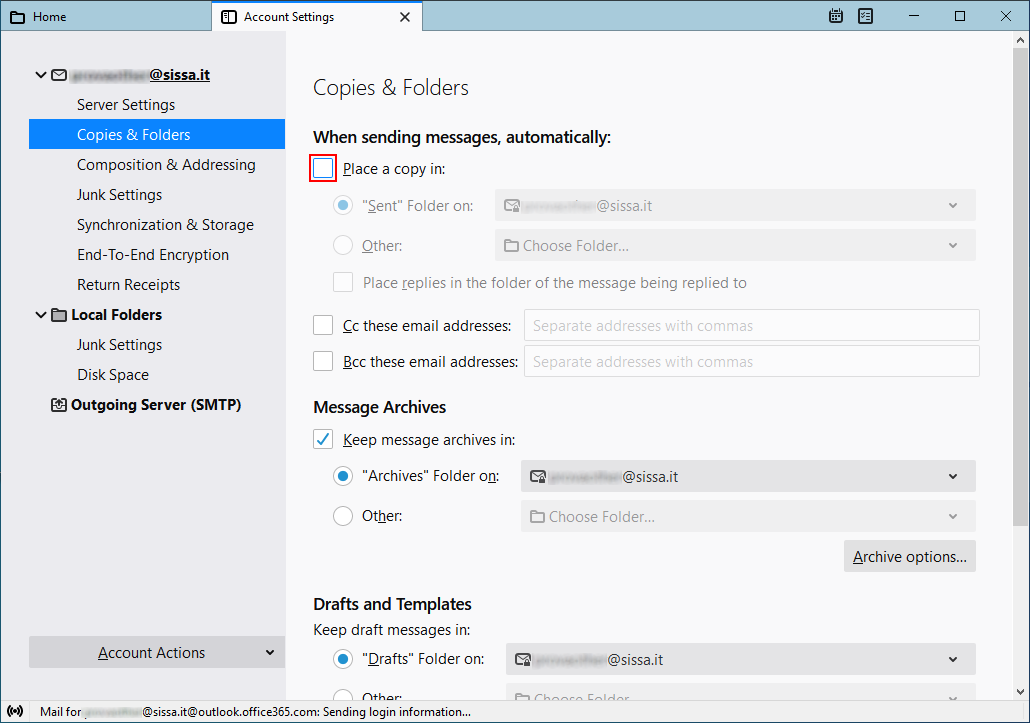
…in the section Junk Settings, CHECK OFF the option Enable adaptive junk mail…:

…in the section Syncronizaion & Storage, CHECK OFF the option Keep messages in all folders…:
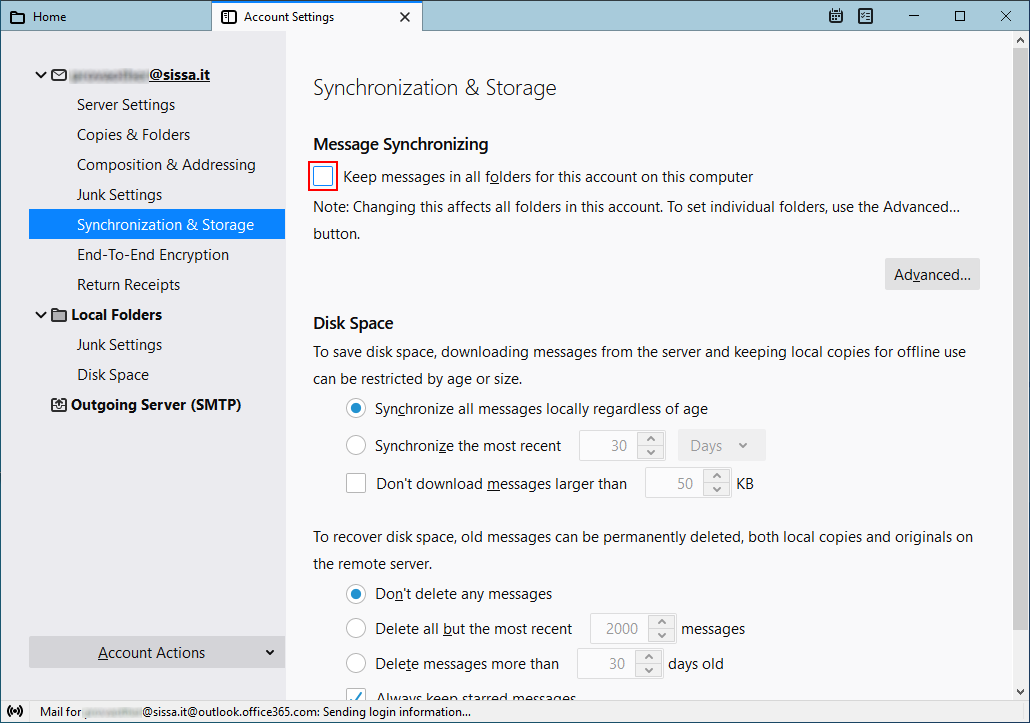 …confirm and close the tab
…confirm and close the tab Account Settings.
Again, in the main pane , right-click on the account that you have just added and choose Subscribe…:
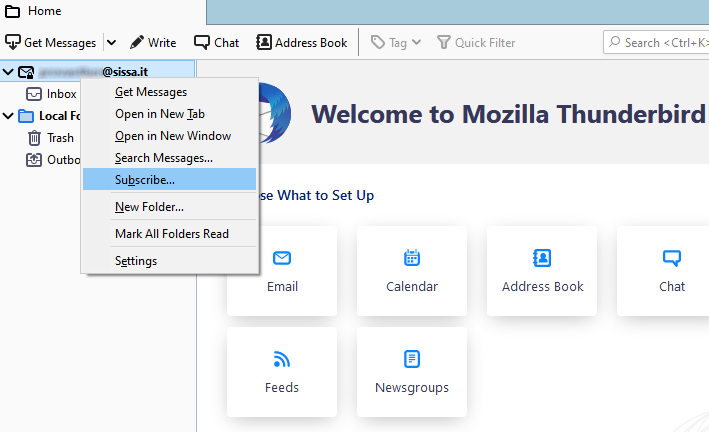
…make sure that the folders listed in the pane look like exactly as shown below:
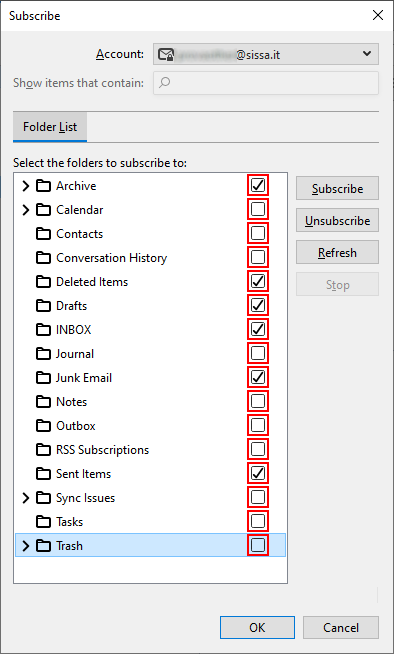
At last, always in the main pane, right-click on the account that you have just added and choose again
Settings:
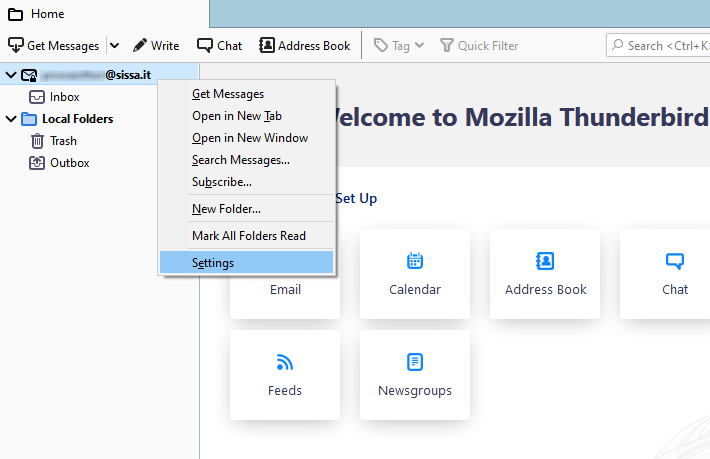
…in the section Server Settings make sure that When I delete a message: is Move it to this folder: and
the chosen folder is Deleted Items:
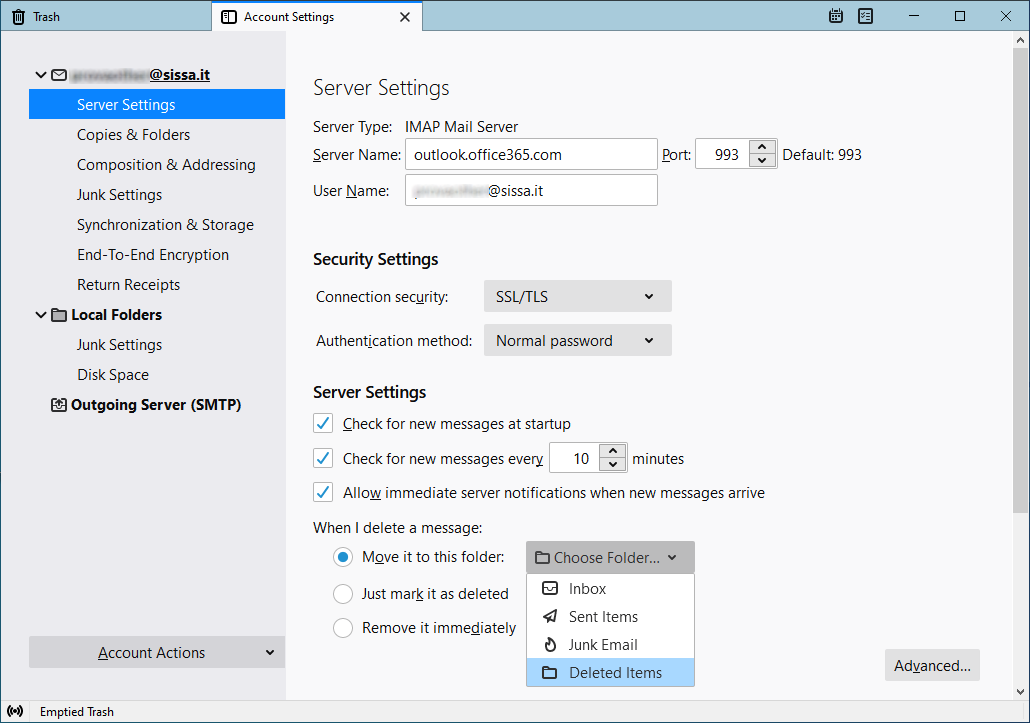 …close the tab
…close the tab Account Settings.
Thunderbird is now set up for your email @sissa.it!