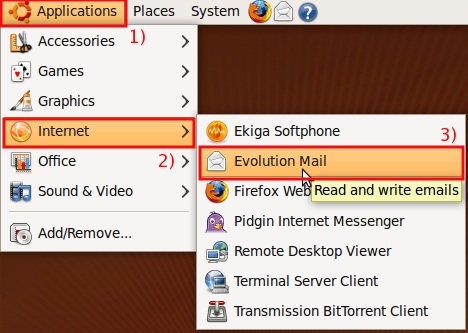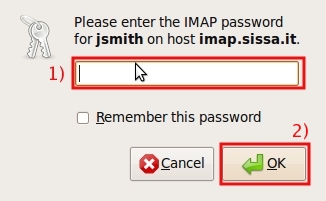This is an old revision of the document!
SISSA e-mail services using Evolution Mail
How to create a new account in Evolution Mail to use SISSA e-mail services
Execute the Evolution Mail application
- 1) click on Applications
- 2) click on Internet
- 3) search and click on Evolution Mail icon [Read and write emails].
OTHERWISE
if you are using Evolution Mail for the first time…. please continue to follow the instruction till the end of the section.
How to create an account using Evolution Mail for the first time
a) In the Evolution Setup Assistant window, in the Welcome section, click on Forward.
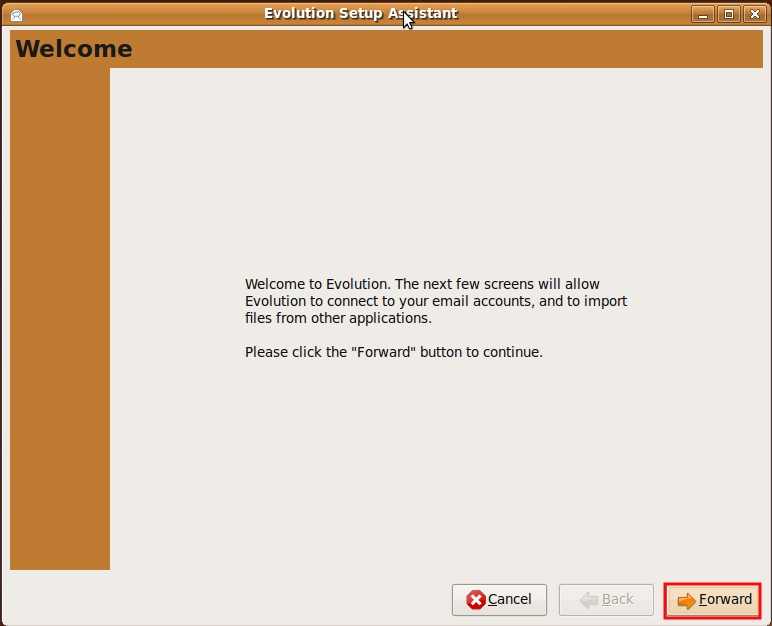
b) In the Evolution Setup Assistant window, in the Restore From Backup section, click on Forward.
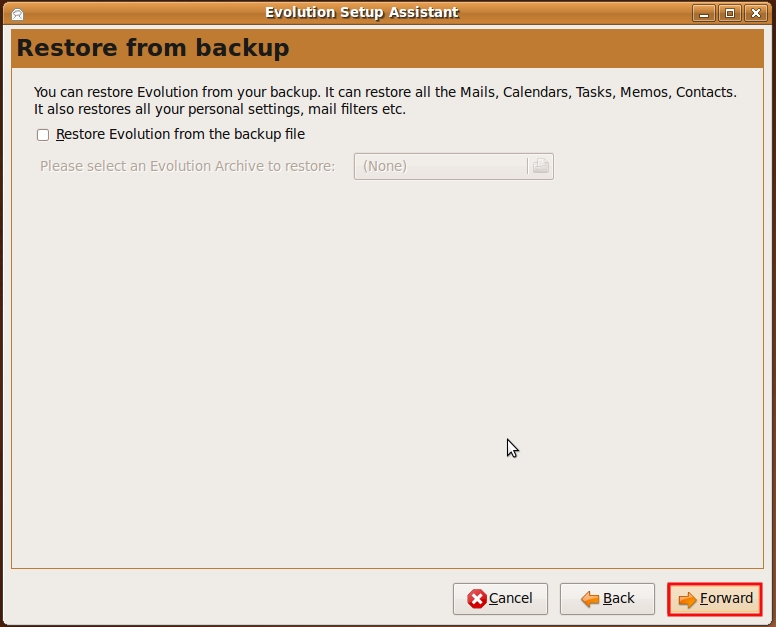
c) In the Evolution Setup Assistant window, Identity section:
- 1) in the Full name: field, write your name (for example John Smith),
- 2) in the Email Address: field, write your email address (for example jsmith@sissa.it),
- 3) then click on Forward.

d) In the Evolution Setup Assistant window, Receiving Email section:
- 1) click on Server Type: drop down list, and select IMAP
- 2) in the Server: field write imap.sissa.it
- 3) verify in the Username: field, your SISSA username must appear (for example jsmith)
- 4) click on Use Secure Connection: drop down list, and select TLS encryption
- 5) then click on Forward.
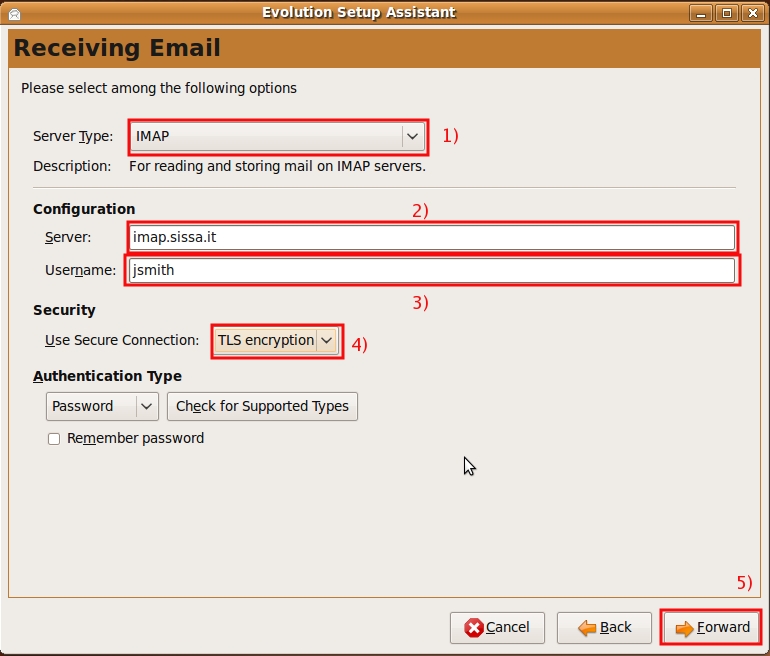
e) In the Evolution Setup Assistant window, Receiving Options section, click on Forward.
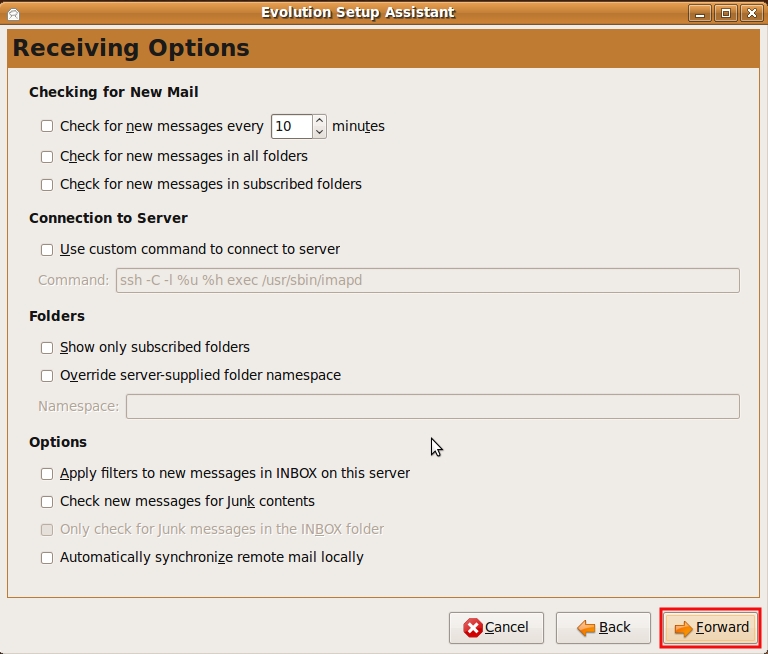
f) In the Evolution Setup Assistant window, Sending Email section:
- 1) click on Server Type: drop down list, and select SMTP
- 2) in the Server: field write smtp.sissa.it
- 3) the Server requires authentication: box have to be selected, put a check in this box if it is not present !!!,
- 4) click on Use Secure Connection: drop down list, and select TLS encryption
- 5) click on Type: drop down list, and select PLAIN
- 6) in the Username: field write your SISSA username (for example jsmith),
- 7) then click on Forward.
g) In the Evolution Setup Assistant window, Account Management section:
- 1) in the Name: field write: SISSA
- 2) then click on Forward.
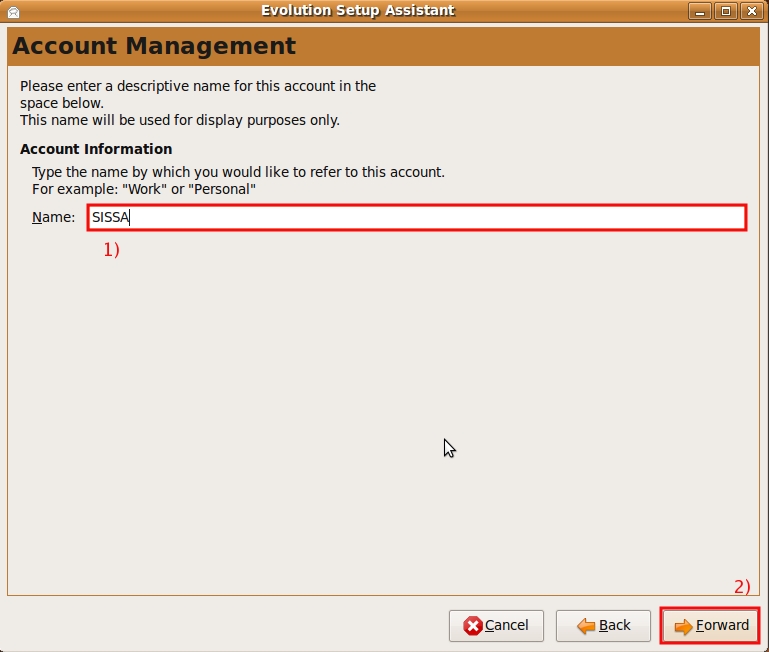
h) In the Evolution Setup Assistant window, Timezone section:
- 1) In the Map click in the Italy Country,
- 2) in the Selection drop down list have to appear Europe/Rome Or Europe/Vatican, check it!!
- 3) then click on Forward.
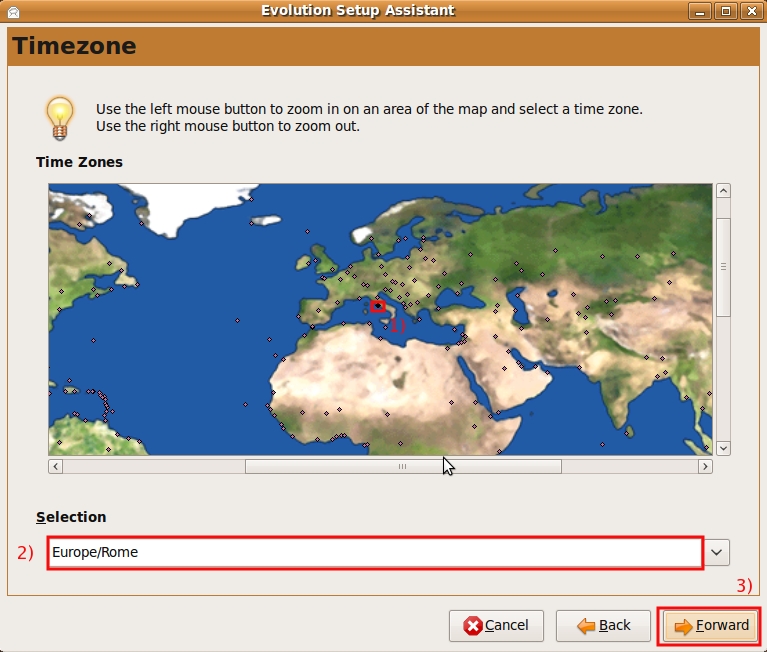
i) In the Evolution Setup Assistant window, Done section:
click on Apply to confirm your choices and create the account.
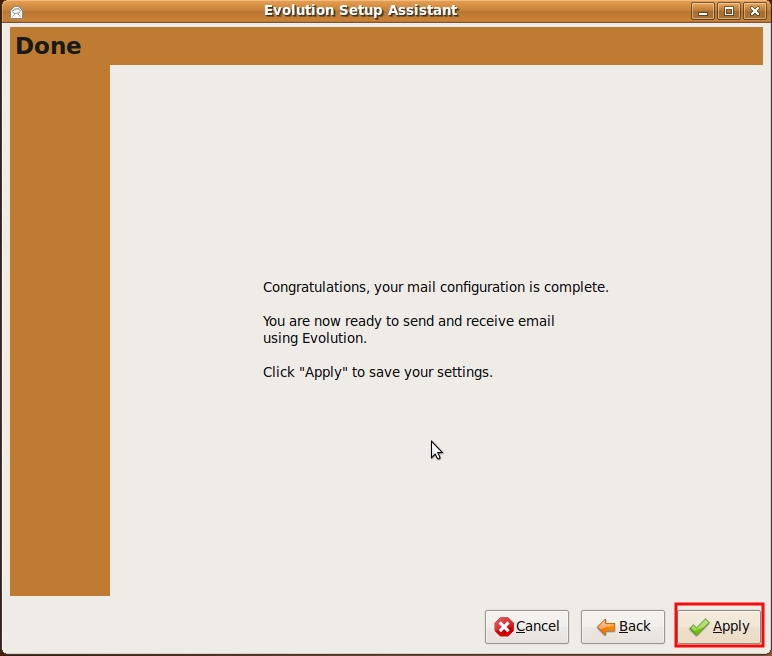
If you already have other accounts on Evolution Mail
....how to create a new account using Evolution Mail to use SISSA e-mail services
a) In the Evolution Mail main window:
- 1) click on Edit menu,
- 2) then click on Preferences.
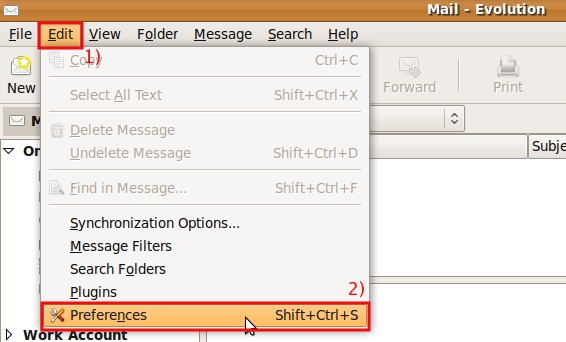
b) In the Evolution Preferences window, click on Add button,
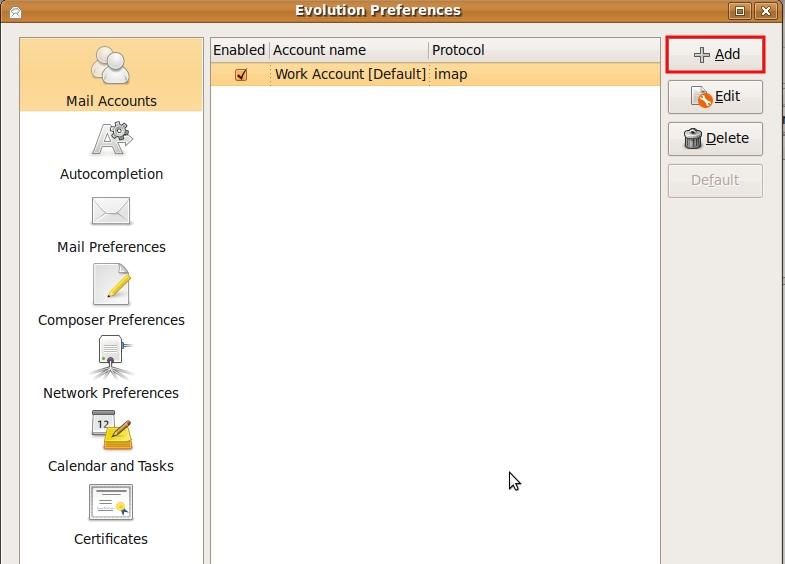
c) In the Evolution Setup Assistant window, in the Mail Configuration section, click on Forward.
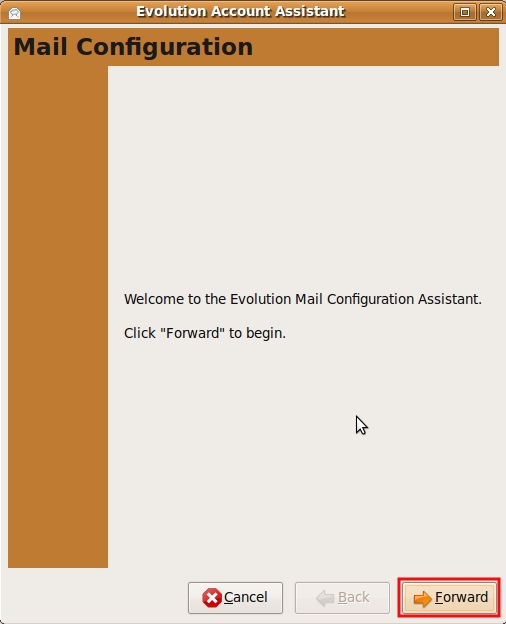
d) In the Evolution Setup Assistant window, Identity section:
- 1) in the Full name: field, write your name (for example John Smith),
- 2) in the Email Address: field, write your email address (for example jsmith@sissa.it),
- 3) then click on Forward.

e) In the Evolution Setup Assistant window, Receiving Email section:
- 1) click on Server Type: drop down list, and select IMAP
- 2) in the Server: field write imap.sissa.it,
- 3) verify in the Username: field, your SISSA username must appear (for example jsmith)
- 4) click on Use Secure Connection: drop down list, and select TLS encryption
- 5) then click on Forward.
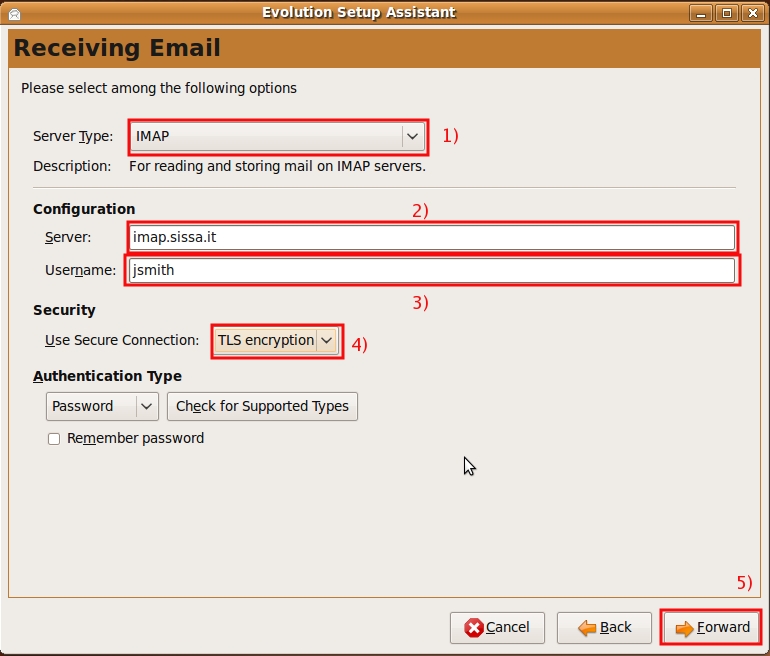
f) In the Evolution Setup Assistant window, Receiving Options section, click on Forward.
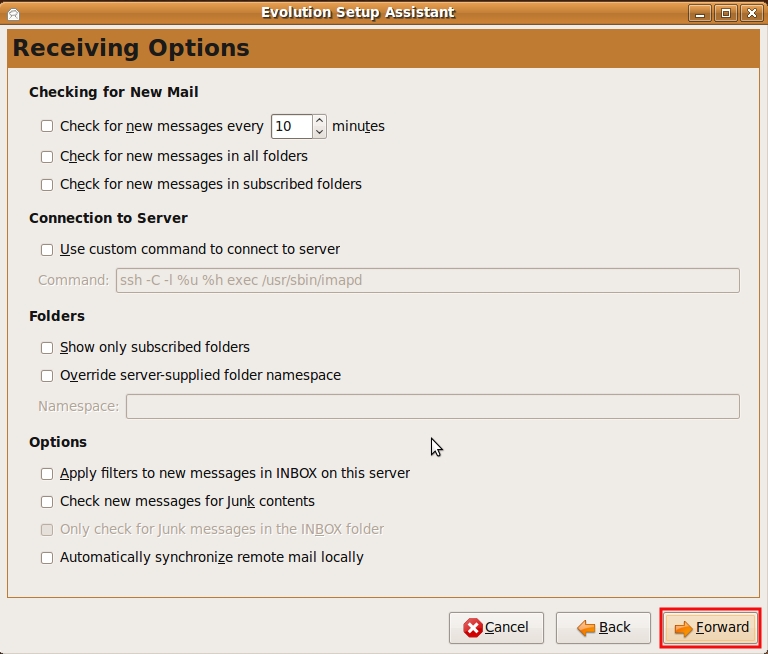
g) In the Evolution Setup Assistant window, Sending Email section:
- 1) click on Server Type: drop down list, and select SMTP
- 2) in the Server: field write smtp.sissa.it
- 3) the Server requires authentication: box have to be selected, put a check in this box if it is not present !!!,
- 4) click on Use Secure Connection: drop down list, and select TLS encryption
- 5) click on Type: drop down list, and select PLAIN
- 6) in the Username: field write your SISSA username (for example jsmith),
- 7) then click on Forward.
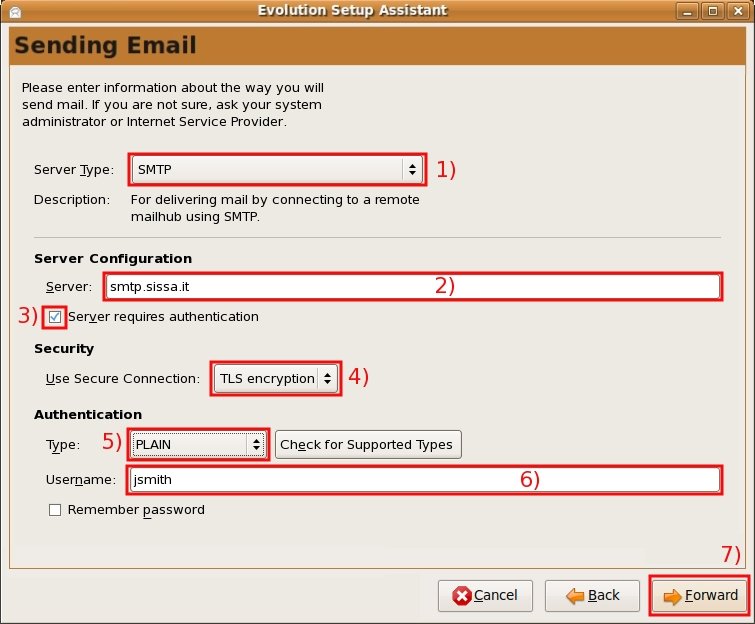
h) In the Evolution Setup Assistant window, Account Management section:
- 1) in the Name: field write: SISSA
- 2) then click on Forward.
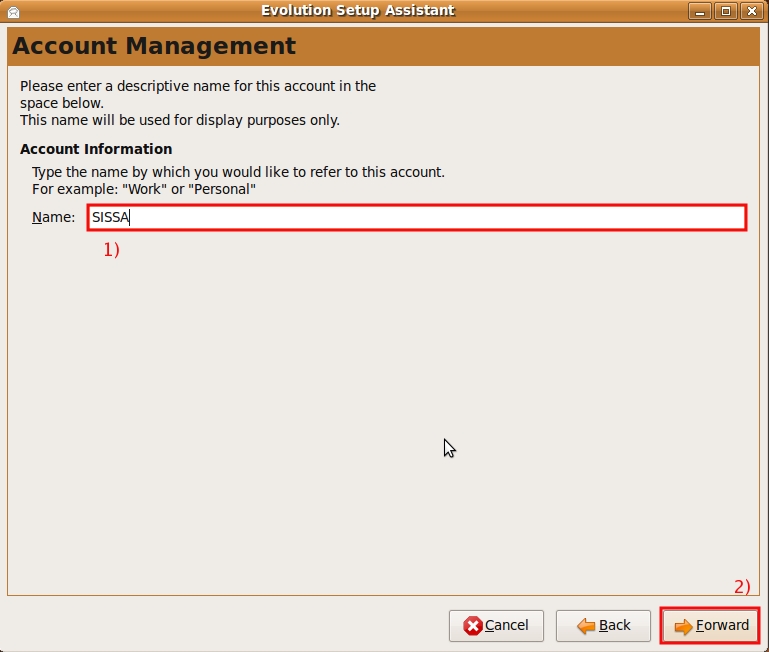
i) In the Evolution Setup Assistant window, Timezone section:
- 1) In the Map click in the Italy Country,
- 2) in the Selection drop down list have to appear Europe/Rome Or Europe/Vatican, check it!!
- 3) then click on Forward.
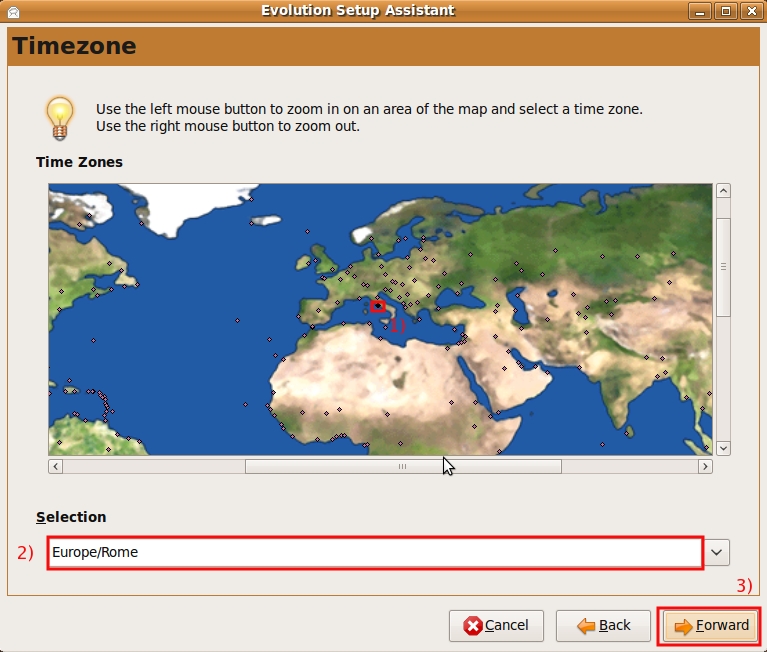
j) In the Evolution Setup Assistant window, Done section:
click on Apply to confirm your choices and create the account.
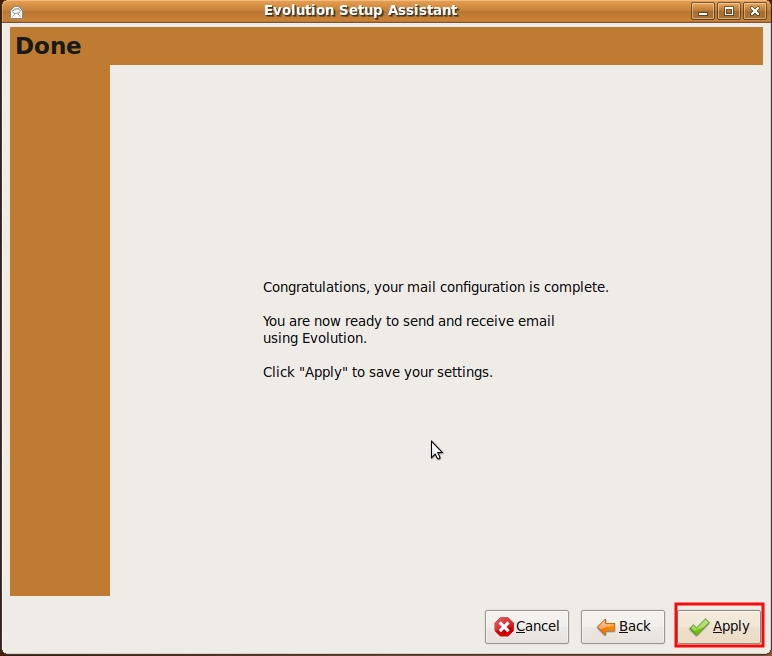
k) In the Enter Password for jsmith@sissa.it window:
- 1) write your SISSA password
- 2) click on OK to access to your email.