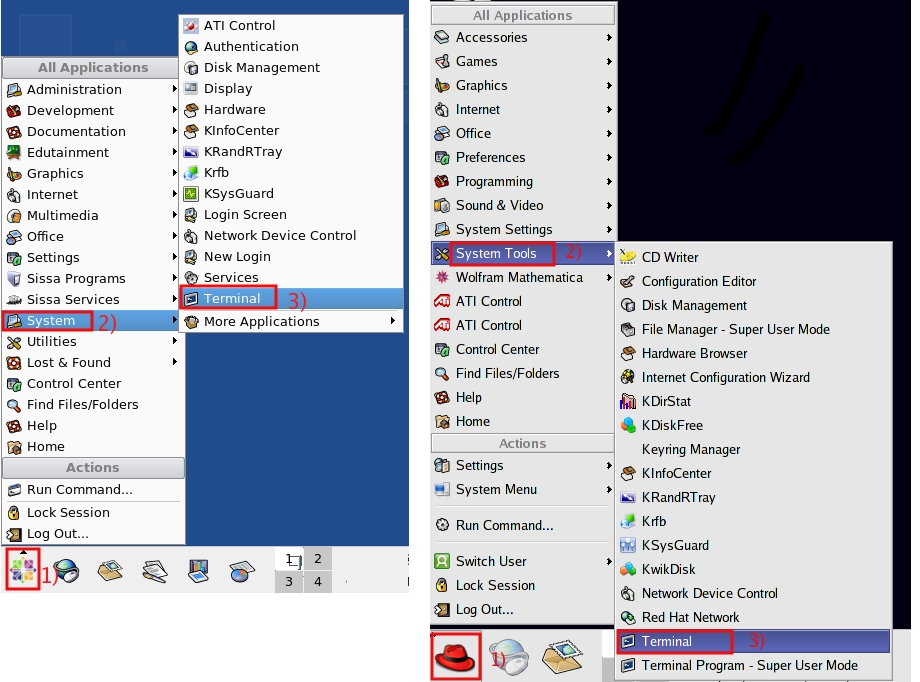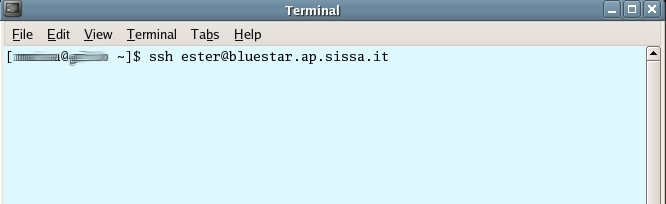Table of Contents
How to connect your laptop/pc to your SISSA workstation
If you need to connect to your SISSA linux workstation from inside SISSA network:
- Is your laptop registered on the SISSA network??
If not please read the page Network Access: DHCP & Laptops registration using Public Area Port Authentication (802.1X)
Did you change your password in the last 6 months?![]()
To avoid any problem about the authentication of your laptop, change your password.
If you need to connect to your SISSA linux workstation from outside:
1) Install and configure the VPN client, please read our VPN client installation pages;
2) you can use the VPN connection from outside SISSA network only (you can not test the vpn connection inside SISSA buildings);
3) try to login on your workstation.
For example: lotar.maths
On this page you can find information about connections from laptop: MAC, LINUX, WINDOWS.
How to connect your Mac to your SISSA workstation
If you are planning to work from outside SISSA
Have you already installed and configured your VPN client?
About information about VPN client installation and configuration please read the page:
How to install and configure vpn client on your Mac OS X 10.5 .
Due to security reasons, this page is readable outside the SISSA network inserting your SISSA username and password —- there are no restriction inside the SISSA network.
If you are inside SISSA
How to open a connection to your SISSA workstation using Mac:
1) Open a terminal
Open a terminal on your Mac workstation.
Search for the Terminal icon in /Applications/Utilities/Terminal and execute it (double click).
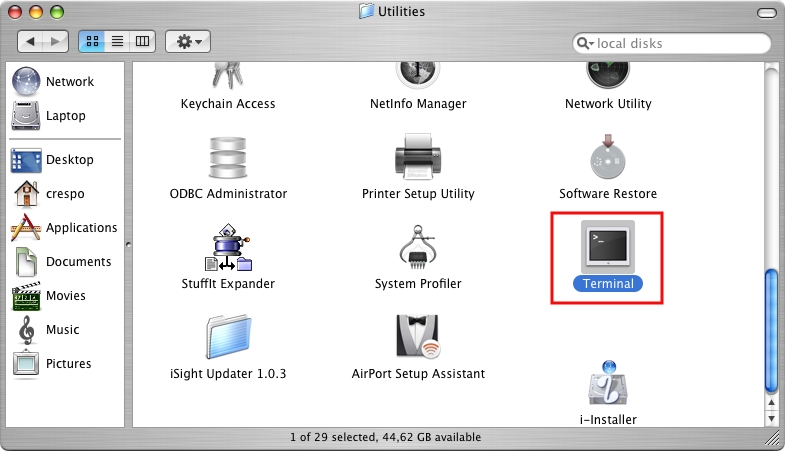
2) Open an ssh connection on Mac using TEXT MODE
- 1) at the prompt write ssh your-sissa-username@name-of-your-workstation
In the following example the SISSA username is jsmith and your workstation-name is bluestar.phys.sissa.it
- 2) if you are connecting to this workstation for the first time, a warning message will appear (such as “The authenticity of host …Are you sure to continue connecting..?”): answer yes,
- 3) at the prompt write your SISSA password when requested.
About trasferring files between your laptop/pc and your linux SISSA workstation, please go to the page: Scp: How to transfer files between your laptop/pc and your linux SISSA workstation
How to connect your Linux to your SISSA workstation
If you are planning to work from outside SISSA
Have you already installed and configured your VPN client?
About information about VPN client installation and configuration please read the page:
How to install and configure vpn client on your Linux
Due to security reasons, this page is readable outside the SISSA network inserting your SISSA username and password —- there are no restriction inside the SISSA network.
If you are inside SISSA
How to open a connection to your SISSA workstation using Linux
1) Open a terminal
Open a terminal on linux using gnome:
please note: depending of the operating system and software version command names can change…
Here there are two examples using gnome:
- 1) click on Applications, 2) click on System Tools, 3) click on Terminal;
- 1) click on Applications, 2) click on Accessories, 3) click on Terminal.
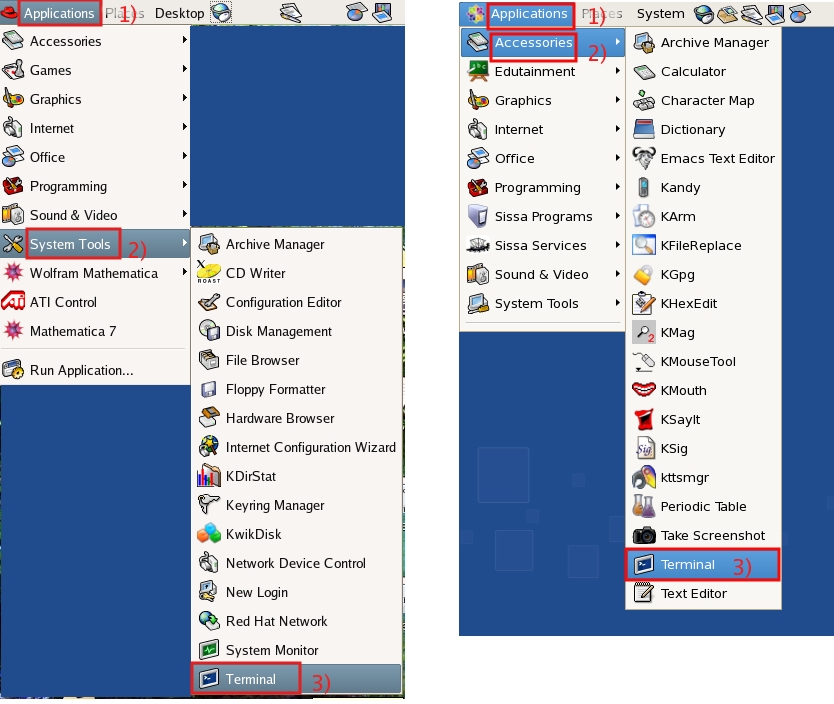
Go to Open a ssh connection on linux
Open a terminal on linux using kde:
please note: depending of the operating system and software version command names can change…
Here there are two examples using kde:
- 1) click on the icon on the main bar to open the main menu, 2) click on System, 3) click on Terminal;
- 1) click on the icon on the main bar to open the main menu, 2) click on System Tools, 3) click on Terminal.
2) Open a ssh connection on linux
Open a ssh connection: ssh yourSISSAusername@name-of-your-workstation
In the following example the SISSA username is ester and the workstation-name is bluestar.ap.sissa.it
Please note: if you wish to open a connection to use a graphical interface, please use the option -X
For example: ssh -X yourSISSAusername@name-of-your-workstation
About trasferring files between your laptop/pc and your linux SISSA workstation, please go to the page: Scp: How to transfer files between your laptop/pc and your linux SISSA workstation
How to connect your Windows to your SISSA workstation
If you are planning to work from outside SISSA
Have you already installed and configured your VPN client?
About information about VPN client installation and configuration please read the pages:
Due to security reasons, this page is readable outside the SISSA network inserting your SISSA username and password —- there are no restriction inside the SISSA network.
If you are inside SISSA
About trasferring files between your laptop/pc and your linux SISSA workstation, please go to the page: Scp: How to transfer files between your laptop/pc and your linux SISSA workstation