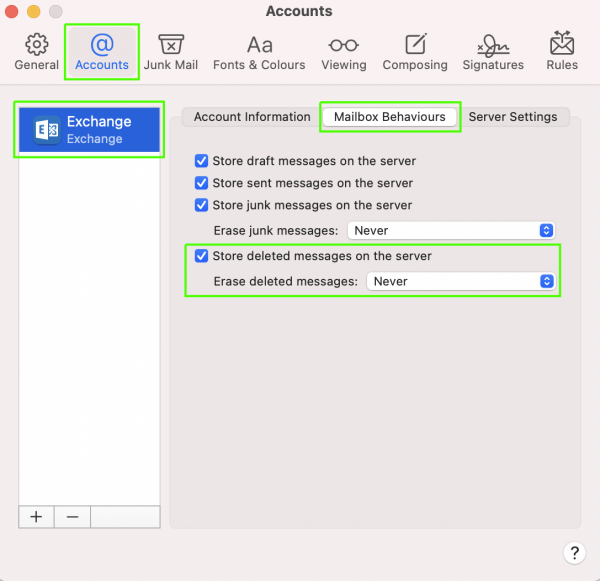macOS Mail
If you're running macOS version 10.10 or later (Yosemite or later), you can use the Mail, Calendar, and Contacts apps to connect to your SISSA account. These instructions use macOS 11 (BigSur), result may be vary on different versions.
Configuration
Follow these steps to set up a SISSA email account:
- Open
Mail, and then do one of the following:- If you've never used Mail to set up an email account, the
Welcome to Mailpage opens. - If you've used Mail to create email accounts, select
Mail → Account.
- Select
Microsoft Exchangeand clickContinue.
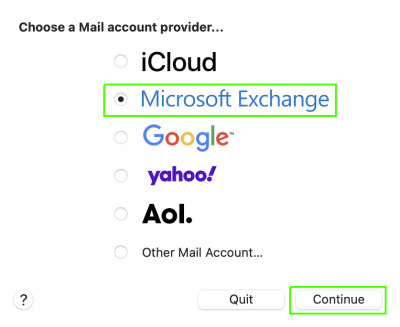
- Enter the name and email address for your SISSA account,
username@sissa.it. (The name.surname@sissa.it format will NOT work to login). Click Sign In.
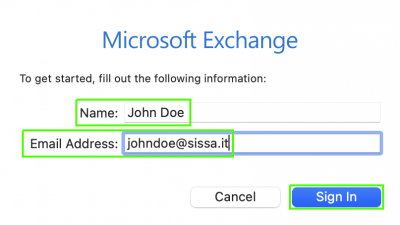
- Click Sign In to connect to your Microsoft 365 account.
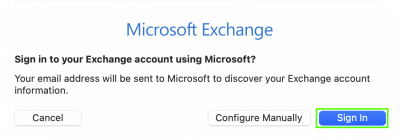
- Enter email address for your SISSA account,
username@sissa.it. (The name.surname@sissa.it format will NOT work to login). Click Next.
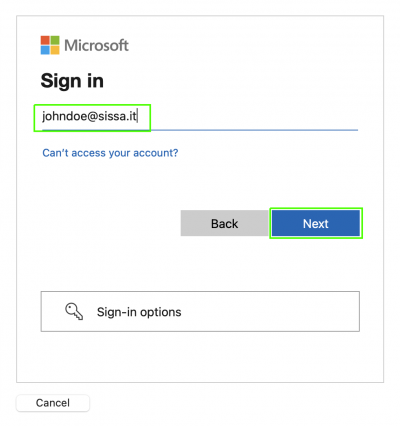
- Enter the password for your SISSA account. Click Sign In.
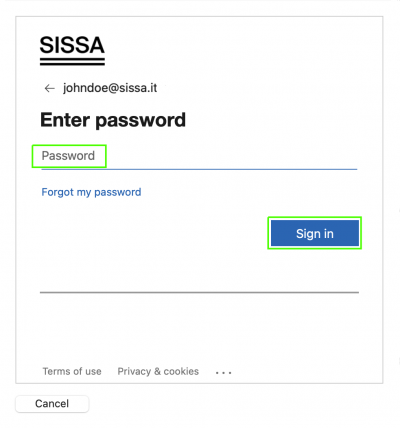
- Click Accept to approve the login to your Microsoft 365 account.
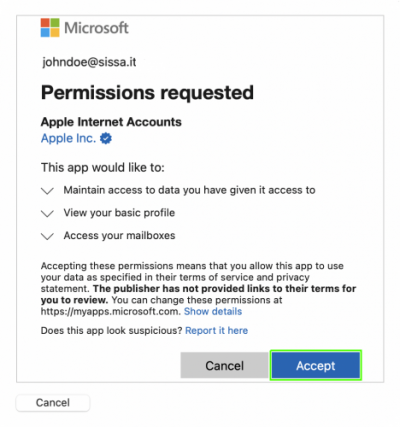
- Choose the Mac apps you want to use with this account. Available choices are
Mail,Contacts,Calendar,Reminders, andNotes. Click Done.
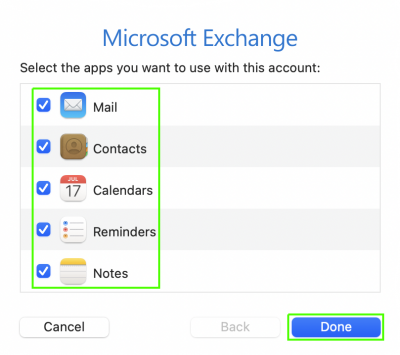
- Now
Mailwill start to download your emails.
Recommended Trash setting
Office 365 accounts are backed up for 30 days. Outlook on the web and some desktop versions of Outlook let you recover deleted items that are no longer visible in the Deleted Items folder. In Apple Mail you can set how long to keep messages in the Trash folder. Once a message is permanently erased in Apple Mail it cannot be recovered from the Deleted Items folder in Outlook on the web.
We recommend setting Apple Mail to never permanently erase deleted messages.
- In the
Mailmenu, clickPreferences. - In the
Accountspane, select the SISSA Exchange account and click theMailbox Behaviorstab. - Choose the following settings:
Store deleted messages on server: checkedErase deleted messages: Never