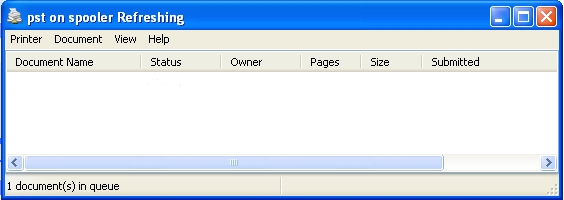This is an old revision of the document!
How to configure a SISSA network printer using Windows
SISSA network printer installation guide using Windows
![]() Your personal Firewall has to be turned OFF before proceeding.
Your personal Firewall has to be turned OFF before proceeding.
a)
Click on the start button on the taskbar usually placed at the bottom of the screen.
b)
Click on Run….

c)
On the Run window:
fill in the Open: field writing \\printers.sissa.it

d)
On the Connect to gutenberg.sissa.it window, insert your SISSA username prefixed by “ SISSA\ ” in the username field and then your SISSA password.
You will be able to see all the SISSA network printers.

e)
Choose the printer you want to install, click twice on it.
In our example, we choose to install the printer pst.

f)
A message will appear asking you if you would like to connect to the printer on spooler, which automatically installs a print driver on your machine. The message also will warn you about the possibility of a virus infection doing that. Don't worry, go on and answer Yes.

g)
That's all!! A window like this will appear in order to inform you that the choosen printer has been installed.
You can repeat the procedure from d) to f) for all the printers you need to install.