Table of Contents
Scp usage from your laptop/pc Mac to your linux SISSA workstation
a)
Open a terminal on your Mac workstation.
Search for the Terminal icon in /Applications/Utilities/Terminal and execute it (double click).
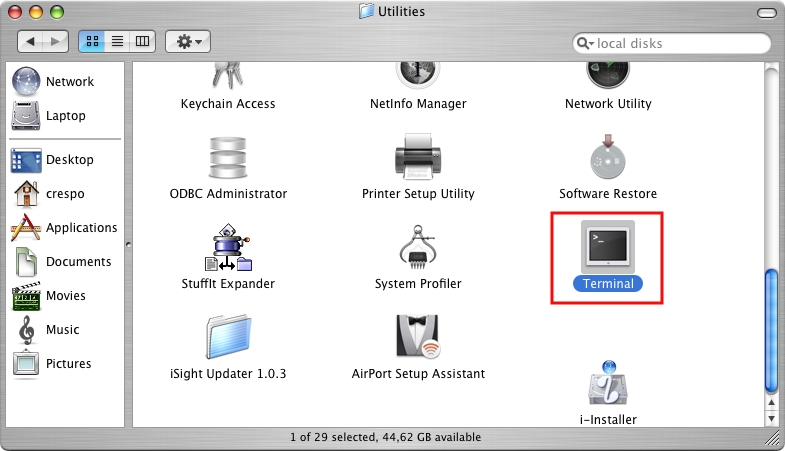
To avoid to overwrite unintentionally an existing file of the destination folder/directory, we suggest you to
check ALWAYS the file names present in the destination folder/directory.
Copy a file from your laptop to your SISSA workstation.
- 1) at the prompt write:
scp local_path/file_name_on_your_laptop your-SISSA-username@hostname:dest_path/new_file_name
- 2) at the prompt write your SISSA password when requested.
For example:
scp fiele_name jsmith@bluestar.ap.sissa.it:~/Desktop/
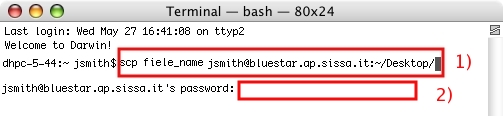
In that example:
scp fiele_name jsmith@bluestar.ap.sissa.it:~/Desktop/
- the local_path is the working folder on your laptop, so it is omitted
- the file_name_on_your_laptop is fiele_name
- the your-SISSA-username is jsmith
- the hostname (the name of your SISSA linux workstation) is bluestar.ap.sissa.it
- the dest_path (destination pathname) is ~/Desktop/ and the file will be copied with the same name (so it is not present a new_file_name).
Copy a file from your SISSA workstation to your laptop
- 1) at the prompt write:
scp your-SISSA-username@hostname:local_path/file_name dest_path/new_file_name
- 2) at the prompt write your SISSA password when requested.
For example:
scp jsmith@bluestar.ap.sissa.it:~/Desktop/file_name ~/Desktop

In that example:
scp jsmith@bluestar.ap.sissa.it:~/Desktop/file_name ~/Desktop
- the your-SISSA-username is jsmith
- the hostname (the name of your Sissa linux workstation) is bluestar.ap.sissa.it
- the local_path is the ~/Desktop
- the file_name is file_name
- the dest_path (destination_path) is ~/Desktop and the file will be copied with the same name (so the new_file_name is not present).