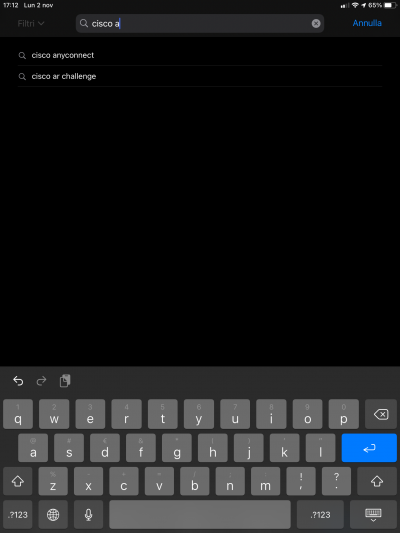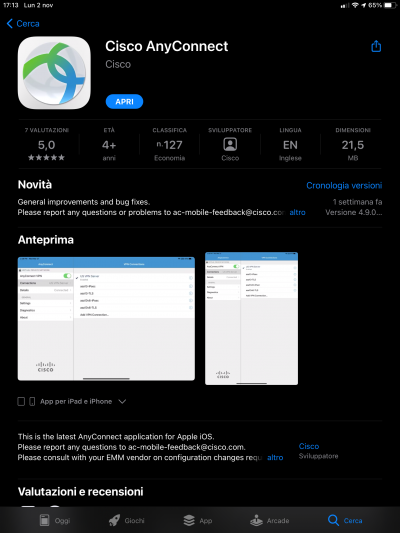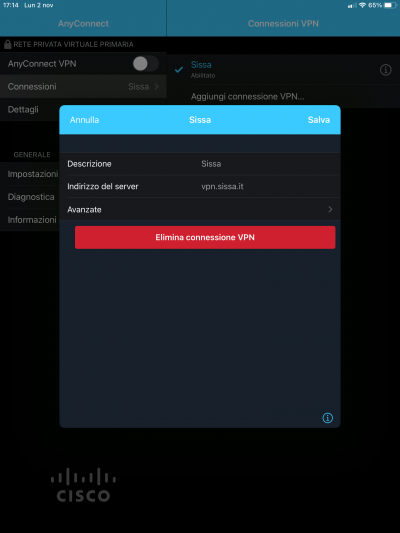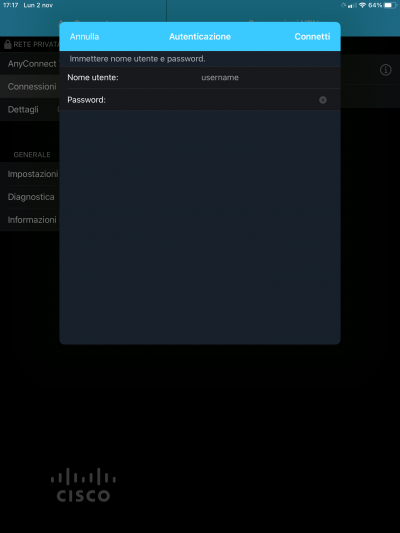Table of Contents
Download, Install and Configure Cisco AnyConnect VPN client for SISSA Remote VPN Service
In oder to set up a working Remote VPN connection to SISSA, follow this steps:
1. Download and Install the Cisco AnyConnect VPN Client
- from the general serarch box type cisco anyconnect, after typing the first characters you should see the entire “Cisco Anyconnect” token
* download and install the Cisco AnyConnect VPN Client app
2. Launch the Cisco AnyConnect VPN Client and create a VPN Connection Profile to connect to SISSA
- Launch the Cisco AnyConnect Mobility Client and tap on “Aggiungi connessione VPN…” (Add VPN Connection…)
- type a descriptive label in “Descrizione” field, and vpn.sissa.it/sso in the “Indirizzo del server.” box. This url is changing. Previously it was vpn.sissa.it. Please change it!
- Click on “Salva” to save the vpn connection profile. You should now have a “Sissa” profile available under “Connessioni VPN”