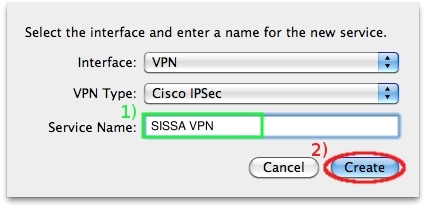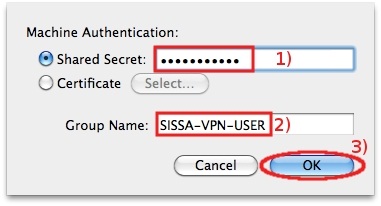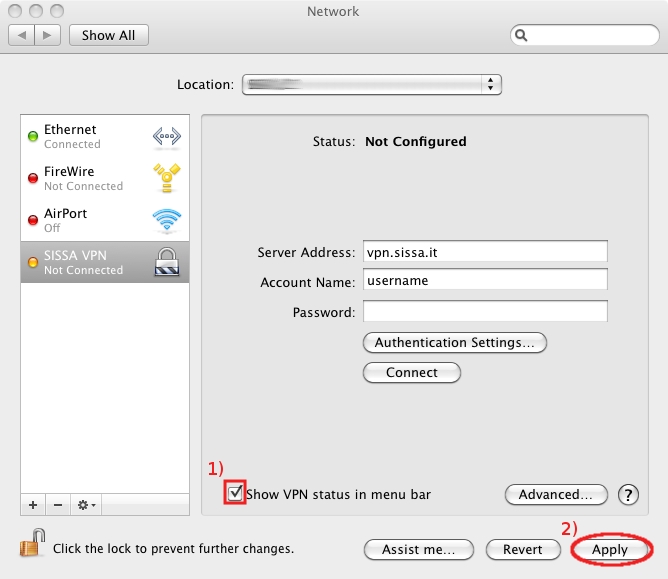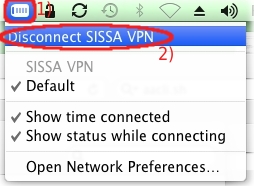This is an old revision of the document!
How to configure vpn client on your Mac from OS X 10.6 (Snow Leopard) onwards
Before following this procedure please get VPNClient password visiting this web page.
Due to security reasons, this page is readable outside the SISSA network inserting your sissa username and password (of the main cluster)—- there are no restriction inside the SISSA network.
If you have any problem about vpn password, please contact helpesk service by phone or personally.
Configuration Guide
a) On the Desktop in the up-right corner,
- 1) click on the Network icon, and then
- 2) on Open Network Preferences…
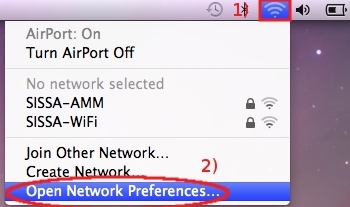
b) On the Network window,
click on +, in the bottom-left corner of the window.
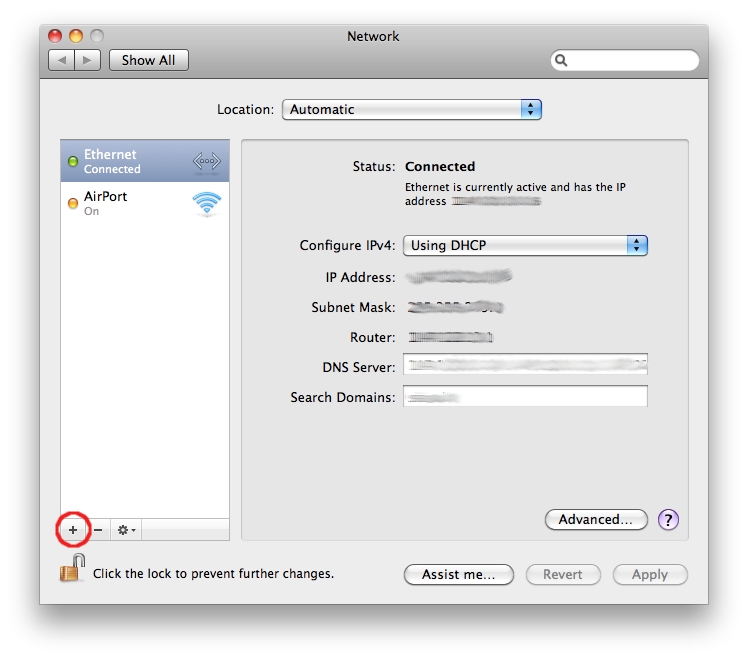
c) On the Select the interface and write a name for the new service window,
in the Interface drop down menu select VPN.
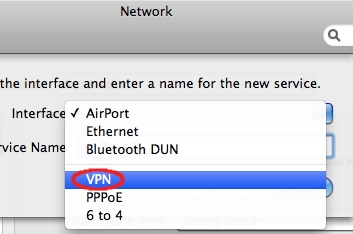
d) On the same window,
in the VPN Type drop down menu, select Cisco IPSec.

e) On the same window,
- 1) in the Service Name field write: SISSA VPN,
- 2) then click on Create.
- 1) in the Server Address: field write: vpn.sissa.it,
- 2) in the Account Name: field, write your username (the same of SISSA webmail),
- 3) leave Password: field empty,
- 4) click on the Authentication Settings…
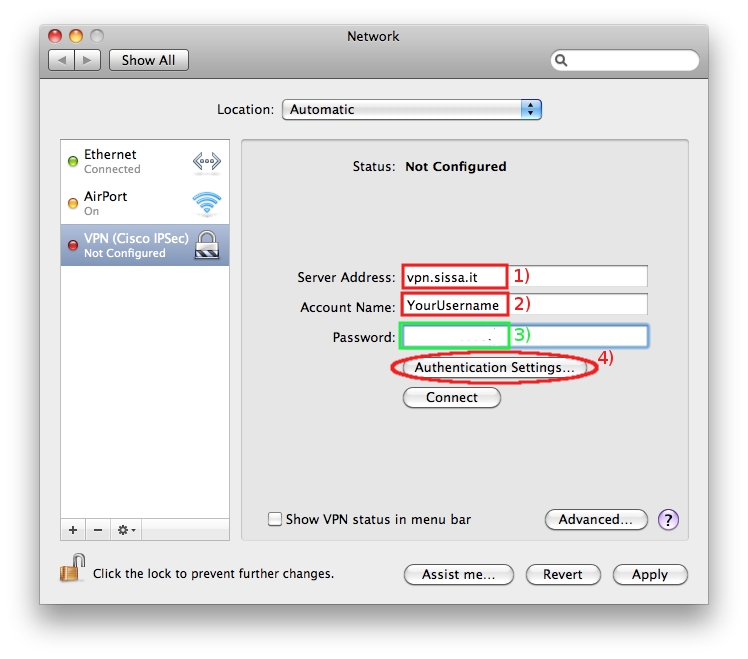
g) A small window will appear,
- 2) in the GroupName: field, write: SISSA-VPN-USER,
- 3) then click on OK.
- 1) put a check in the Show VPN status in menu bar box,
- 2) then click on Apply.
Connect to Sissa Remote VPN service
a) To open a VPN connection on the Desktop in the up-right corner,
- 2) then click on Connect SISSA VPN.
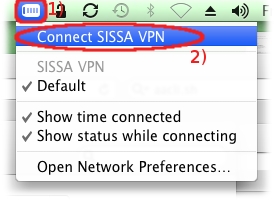
b) In the VPN connection window,
- 1) write your username and2) password (the same of SISSA webmail),
- 3) then click on OK.
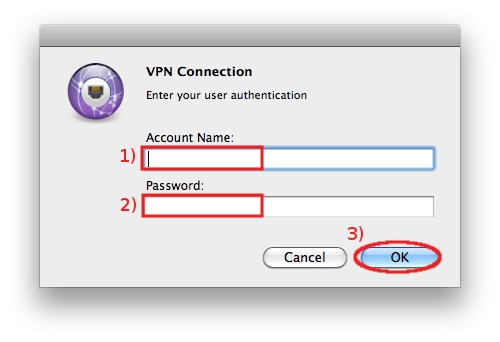
c) In the VPN connection window,
click on OK.
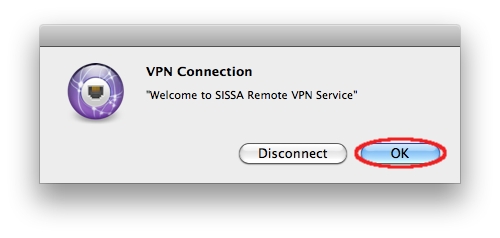
You are now connected to the SISSA Remote VPN service.