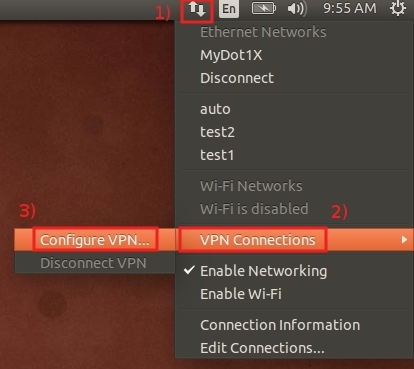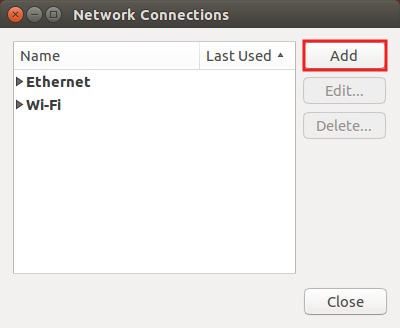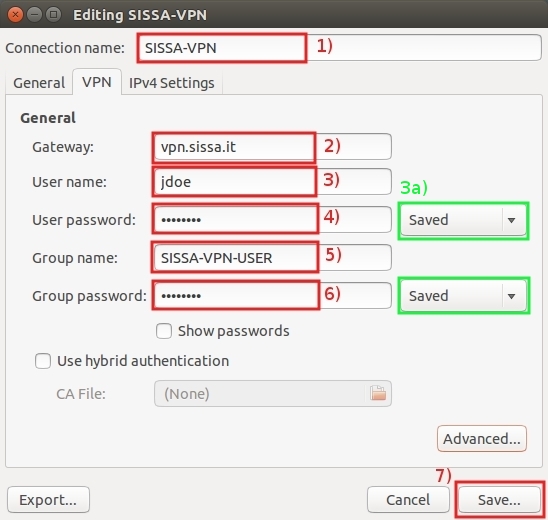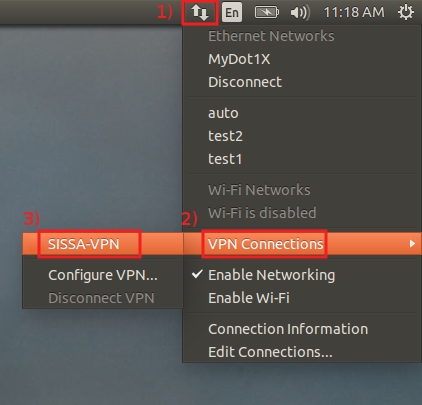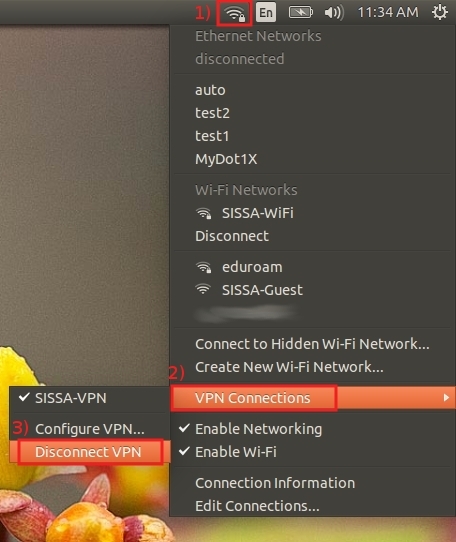This is an old revision of the document!
How to install and configure vpn client on your Ubuntu 14.04
Before following this procedure please get VPNClient password visiting VPN Group password page.
Due to security reasons, the VPN password page is readable outside the SISSA network inserting your SISSA username and your SISSA password. There are no restriction inside the SISSA network.
If you have any problem about vpn password, please contact helpesk service by phone or personally.
Installation Guide
a) Install the cisco vpn client for Network Manager typing in a terminal:
sudo apt-get install network-manager-vpnc
The system will ask you for your LAPTOP password and prompt for confirmation.
Configuration Guide
a) On the Desktop in the up-right corner:
- 1) click on the Network icon,
- 2) select VPN Connections and then
- 3) Configure VPN…
b) In the Network Connections window:
- select Add
c) In the Choose a Connection Type window:
- 1) click on the drop down list menu,
- 2) in VPN section, select Cisco Compatible VPN (vpnc)
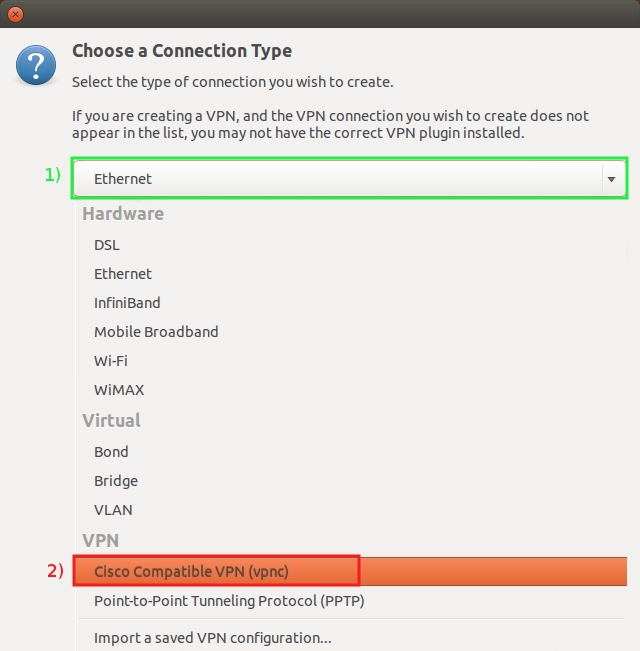
d) In the Editing SISSA-VPN window:
- 1) in the Connection name field, insert SISSA-VPN
- 2) in the Gateway field, insert vpn.sissa.it
- 3a) before you insert the password check that Saved is selected in the drop down menu
- 3) fill in your SISSA username and 4) your SISSA password
- 5) in the Group name field, insert SISSA-VPN-USER
- 6) in the Group password field insert the vpn group password got on this VPN Group password page;
- 7) click on Save
Connect to SISSA VPN network
a) On the Desktop in the up-right corner:
- 1) click on the Network icon,
- 2) select VPN Connections and then
- 3) SISSA-VPN…