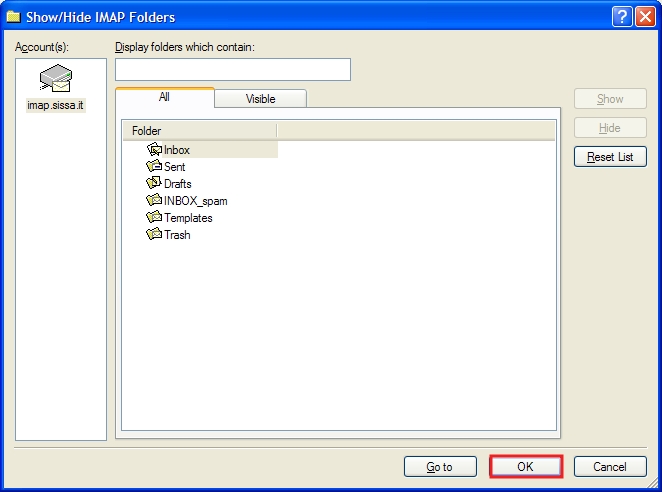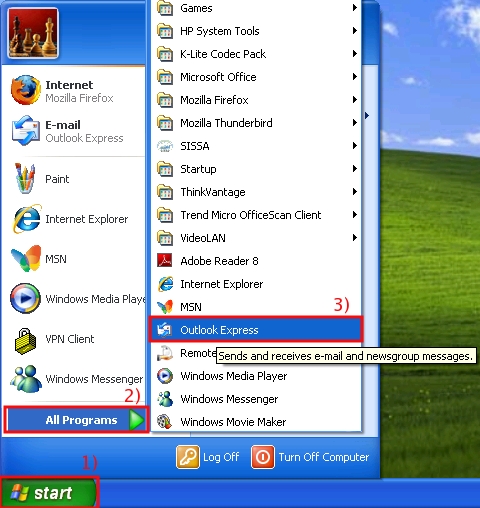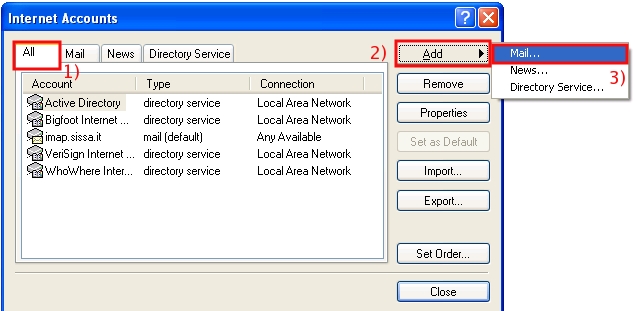This is an old revision of the document!
Sissa e-mail services using Outlook Express
How to create a new account in Outlook Express to use Sissa e-mail services
a) Execute the Outlook Express application
- 1) click on Start,
- 2) click on All programs,
- 3) search and click on Outlook Express icon.
If it is the first time you use Outlook Express, jump to Item d, otherwise start from item b).
b) In the Outlook Express main window:
- 1) click on Tools menu,
- 2) then click on Accounts
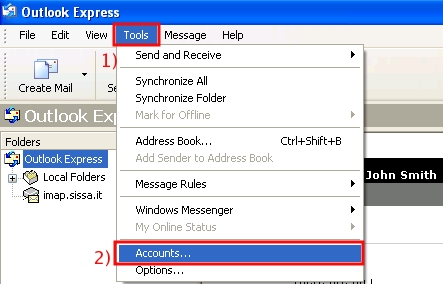
c) In the Internet Accounts window:
- 1) select the All tab,
- 2) click on Add button,
- 3) the program will show you a list, please click on Mail….
Item d
d) In the Internet Connection Wizard window, Your name section:
- 1) In the Display name: field, write your name (for example John Smith),
- 2) then click on Next.
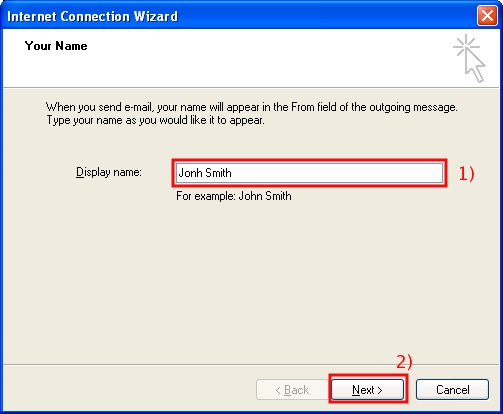
e) In the Internet Connection Wizard window, Internet E-mail Adress section:
- 1) In the Email Address: field, write your email address (for example jsmith@sissa.it),
- 2) then click on Next.
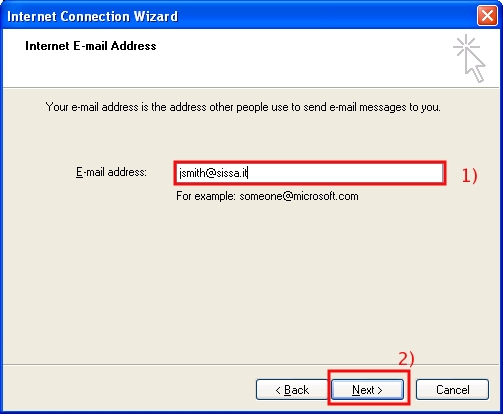
f) In the Internet Connection Wizard window, E-mail Servers Names section:
- 1) click on My incoming mail server is a…. drop down list, and select IMAP,
- 2) in the Incoming mail…server: field write imap.sissa.it,
- 3) in the Outgoing mail…server: field write smtp.sissa.it,
- 4) then click on Next.
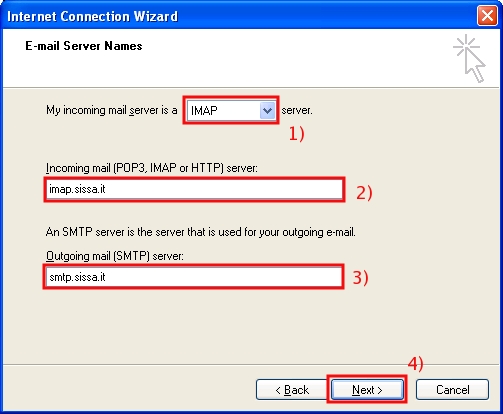
g) In the Internet Connection Wizard window, Internet Mail Logon section:
- 1) in the Account Name: field write your sissa username (for example jsmith),
- 2) in the Password: field write your sissa password,
- 3) click on Next.
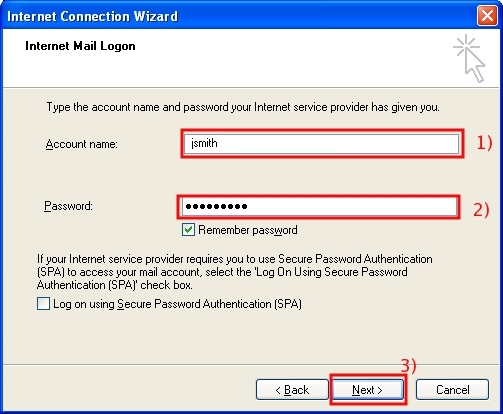
h) In the Internet Connection Wizard window, Congratulations section
Click on Finish to confirm your choices and create the account.
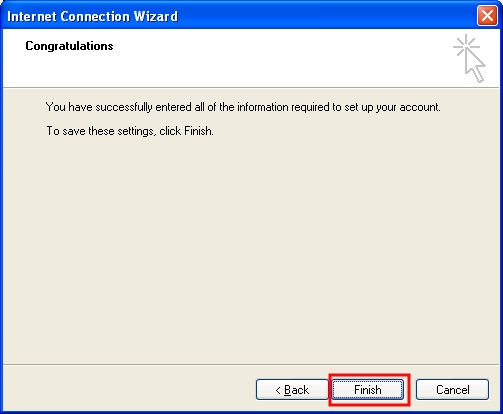
If it is the first time you use Outlook Express jump to Item j otherwise continue.
i) In the Internet Accounts window click on Close to close the window.
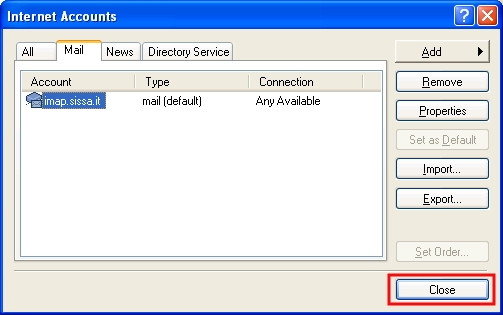
Item j
j) If you see this Outlook Express message, click on NO.
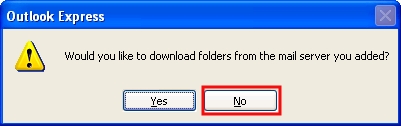
k) In the Outlook Express main window:
- 1) click on Tools menu,
- 2) then click on Accounts
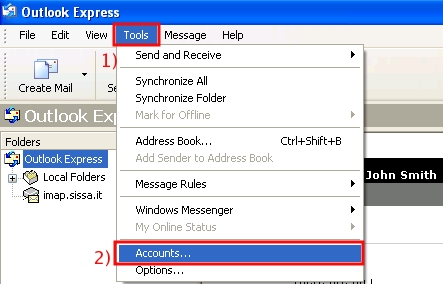
l) In the Internet Accounts window:
- 1) select the Mail tab,
- 2) select in the Account column (you just created) imap.sissa.it,
- 3) then click on Properties button.
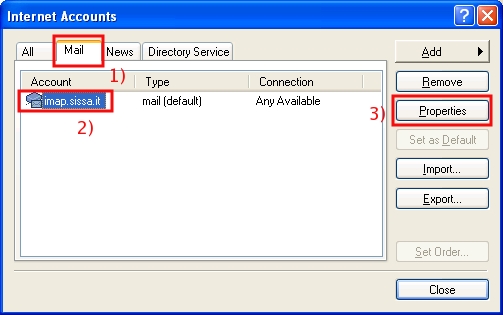
m) In the imap.sissa.it Properties window:
- 1) select the Servers tab,
- 2) put a check in the My server requires Authentication box,
- 3) click on the Settings… button,
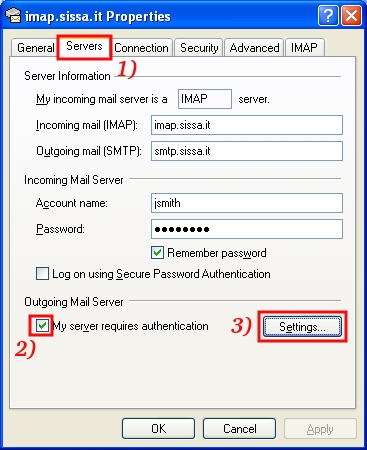
n) In the Outgoing Mail Server window:
- 1) the Use same settings as my incoming mail server box have to be selected, put a check in this box if it is not present !!!,
- 2) the Log on using box have to be UNselected, remove the check it if it is present!!!,
- 3) then click on Ok.
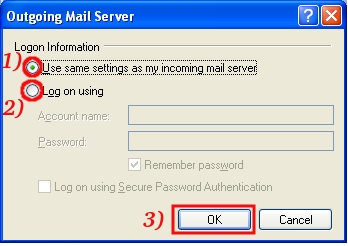
o) In the imap.sissa.it Properties window:
- 1) select the Advanced tab,
- 2) in the Outgoing mail(SMTP) box, write 465,
- 3) put a check in the This server requires a secure connection (SSL) box,
- 4) put a check in the This server requires a secure connection (SSL) box,
- 5) click on Apply to save the settings.
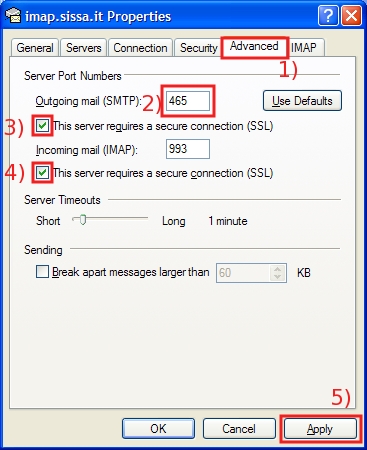
p) In the imap.sissa.it Properties window:
- 1) select the IMAP tab,
- 2) check the content of the field Sent Items path:, its content must be Sent; if you find another name you have to substituite it with the folder name Sent
- 3) check the content of the field Drafts path:, its content must be Drafts; if you find another name you have to substituite it with the folder name Drafts
- 4) click on OK to save the settings and close the window.
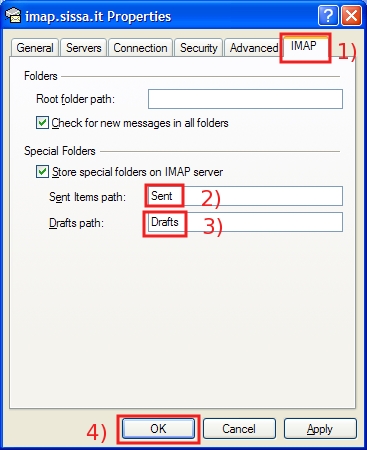
q) In the Internet Accounts window click on the Close button to close the window.
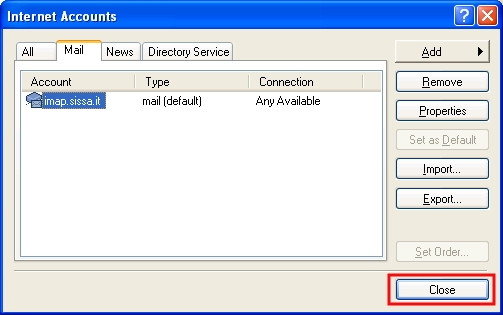
r) If you see this Outlook Express message, click on Yes.
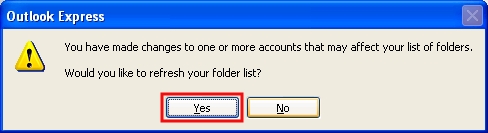
s) In the Show/Hide IMAP Folders window, click on OK, to close the window.